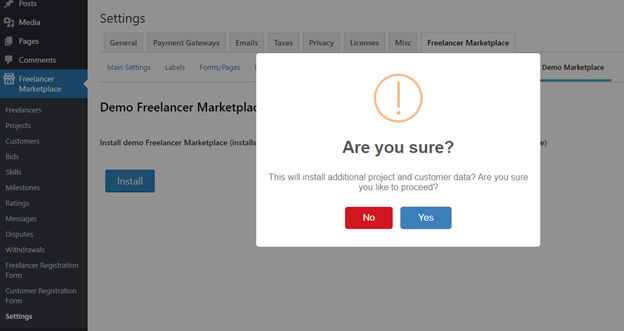How Can We Help?
2 Introduction
Table of Contents | Next Chapter
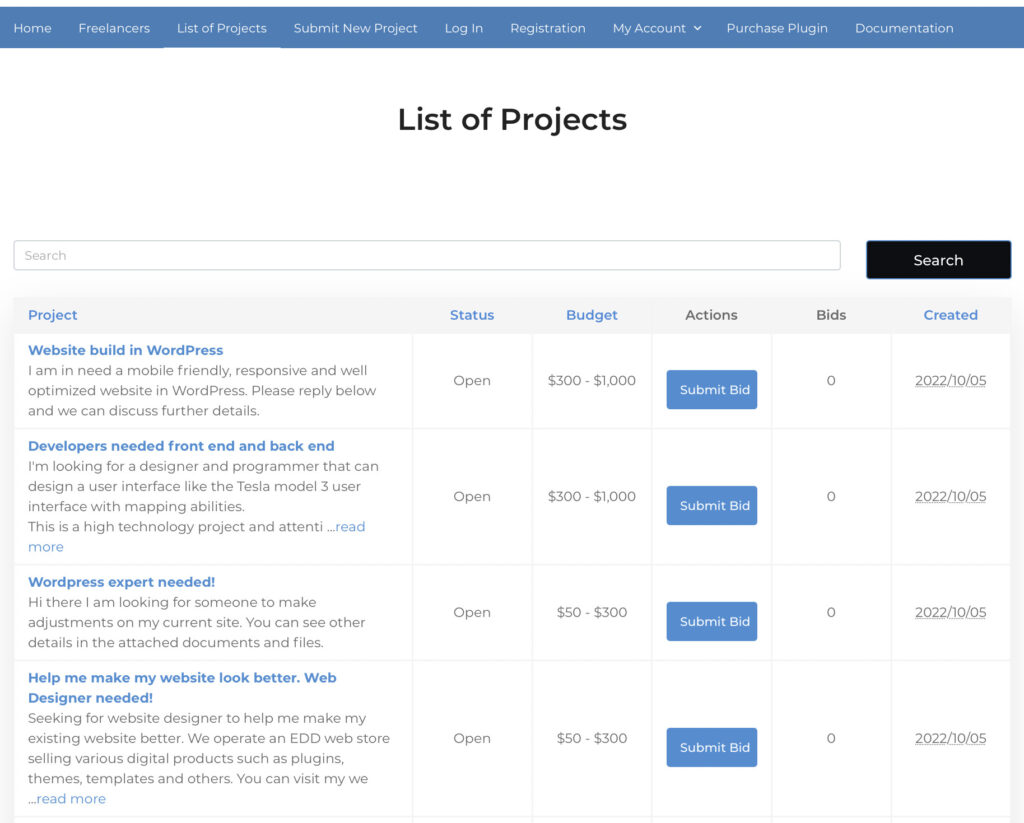
This documentation covers the setup and installation of the Freelancer Marketplace Plugin. From configuring the Main Settings, introducing the Additional Tabs on your Website’s Backend, and the Complete Workflow using our Freelancer Marketplace Plugin. Once you acquire a copy of this plugin, just follow the steps below on how to install and set up for it to work properly on your web store.
2.1 Purpose
The Freelancer Marketplace Plugin will help you build a freelancer marketplace using WordPress and by benefiting from either WooCommerce or Easy Digital Downloads eco-system.
Our plugin offers a comprehensive collection of settings and configurations to give you much control over your own freelancer marketplace. This doesn’t only allow you to build a platform for customers and freelancers, but you can also sell digital products at the same time by using all the other functionalities of WooCommerce or Easy Digital Downloads. This ultimate freelancer marketplace solution can offer a valuable starting point in creating your own freelancer marketplace for WordPress websites.
2.2 Requirements
Here are some things you needed to check first on your website before having this plugin installed. This is to ensure that our plugin will work properly.
- WordPress Version – You need to install this plugin in a Website where WordPress is installed. This plugin has been tested for WordPress versions 5.1 – 5.3
- WooCommerce or Easy Digital Downloads (EDD) – For this plugin to work, either WooCommerce or Easy Digital Downloads needs to be installed. Freelancer Marketplace Plugin should work with all versions of both plugins, especially EDD Version 3 and WooCommerce Version 7.
- External email service – Since there are lots of emails to be sent out for processing the workflows, you will need to install an external email service such as Mailgun, SendGrid or any other SMTP service on your website to outsource the creation and sending of the email and reduce the peak processing powers of your website.
2.3 Installation
These are the required steps to install this plugin:
- Go to your WordPress Dashboard. Select Menu Plugins on the left and Add New.
- Select Upload Plugin.
- Select the Browse Button to install the zip file with the plugin.
- Activate the plugin if needed.
2.4 Demo Freelancer Marketplace Site
Whenever you need a demo site to study this plugin in more detail, simply go to the settings menu, use the Demo Install function of this plugin to quickly create a demo site.
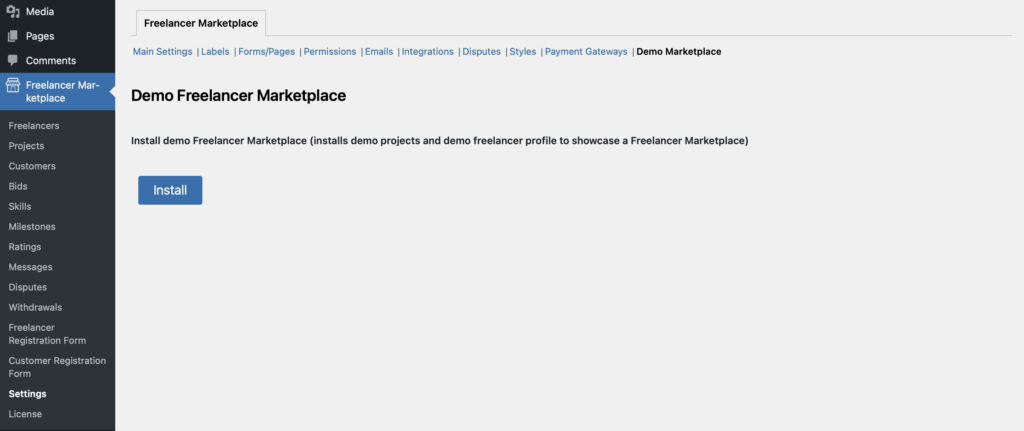
After having the Freelancer Plugin installed, we have prepared sample files in the plugin called a Demo Data which you can install to see how your Freelancer Marketplace looks like during operation. This demo data will install:
- Samples Freelancer and Customer Profiles
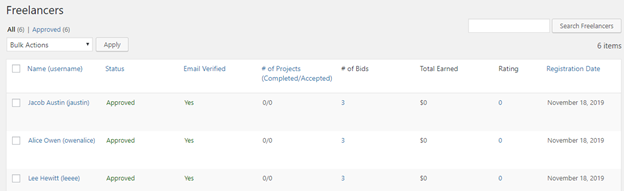
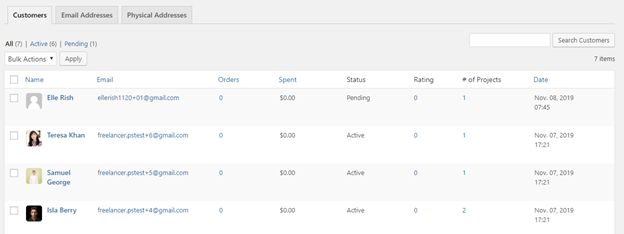
- Sample Projects
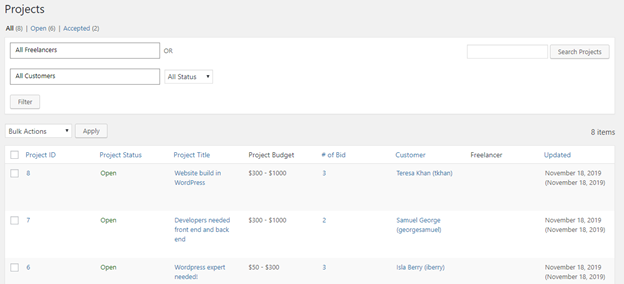
- Sample Bids submitted on the projects
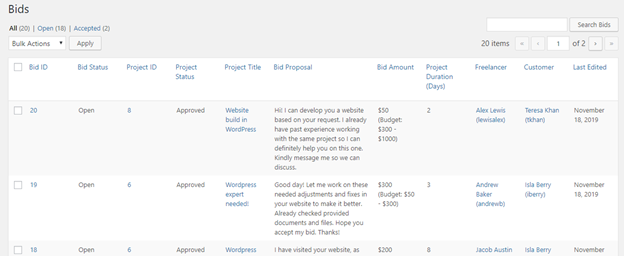
- Sample Messages among the test users
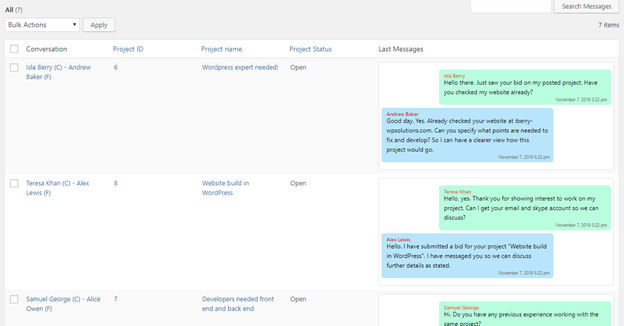
- Default Skills
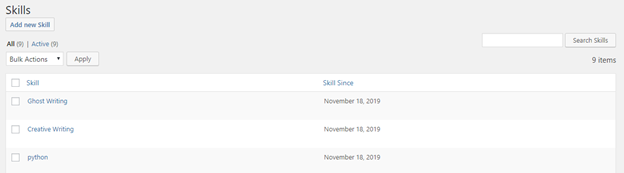
- Default Email Templates
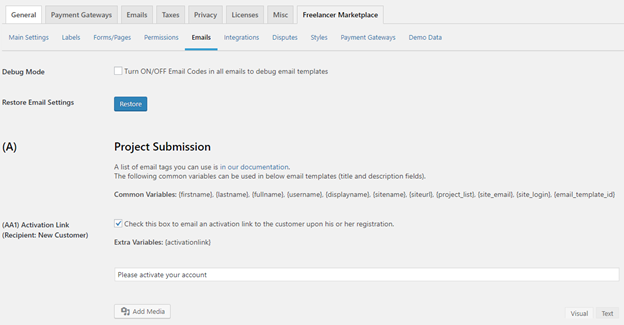
You can install this Demo Data by going on Freelancer Marketplace > Settings > Demo Data. Simply press the Install button, wait for it to load, and you can already see a Sample Freelancer Marketplace, all up and running.