How Can We Help?
How to Solve Plugin and Theme Conflicts in WordPress?
This article will help you how to deal with common plugin errors when trying to use our plugins on your website. Have you experienced errors such as:
- Critical Errors
- Site Crash
- Features didn’t worked as intended
- Other kinds of plugin issues when trying to use our plugin
If yes, we suggest that you follow the steps below on how to solve for plugin and theme conflicts. We would need you to confirm to us that you have checked the following:
(1) Check for Plugin Conflicts
WordPress plugins are a useful addition for any website since they may power almost any feature or functionality you require. Nevertheless, in spite of how useful they might be, plugins are frequently to blame for website faults, bugs, crashes, performance problems, and even the infamous white screen of death.
Plugin conflicts, as the name implies, happen when two or more WordPress plugins conflicts with one another. This may occur possibly because a function of the installed theme is overriding a function of a plugin in a similar way.
This conflict may also occur as a result of the plugin developer not adhering to the correct WordPress coding standards. You must watch out for outdated or recently updated plugins because they are renowned for producing problems.
Here are the steps to check for possible plugin conflicts:
A. Deactivate all your other plugins except the plugin your are checking for issues.
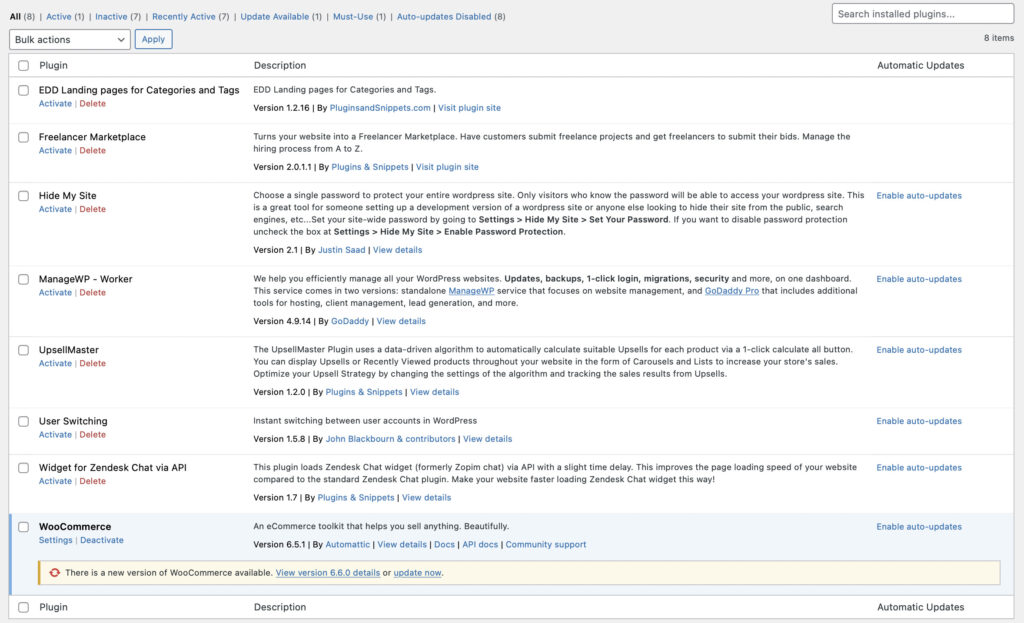
B. Check if the bug you primarily have goes away or not.
C. If the bug goes away, activate plugins one after the other until you can locate which plugin leads to the conflict or bug.
D. Kindly verify to us if you have done this step before proceeding.
(2) Check for Theme Conflicts
As mentioned before, conflicts are caused by more than just plugins or themes with inadequate coding. Complex plugins could conflict with certain functionality and cause website issues.
Tens of thousands of premium and free themes have been produced by an army of developers, and there are countless themes available in the WordPress repository. In this situation, it is difficult to develop a theme that is compatible with every plugin on the market or a plugin that is compatible with every theme that is currently accessible.
Here are the steps to check for possible theme conflicts:
A. Go to Appearance > Themes and deactivate your current WordPress Theme. After that, shortly install a Standard WordPress Theme such e.g. Twenty Twenty-Two.
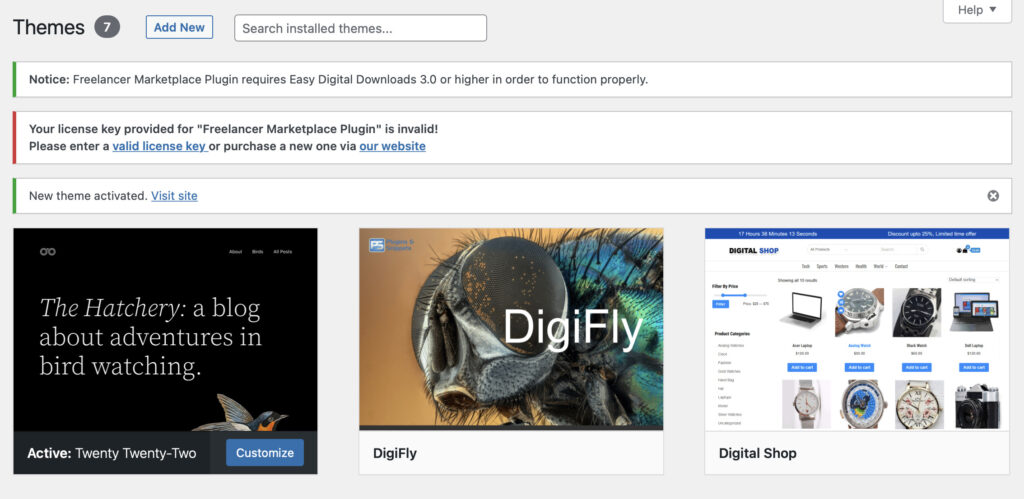
B. See if the issue remains or disappears and tell us.
(3) System Info File
We need to know more about your server configuration. For this reason, please send us a Systems Info File which will give us more details about your server configuration:
- In WooCommerce, you can find the Systems Info File in Menu WooCommmerce > Status > Get system report.

- In Easy Digital Downloads, you can find the System Info file in Menu Downloads > Tools > System Info > Download System Info File.
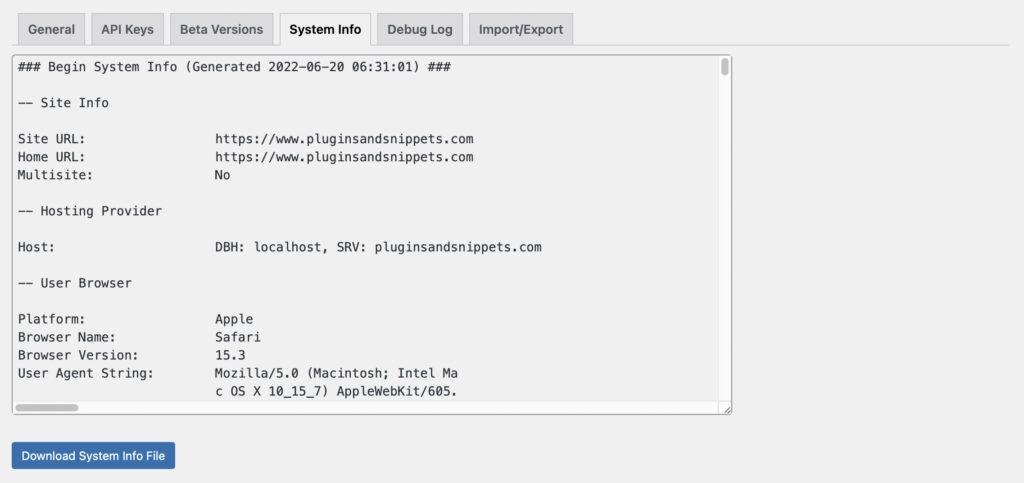
(4) Technical Assistance
If you keep continuing having problems, we are here to help you. In order to help you efficiently we need the following things as mentioned above:
- Valid License Key
- Confirmation that you checked for Plugin/Theme Conflicts (deactivate all possible other plugins, install a standard WordPress Theme, and check if the issue remains)
- System Info File
- Screenshot(s) and Page URL of where you experienced the problem.
- Detailed description of the issue you are experiencing
Please email us all this information to our email address: [email protected]
We look forward to assist you!



