Requirements
- This Plugin only works with Easy Digital Downloads (EDD), which is a tool to sell digital goods via WordPress.
- The plugin only works where the EDD Frontend Submissions (FES) Plugin is installed.
- You also need a MailChimp account (Leading email marketing software) so you can have your addresses in one place.
How to Install?
1. The Plugin will add new settings in the Download Settings of Easy Digital Downloads Plugin. Simply enter the MailChimp API Key upon which you can choose to which of your Email lists vendors shall be added.
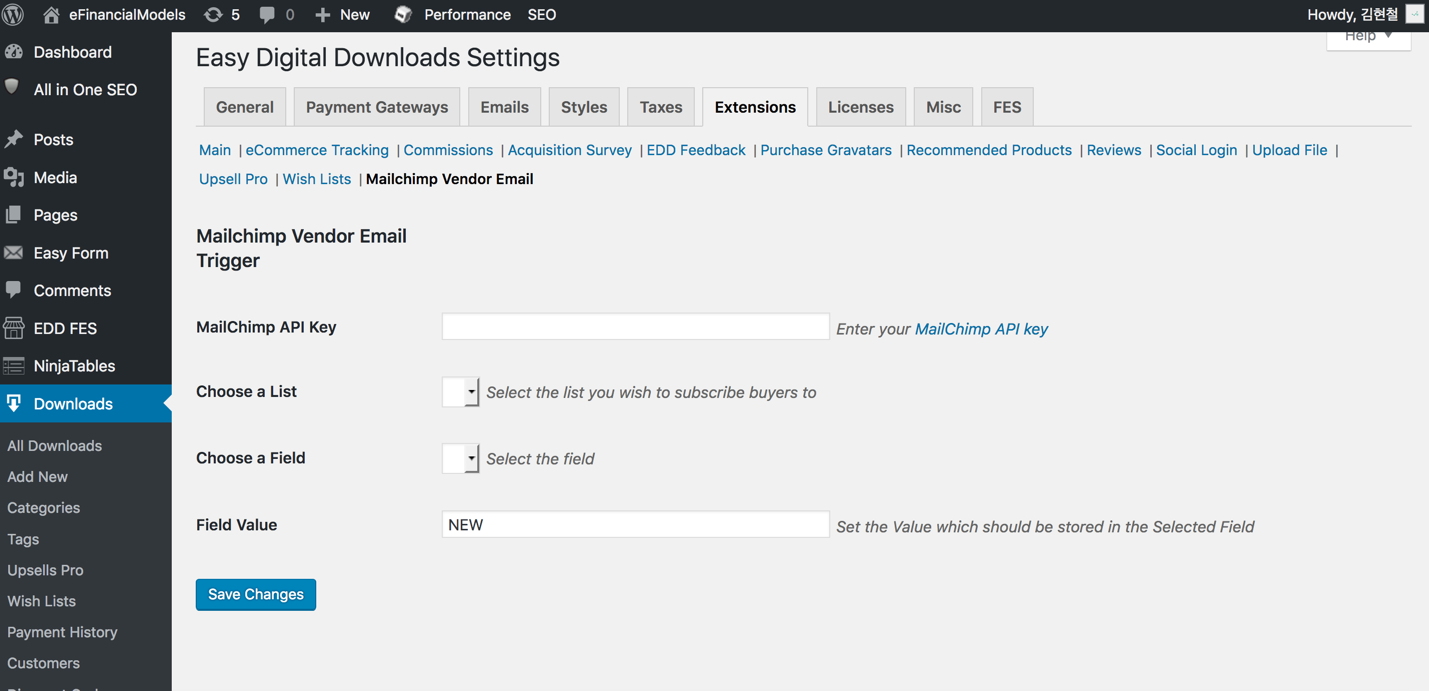
2. Select a field of your list where you will insert a flag to clearly mark this address as a Vendor (e.g. you could name the field “Vendor” in MailChimp).
3. Choose a value you like to use to flag each new address as a vendor, e.g. “NEW” in the respective field.
4. In MailChimp, you need to complete the setup to create automation workflow. Go to Campaigns and select “Create Campaign”.
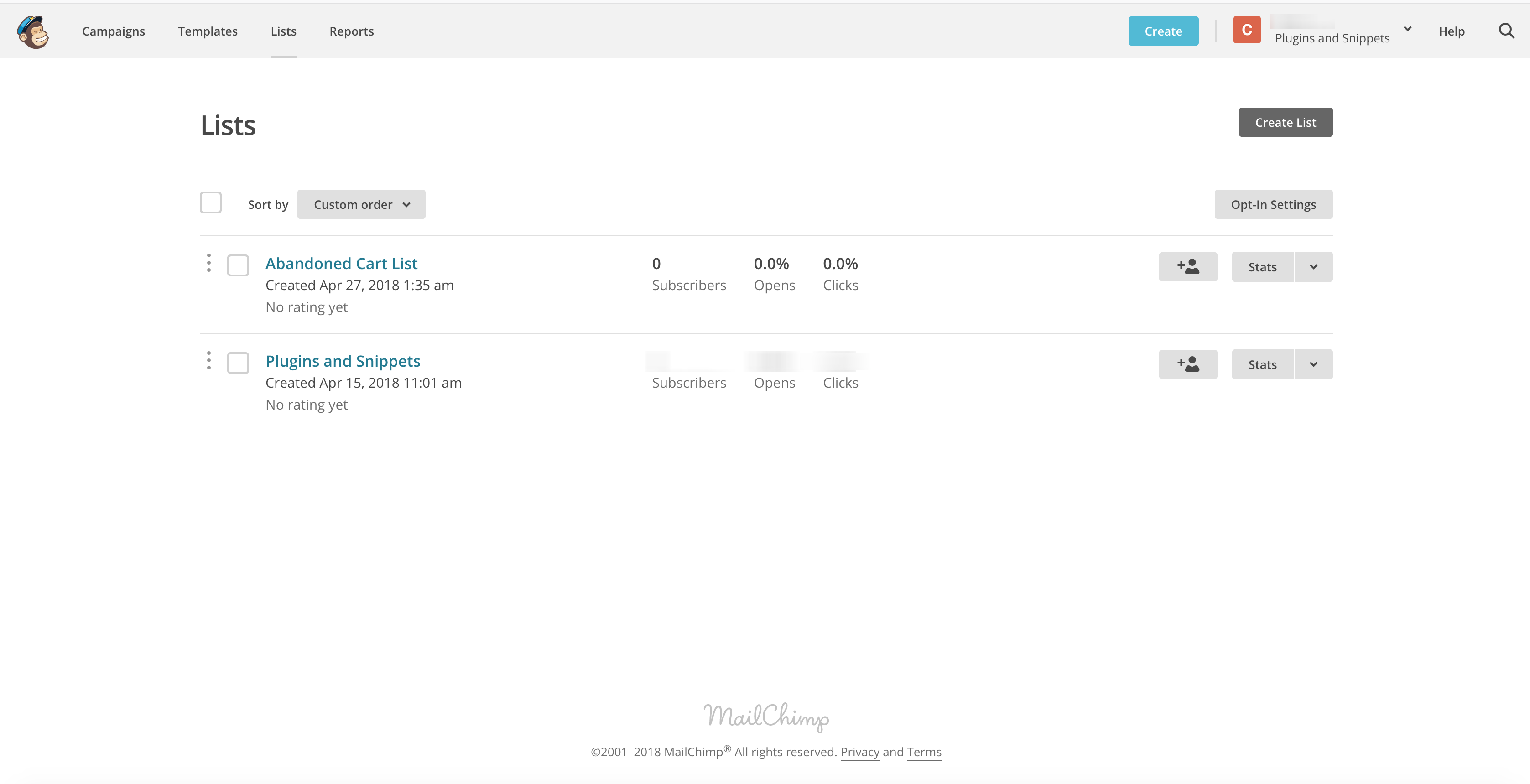
5. Select “Create an Email”.
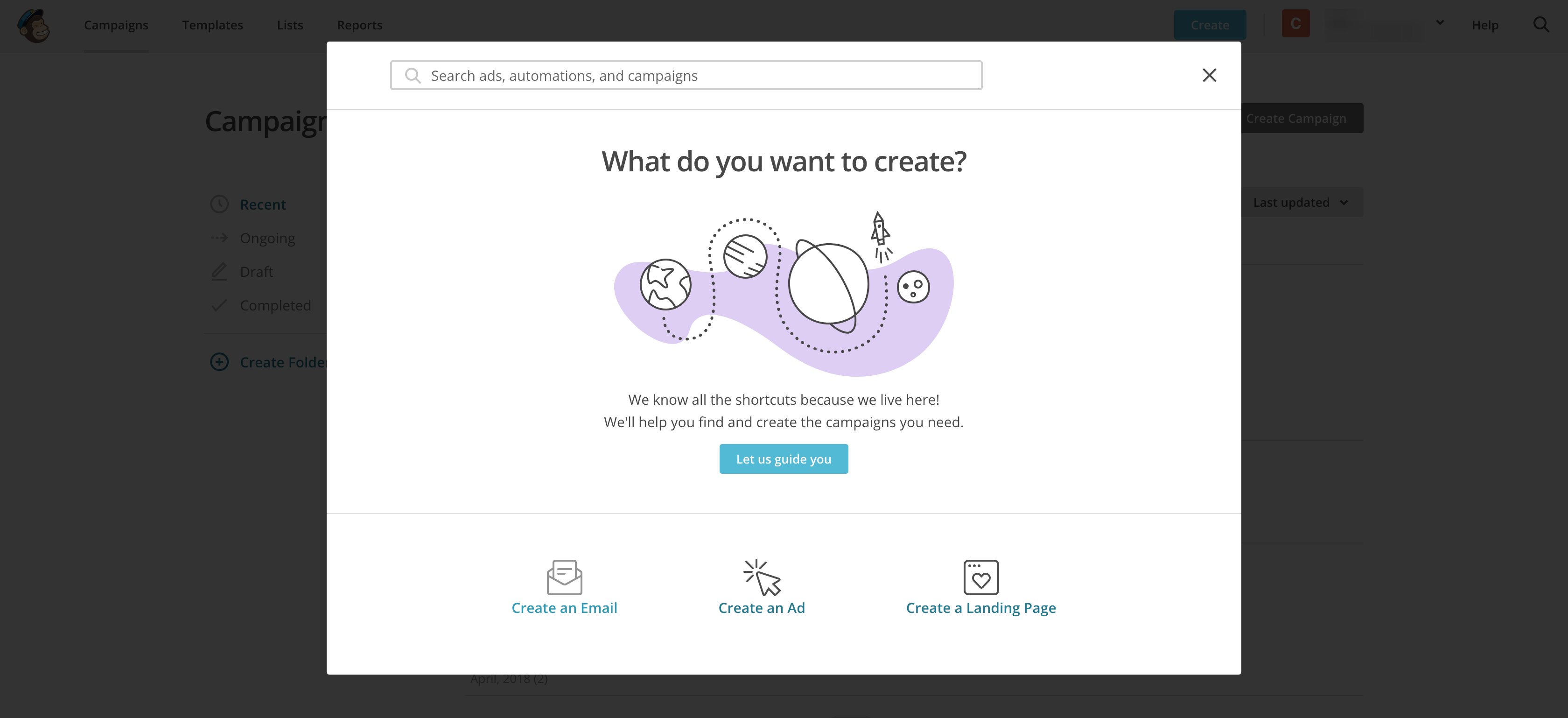
6. Choose “Automated”, “Subscriber Activity” and “Respond to Subscriber Updates”.
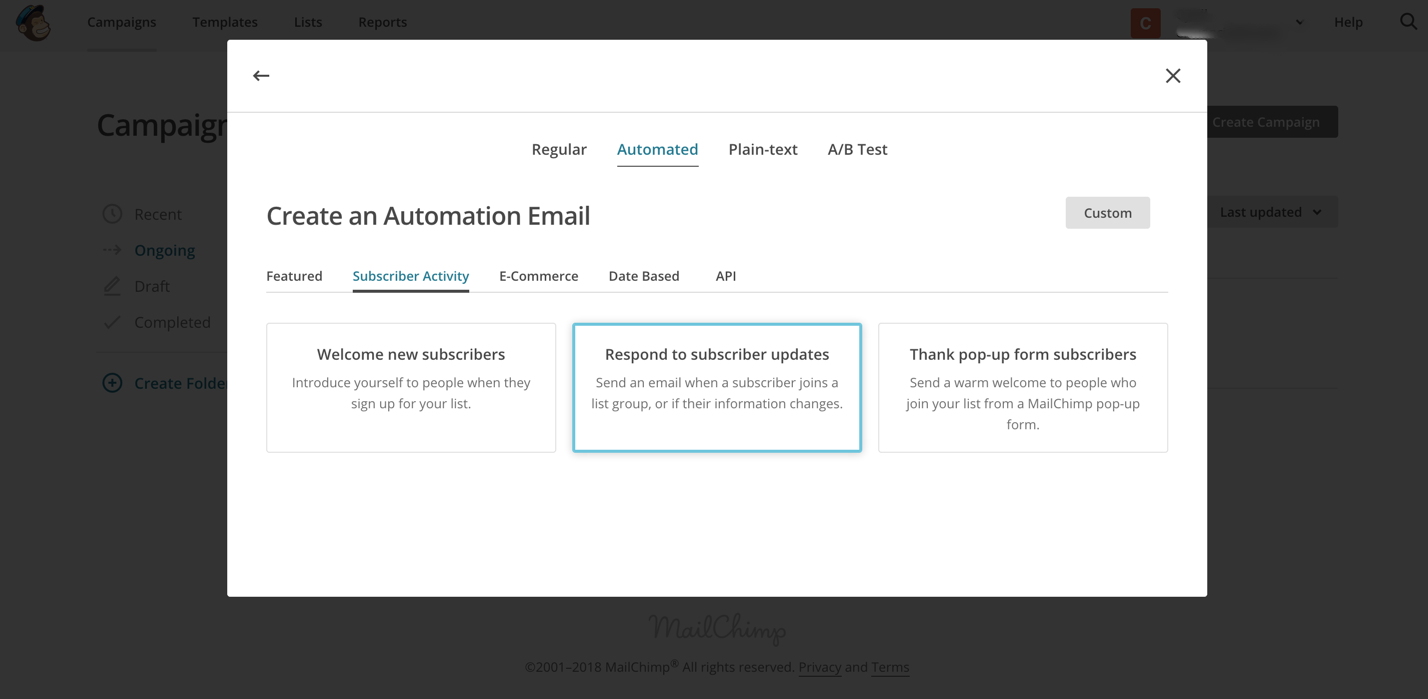
7. Select a Name for your Campaign.
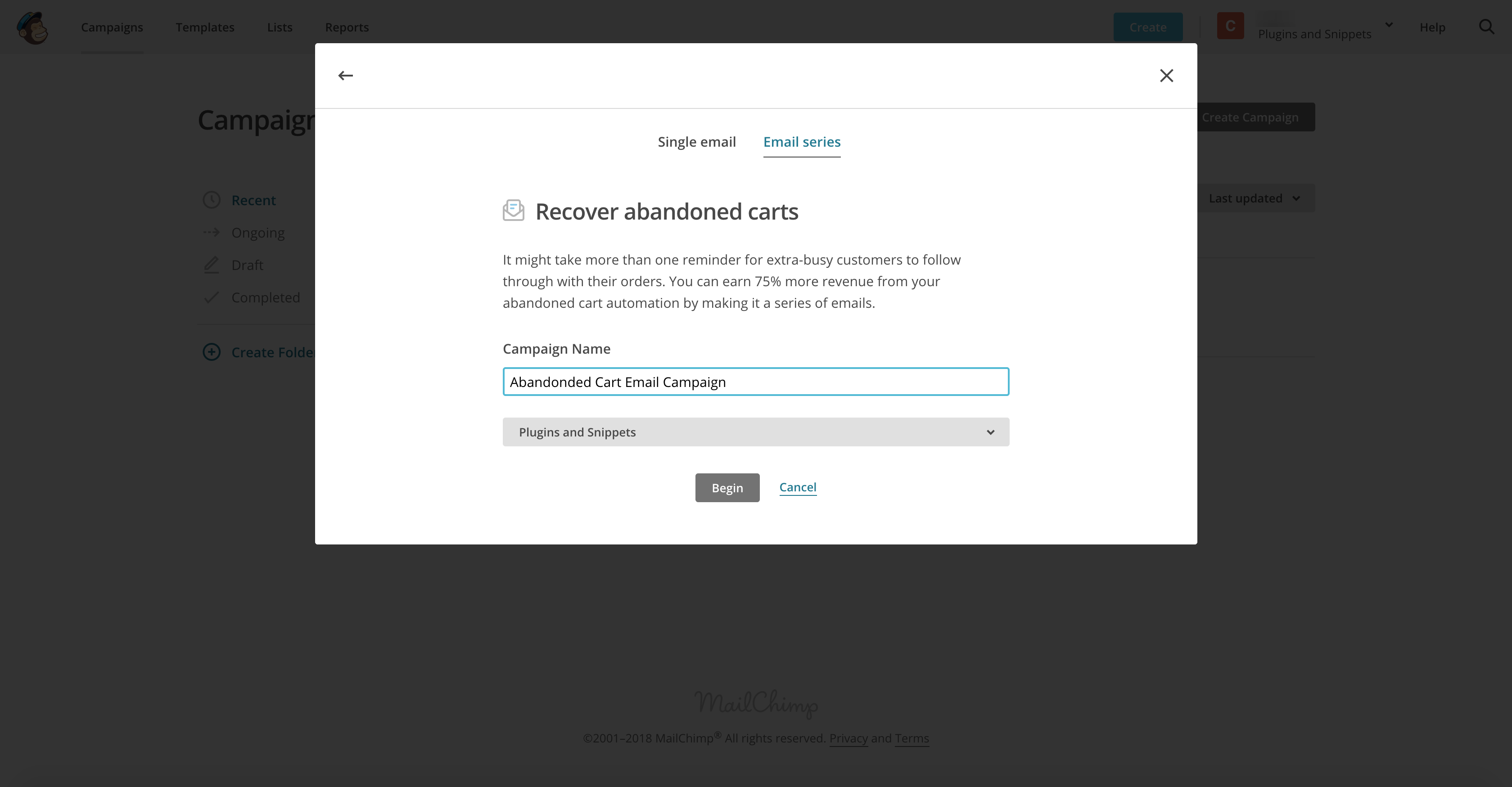
8. Choose the “Edit trigger” in the first email of this automation series.
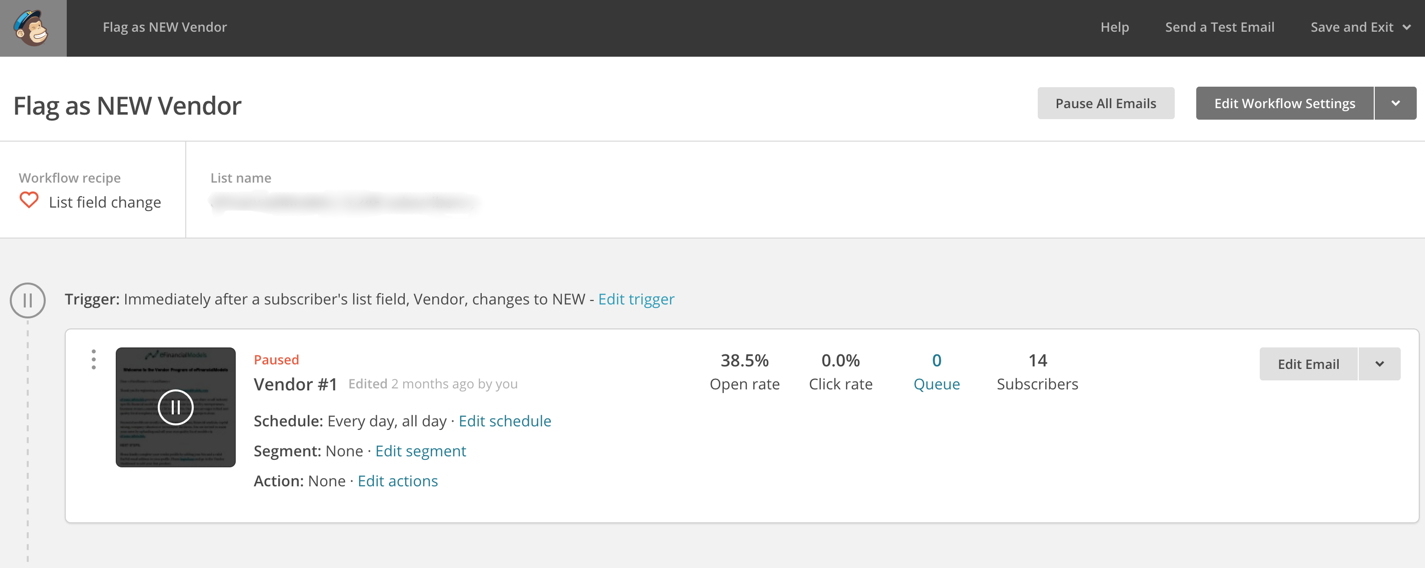
9. You will receive a dropdown list of all fields in this list. Choose the relevant field and set the Trigger exactly to the same value as you have inputted before.
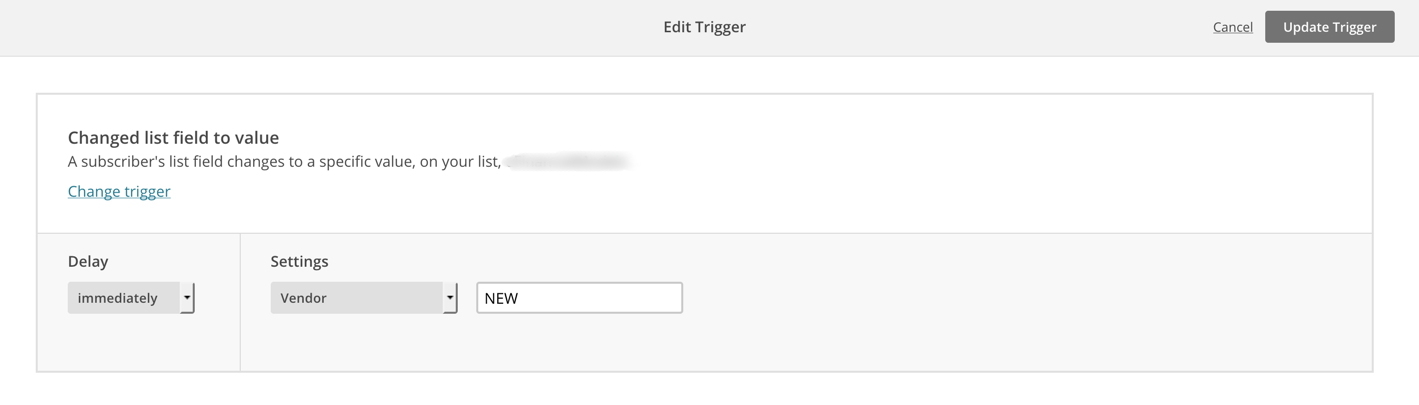
10. What will happen now is that whenever a new Vendor Registers in your EDD setup via a page containing the vendor registration shortcodes [ fes_vendor_dashboard ] or [ fes_registration_form ], any newly registered vendor will be automatically added to your MailChimp Email List and a flag of your choice will be set triggering the email automation workflow.
For more information about email automation, please refer to Mailchimp’s Automation guide.
Frequently Asked Questions
Why do you need this plugin?
Because normal MailChimp Plugin does not help you to treat vendors separately. You need to manage your vendors to motivate them submitting products to your marketplace.
Do I need another mailchimp plugin for this?
No. You don’t need other MailChimp plugin for this to work. Just follow the steps on this documentation and you are all set.
What do I need for this plugin to work?
This plugin only works where the EDD Frontend Submissions (FES) Plugin is installed. Also, you will need a Mailchimp account.
How to generate my MailChimp API Key?
- Click this link to navigate to the API Keys section of your Mailchimp account: Your API Keys
- Copy an existing API key or click the Create A Key button.
- Name your key descriptively, so you know what application uses that key.
Do I need a MailChimp account?
Yes. One requirement for this plugin to work is you must have a MailChimp account (Leading email marketing software) so you can have your addresses in one place.
How to integrate with my MailChimp account?
After getting your MailChimp API Key, go to Downloads > Settings > Extensions > MailChimp Vendor Email and enter your API Key there.
How do my newly registered vendors automatically added to my MailChimp Email List?
Whenever a new vendor registers in your EDD setup via a page containing the vendor registration shortcodes [ fes_vendor_dashboard ] or [ fes_registration_form ], they will be automatically added to your MailChimp Email List and a flag of your choice will be set triggering the email automation workflow.
Which version of EDD/WordPress is the plugin tested?
- WordPress: Tested up to Version 5.0.3
- Easy Digital Downloads: Tested up to Version 3.0 Beta
Contact Us
If there is anything that you’re confused about or if you run into any problems, please don’t hesitate to Contact us. We will get right to you and help you with the best we can as soon as possible.



