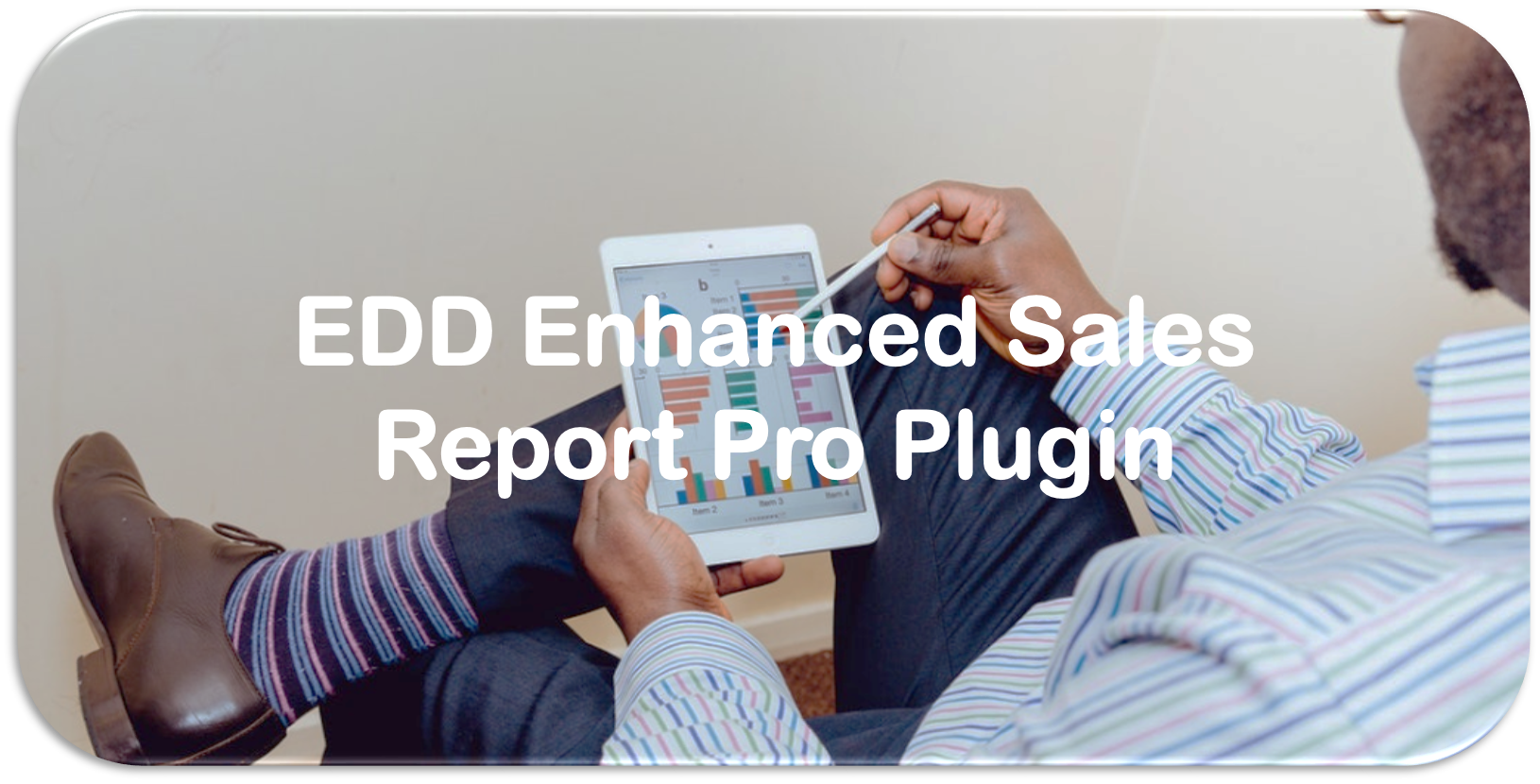This documentation covers all information required with respect to the EDD Enhanced Sales Report Plugin such as how to install, how it works, and features included as well as the difference between the Free version and the Pro Version. If you would like to get the Pro Version, simply get it here: EDD Enhanced Sales Report Plugin Pro.
The EDD Enhanced Sales Report Plugin is a WordPress plugin extension for Easy Digital Downloads eCommerce stores which provide detailed sales and profits report in order to obtain a better understanding from where sales and profits come from. Enjoy a lot of features to help filter your store’s sales and profit data according to certain specifications such as filter by product, by customer, by country, by vendor, and many more. This plugin offers you great insights into customer behaviors, market segments, and vendor management. Therefore, this plugin is a recommended add-on to your Easy Digital Downloads store.
How to Install the EDD Enhanced Sales Plugin
In any case that you still don’t have the plugin yet, feel free to get it from the following sources:
- Free Version: WordPress directory
- Pro Version – see product page
For the Free Version, you can simply install it from the WordPress directory. On the other hand, the Pro Version, once you acquire the plugin, you need to manually install it. Open the admin panel of your WordPress website, go to Plugins and choose “Add New”. After that, you will see the following screen below:
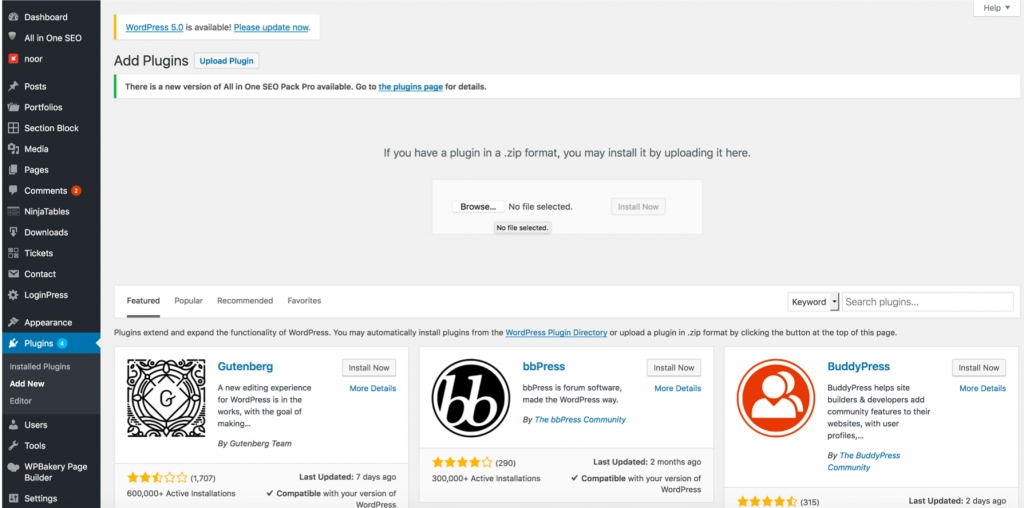
Proceed as follows accordingly:
- Add New Plugin: Firstly upload the plugin either via File Upload (Screenshot above) or via FTP in the plugins WordPress folder.
- Plugins: Then, go to the Installed Plugins page, look for EDD Enhanced Sales Report Plugin (either Pro or Free Version) and ensure the Plugin is activated.
- Downloads / Reports: Lastly, go to the Downloads menu (which shows up once Easy Digital Downloads Plugin is installed), then click on the submenu Reports and now the Enhanced Sales Reports tab will show up.
- Finally, you are ready to go. Check through the Enhanced Sales Reports to enjoy the features provided.
Where to access the EDD Enhanced Sales Reports Plugin
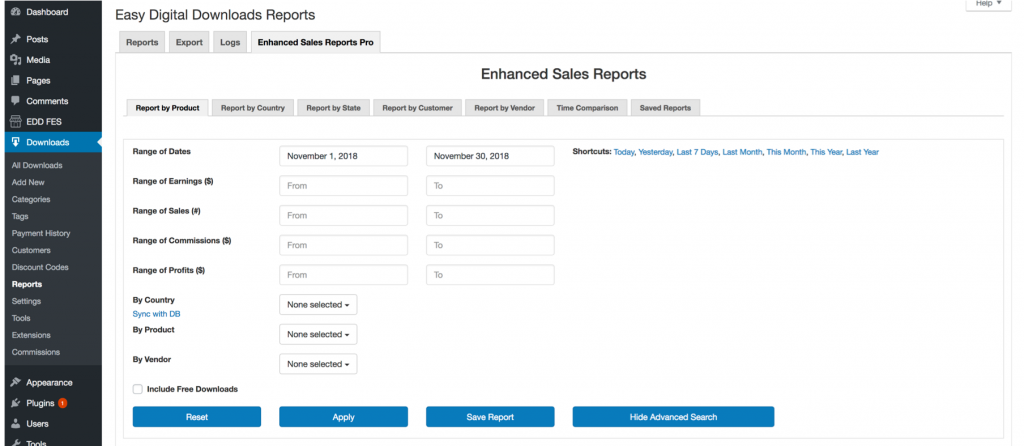
How the Plugin Works
The plugin has several elements which we will go over in detail for you right below.
Tabs
These are several important reports available which allow you to efficiently search through the sales and profit data of your Easy Digital Downloads Store:
a) Report by Product
b) Report by Country
c) Report by State (Pro Version only)
d) Report by Customer
e) Report by Vendor
f) Time comparison (Pro Version only)
g) Saved Reports
The reports aim to provide you with important insights from where the sales and profits come from. Generally, the important questions to be answered are the following: Which countries do you sell best to? What are the best products to sell to by each country? From which vendors can you make most profits? How do sales compare to the previous month or the previous year? Which products are sold to which states (e.g. relevant for the US)? Also, which customers show the highest ARPU? etc.
Filters
The important tools to work with, in this plugin, are the search filters. You can hide/unhide the search filters when pushing the “Hide Advanced Search Button”.
There are multiple search filters which you can apply to filter your data:
- Range of dates: Select the time period you report should cover. Simultaneously, see the shortcuts on the right which will allow you to quickly look up data for Today, Yesterday, Last 7 Days, Last Month, This Month, This Year, Last Year
- Earnings ($): Earnings are the $ amounts of your revenues. With this filter, you can focus on products, countries, customers, vendors who achieve a certain limit of sales as per the selected period.
- Sales (#): Lets you filter your sales by the number of sales which occurred in the selected period.
- Commissions ($): This filter is mostly targeted on your vendor management when you run a multi-vendor Easy Digital Downloads store with the FES Plugin. If you need to know which vendors earn the most commissions, that would be the filter to set.
- Profits ($): Especially when you run a multi-vendor store, it makes more sense to focus on profits rather than on sales. The profits filter lets you set minimum and maximum profits.
- By country: Filters your sales data by the country of the customer. This way you can identify important market segments. In addition, you can get a better grasp from where the customers come from.
- By state (Pro Version only): In the report by State, once a country is selected, a search filter by state shows up just below which will allow you to narrow your search further.
- By product: If you’re selling multiple kinds of products or services, this will allow you to focus your analysis on select products only.
- By vendor: Filter your sales by vendor to analyze sales of specific vendors in more detail
- Include Free downloads: Allows you to exclude/include free downloads. For instance, you have a lot of free products you want to give away for marketing purposes, these sales might distort key metrics such as ARPU. Per default, downloads priced at zero are excluded but you can include them here if you wish so.
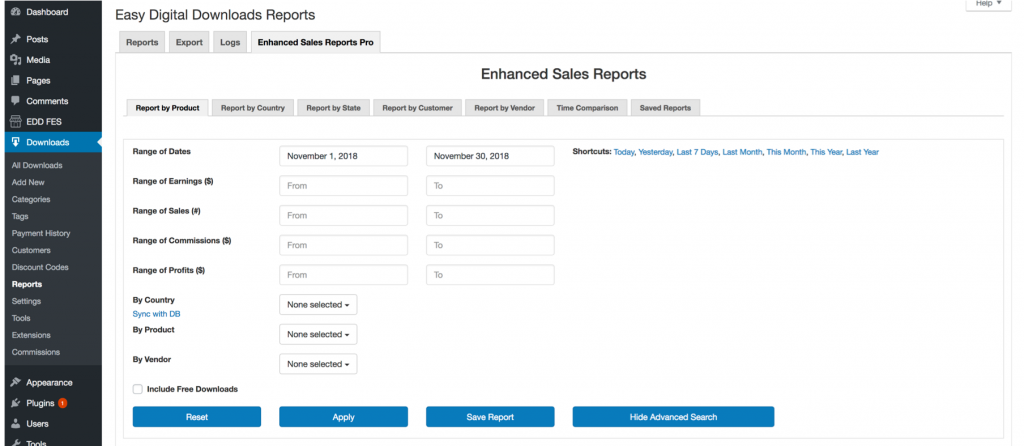
- EDD Enhanced Sales Reports Pro Plugin Search Filters
Table of Results and Report Summary
Below the search filters, you will find the results table once the data arrived. Under that table, you will find the report summary which shows the total of all important metrics such as Earnings ($), Sales (#), Profits ($), etc. Tracking certain metrics, therefore, becomes easier and the report allows for an easy understanding. This feature is available for both Free and Pro Versions. Here is a screenshot of what it looks like:
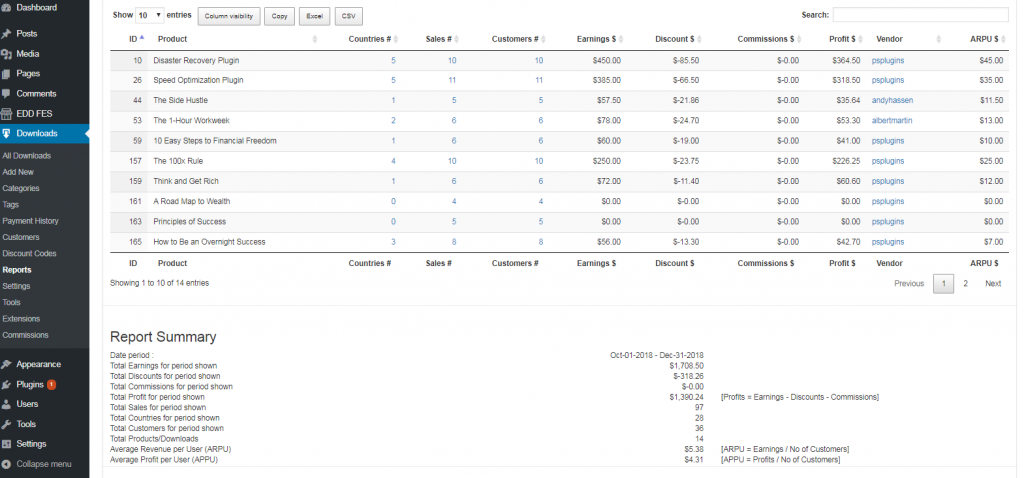
Column Visibility Button
Please note that this feature is only available for the Pro Version.
The reports have a lot of data. Some columns even had to remain hidden but you can unhide them when pushing the Column Visibility button. Here you can select which columns to show and which ones are not making the report more readable.
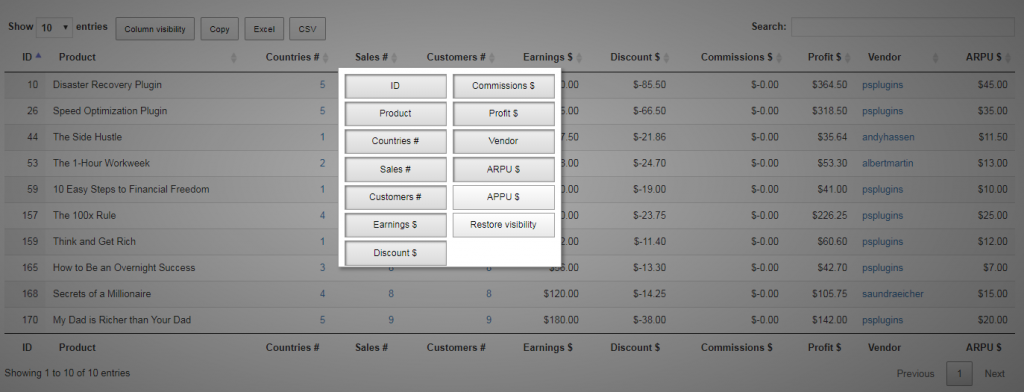
Column Visibility for Pro Version Only
Download your Data via Excel, CSV, Copy/Paste
Same with the feature above, this feature is also only available for the Pro Version.
For downloading the report data, we have included options that will allow you to download the reports as Excel, CSV files, or have them copied directly in your memory/clipboard. This is especially useful if you wish to process your data further in a spreadsheet program. If you refer to the screenshot above, you can see the Download buttons right next to the Column Visibility button.
Reports in Detail
In this section, we will cover each report in even more detail by going through each tab of the plugin to let you get an overview of what you can do with the plugin. We hope that this will help you to best use our EDD Enhanced Sales Plugin to the fullest of its capability.
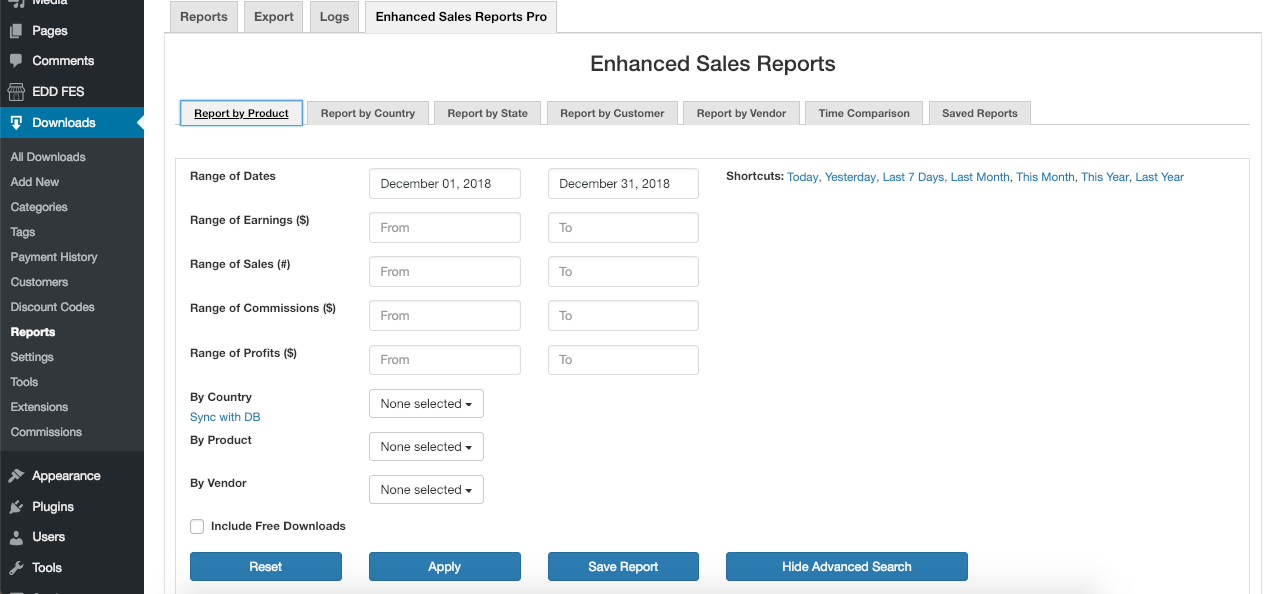
Report By Product
The first kind of report is the report by product. Here, it summarizes the sales and profits per product for the selected time period and search filters.
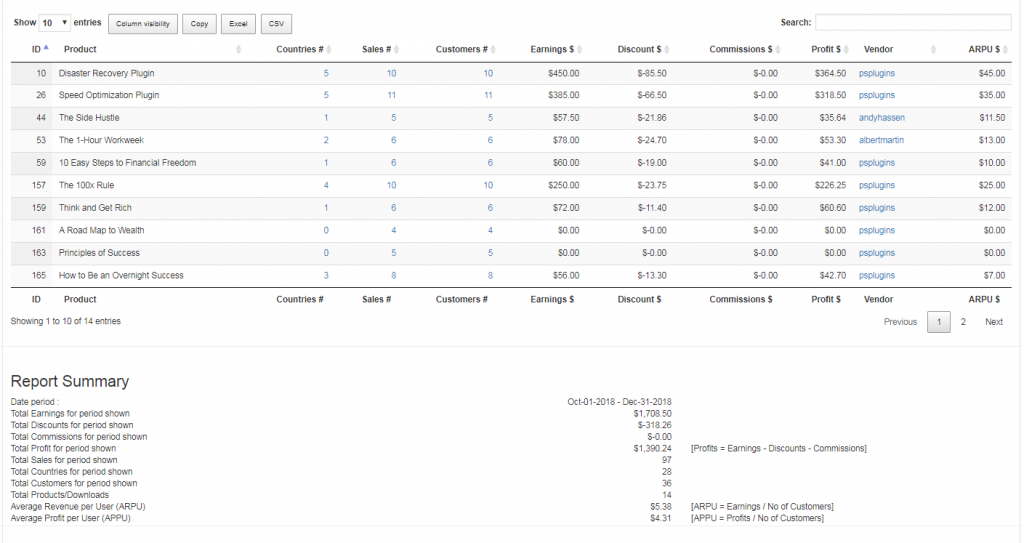
Included in the report by product are the following data:
- Countries: refers to the number of countries to which this product is being sold to. By clicking on the link, the report takes you on the country report and then it filters the data for the selected product.
- Sales #: data provides the number of sales. If you follow the link, it will open a pop-up menu with the exact sales included.
- Customers #: counts the number of customers which have purchased this product. When following the link, you will be taken to the report by customer filtered for this product.
- Earnings $: Basically, this refers to the revenues for each product made during the selected time period.
- Discount $: pro-rata discount deducted from the earnings.
- Commissions $: Vendor commissions deducted from your sales.
- Profits $: Profits is calculated as equal to Earnings – Discounts – Commissions.
- Vendor: the link to the vendor of the product.
- ARPU: the Average Revenues Per User allows you to compare the effective average prices achieved by product.
- APPU: Average Profit Per User allows you to understand the average profit by product. To view this column, you need to select it via the Column Visibility button.
Report By Country
Another kind of report which will help you to understand the breakdown of sales by country.
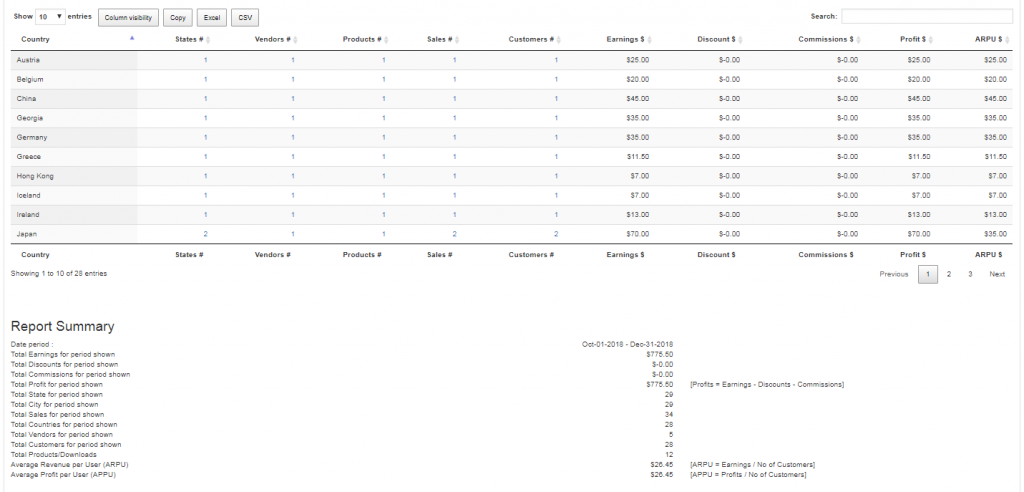
For each country, the data below is provided:
- States (Pro Version only): number of states from where the customers made their purchases. By clicking on the link, the report takes you to the per state report.
- Vendors: refers to the number of vendors selling to this country. The link takes you to the report by vendor.
- Products: total products sold to this country. The link takes you to the report by product and filters the data for the chosen country.
- Sales #: Provides the number of sales. If you follow the link, it will open a pop-up menu with the exact sales included.
- Customers #: Counts the number of customers who made purchases from this country. When following the link, you will be taken to the report by customer filtered for this country.
- Earnings $: Basically, the revenues for each product made during the selected time period.
- Discount $: The pro-rata discount deducted from the earnings.
- Commissions $: Vendor commissions deducted from your sales.
- Profits $: Profits is calculated as equal to Earnings – Discounts – Commissions.
- ARPU: Average Revenues Per User allows you to compare the effective average prices achieved by country and compare.
- APPU: this Average Profit Per User allows you to understand the average profits by country. To view this column, you need to select it via the Column Visibility button.
Report By State (Pro Version Only)
Here in this report, it helps you to understand your sales by state and country.
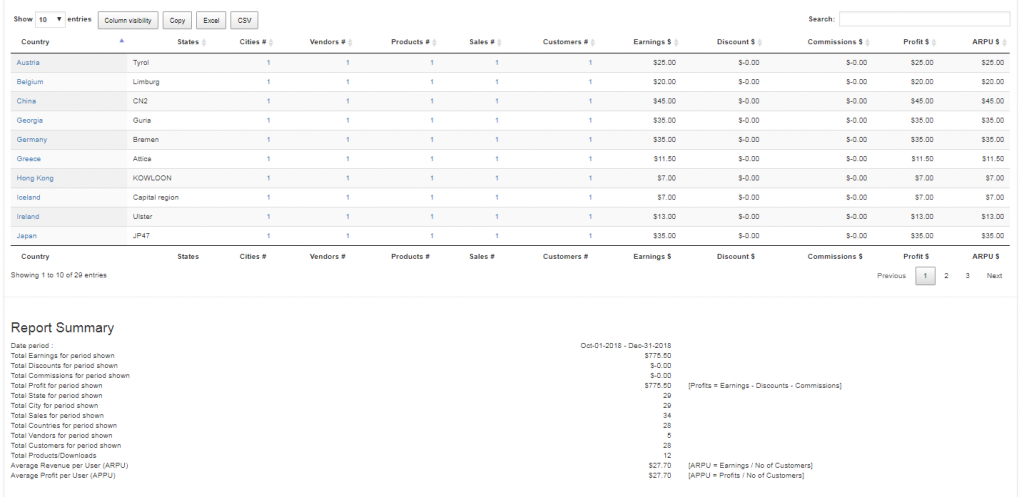
Refer below, the data provided for each state.
- Country: country to which this state belongs.
- State: name or the abbreviation of the state.
- Cities #: the total number of cities sales are made to.
- Vendors: vendors selling to this state. This takes you to the report by vendor.
- Products: number of products sold to this country. It takes you to the report by product and filters the data for the state’s country.
- Sales #: Provides the number of sales. If you follow the link, it will open a pop-up menu with the exact sales included.
- Customers #: Counts the number of customers who made purchases from this state. When following the link, you will be taken to the report by customer filtered for the country of this state.
- Earnings $: Basically, the revenues for each state made during the selected time period.
- Discount $: The pro-rata discount deducted from the earnings.
- Commissions $: Vendor commissions deducted from your sales.
- Profits $: Profits is calculated as equal to Earnings – Discounts – Commissions.
- ARPU: Average Revenues Per User allows you to compare the effective average prices achieved by state and compare.
- APPU: the Average Profit Per User allows you to understand the average profits by state. To view this column, you need to select it via the Column Visibility button.
Report By Customer
A very straightforward report which helps you to better understand your sales by customer.
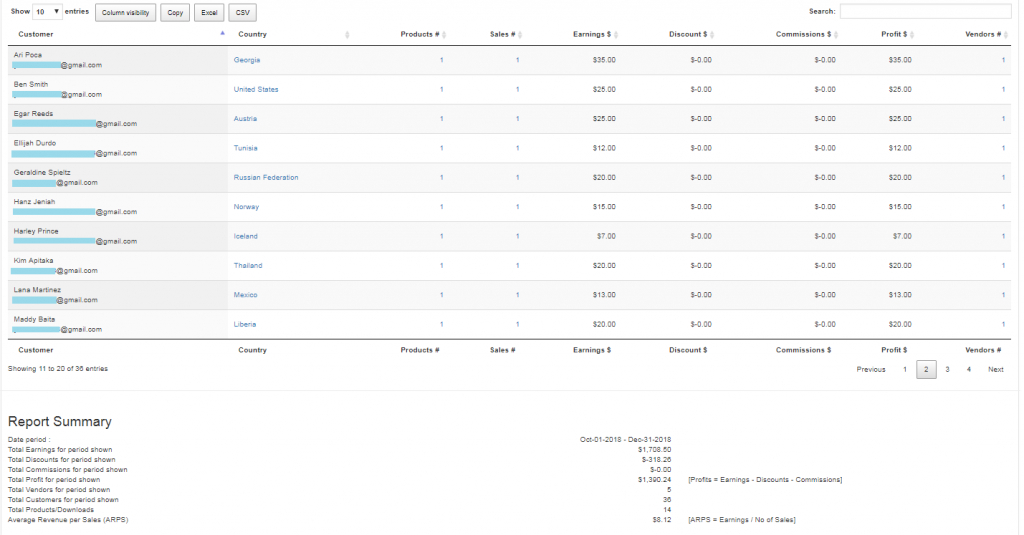
The following data is provided for each customer:
- Country: country to which this customer belongs/resides.
- Products: number of products sold to this customer. The link then takes you to the report by product and filters for the respective products.
- Sales #: Provides the number of sales. If you follow the link it will open a pop-up menu with the exact sales included.
- Earnings $: Basically, the revenues for each customer made during the selected time period.
- Discount $: The pro-rata discount deducted from the earnings.
- Commissions $: Vendor commissions deducted from your sales.
- Profits $: Profits is calculated as equal to Earnings – Discounts – Commissions.
- Vendors: The number of vendors who sold products to this customer.
- APPS: Average Revenue per Sale allows you to compare which customers are ready to spend the most per sale. To view this column, you need to select it via the Column Visibility button.
Report By Vendor
This will help you to better understand which vendors contribute the most to earnings (sales) and profits. With this report, you can easily compare vendors and their performance.
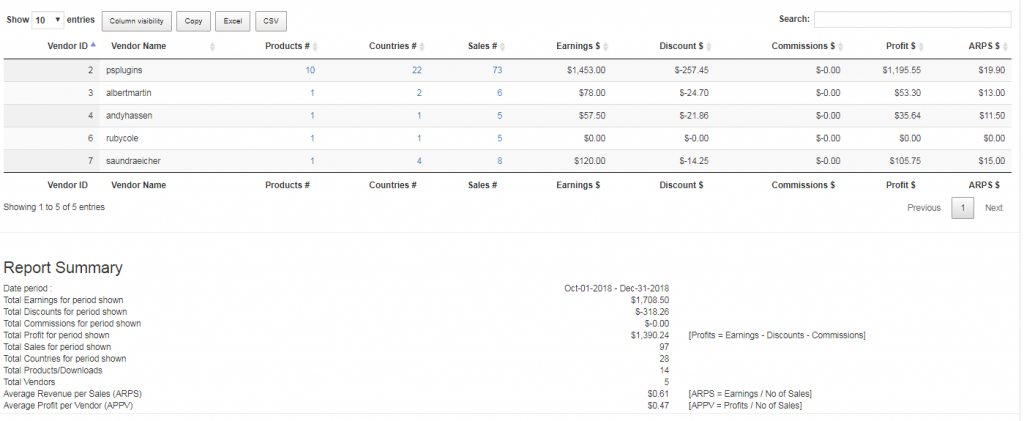
Provided are the following data for each vendor:
- Vendor ID and Name
- Products #: How many products they were selling in the given time period.
- Countries: The number of countries (of the customers) this vendor is selling to. By clicking on the link, the report takes you on the country report and filters the data for the selected vendor.
- Sales #: Provides the number of sales. If you follow the link, it will open a pop-up menu with the exact sales included.
- Earnings $: Basically, the revenues for each vendor made during the selected time period.
- Discount $: The pro-rata discount deducted from the earnings.
- Commissions $: Vendor commissions deducted from your sales.
- Profits $: Profits is calculated as equal to Earnings – Discounts – Commissions.
-
ARPS: Average Revenue per Sales gives you the average ticket price this vendor is selling his products at.
-
APPV: Average Profit per Vendor gives you the average profit per sale you are making out of this vendor. To view this column, you need to select it via the Column Visibility button.
Time Comparison Report (Pro Only)
In this report, you can compare the sales and profits for different time periods by product. Just select the time periods you want to compare your sales and run the reports. You can then show/hide columns via the column visibility button to adopt the report as per your needs.
You can also use the shortcuts to quickly select time periods such as This Month vs. Previous Month, This year vs. Previous Year.
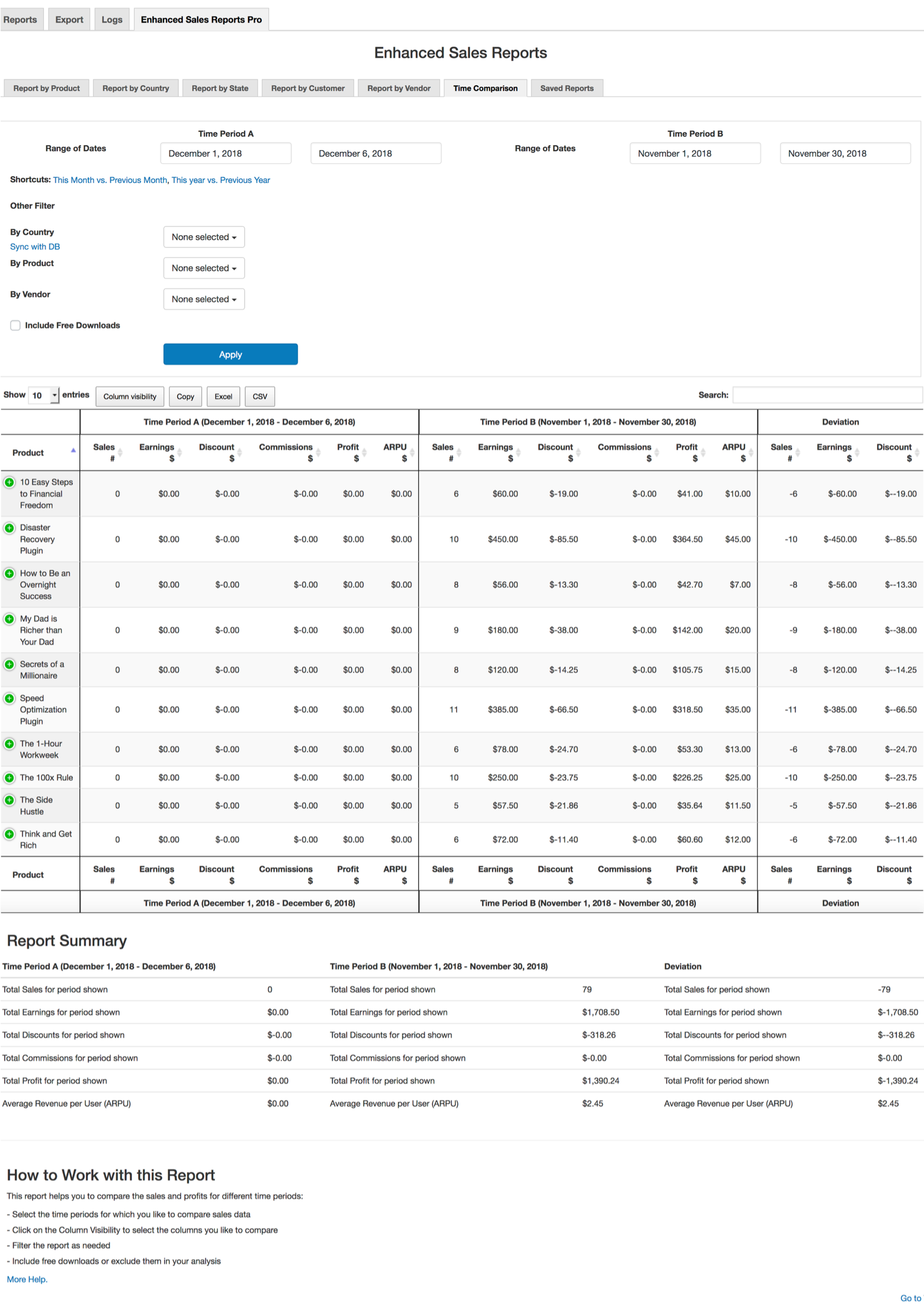
For each product, the data provided below is compared between the two selected time period.
- Sales #: Provides the number of sales. If you follow the link, it will open a pop-up menu with the exact sales included.
- Earnings $: Basically, the revenues for each product made during the selected time period.
- Discount $: The pro-rata discount deducted from the earnings.
- Commissions $: Vendor commissions deducted from your sales.
- Profits $: Profits is calculated as equal to Earnings – Discounts – Commissions.
- ARPU: Average Revenues Per User allows you to compare the effective average prices achieved by product.
Saved Reports
Using the Saved Reports, it will help to manage your tailor-made reports for your store. You have an option to save your sales report for later use whether to view, edit, or delete it. For the Free Version, you can only save up to 2 reports. Comparatively, in the Pro Version, you can save as many reports as you can.
In the Pro Version, you can also setup that the reports are sent to you by Email on a regular basis.
To save a report, you need to select the “Save Report Button” in one of the other reports.
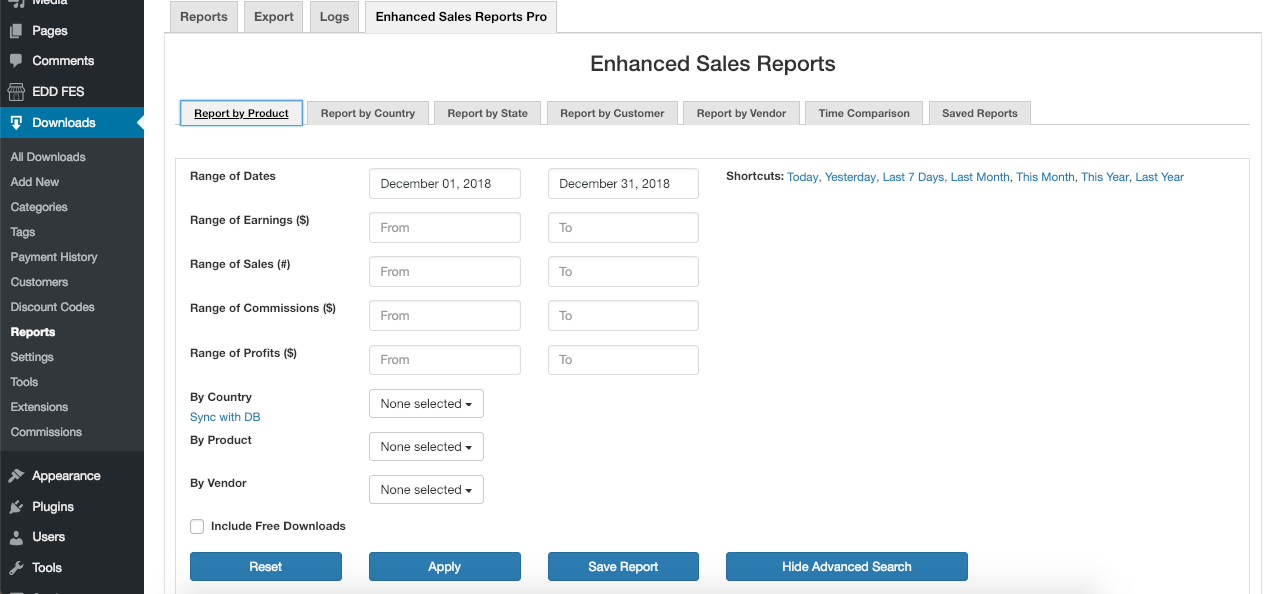
Once selected, you can name your report and (for the Pro Version only) also choose if you wish to receive regular updates via Email.
If you wish the report to be sent to you immediately, choose “Now” from the Select Report Frequency Menu.
The summary of the report will then be emailed to you and if you selected “Include CSV attachment” also, the data file will be enclosed.
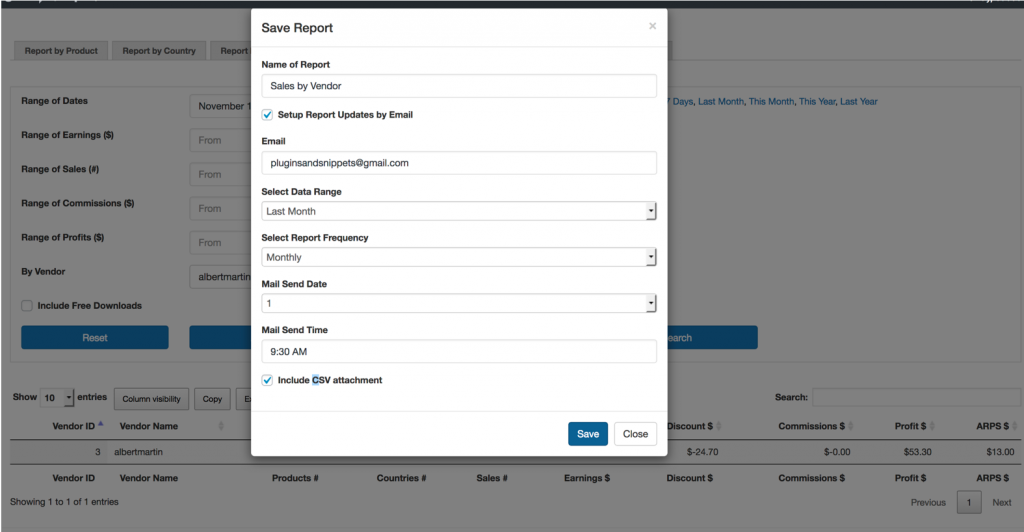
Finally, the saved reports are all kept in the Saved Reports tab. Moreover, you can edit the report later on as you wish.
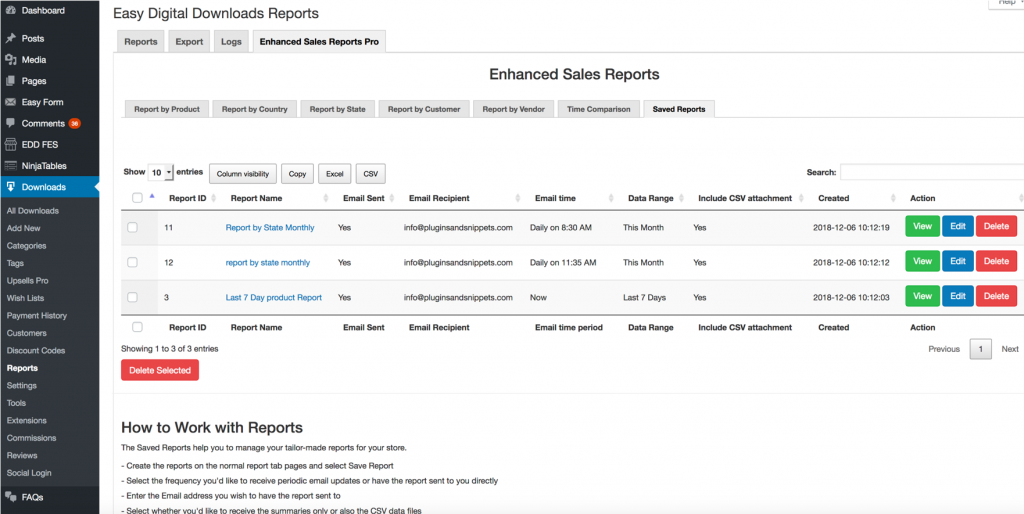
Free vs. Pro Version
As mentioned, the EDD Enhanced Sales Report Plugin comes in two versions – Free Version and a Pro version. So, we’ve compiled a table for you to see the comparison of the features of the two versions:
In conclusion, we hope that this documentation was useful for you. If you have any questions regarding this plugin or other plugins you have in mind, kindly drop us a comment below or simply contact us.