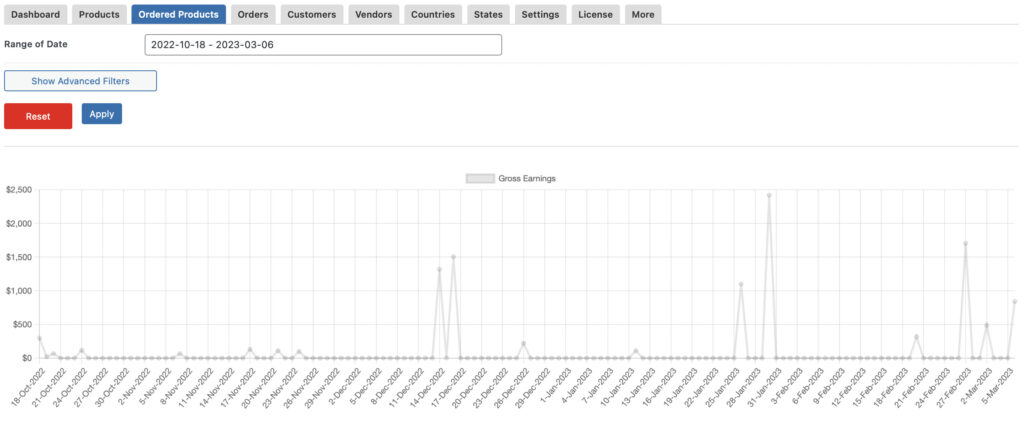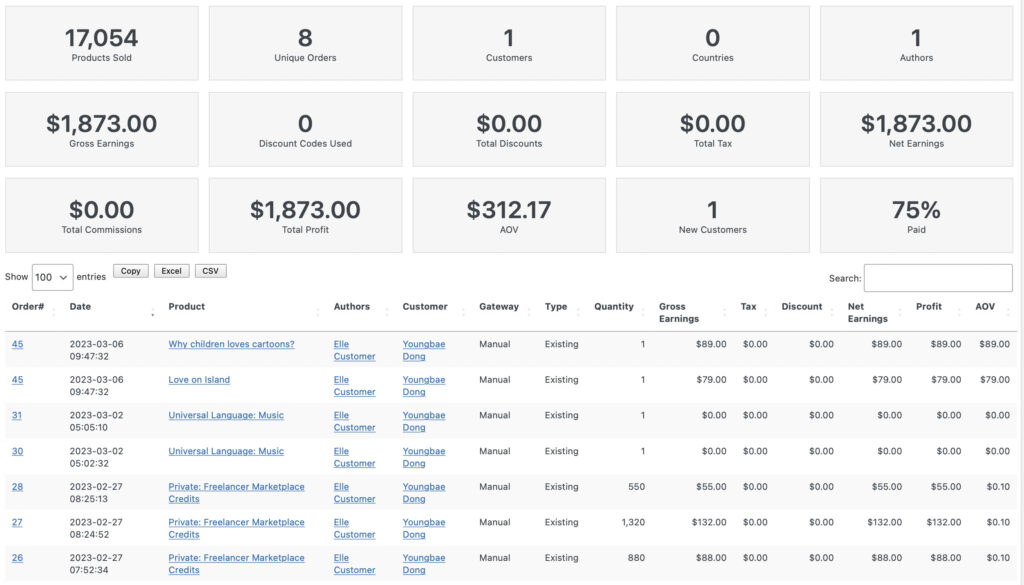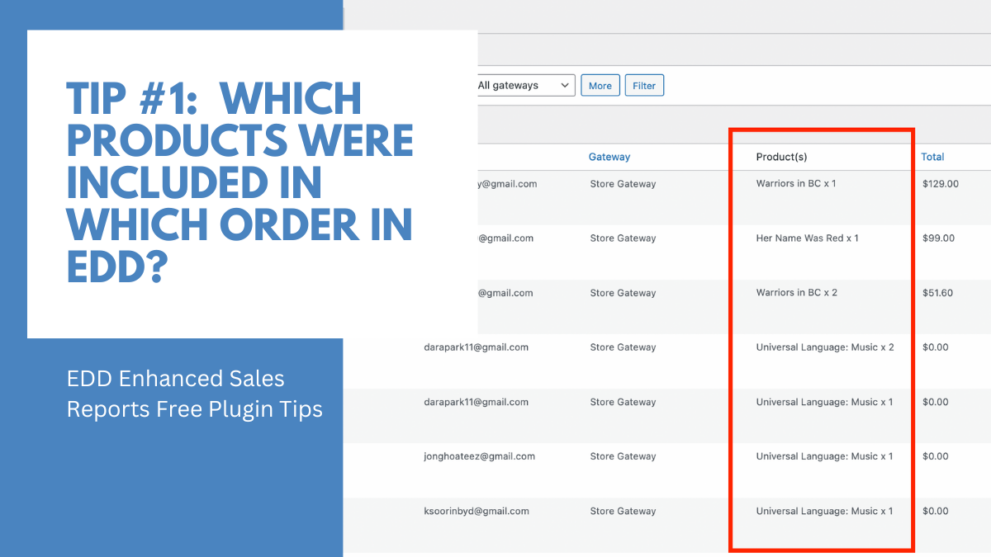How Can We Help?
Tip #1: Which Products were included in which Order in EDD?
When operating an Easy Digital Downloads WordPress webstore, one problem with the standard Order Report in Easy Digital Downloads is that you can’t see in one glance, all products that have been purchased, on a single order.
Below is how the standard Orders page in EDD can be found in WP Admin, Menu Downloads, and submenu Orders. Basically, the list doesn’t show what products have been purchased on that order, making it difficult for users to check, without opening each order’s page.
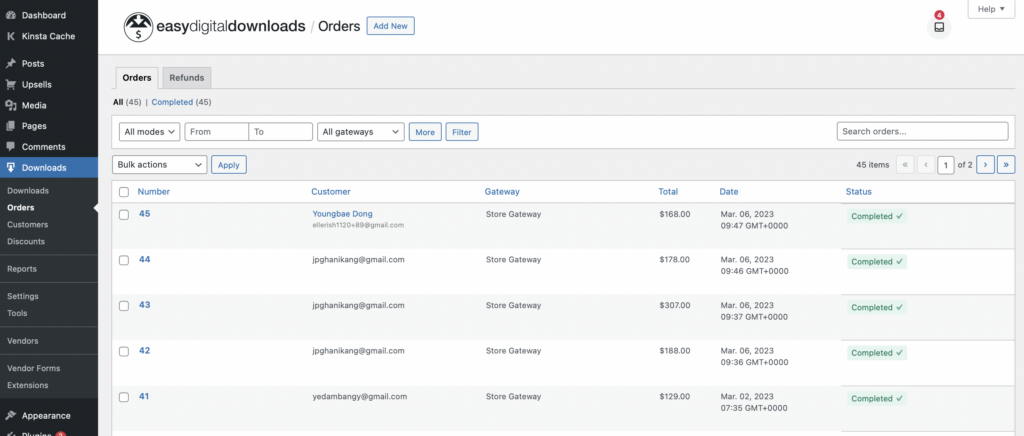
But now, with our EDD Enhanced Sales Reports Plugin, we offer an interesting feature that actually improves your Order Report dramatically – it adds a column on the order page where you can see which products were included in which order.
How to enable it? Visit our plugin’s settings page, and enable “Show Ordered Products in Purchase History Table”.
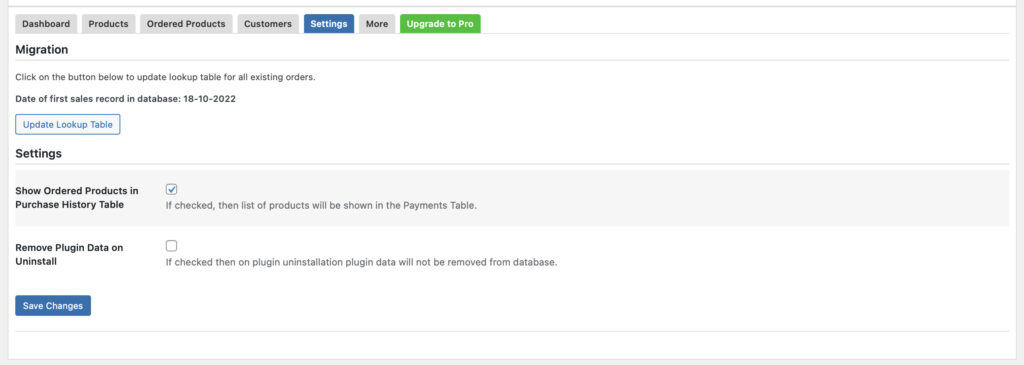
After enabling, check the Orders Report on your EDD website, and see the new Products column containing the products purchased on that specific order.
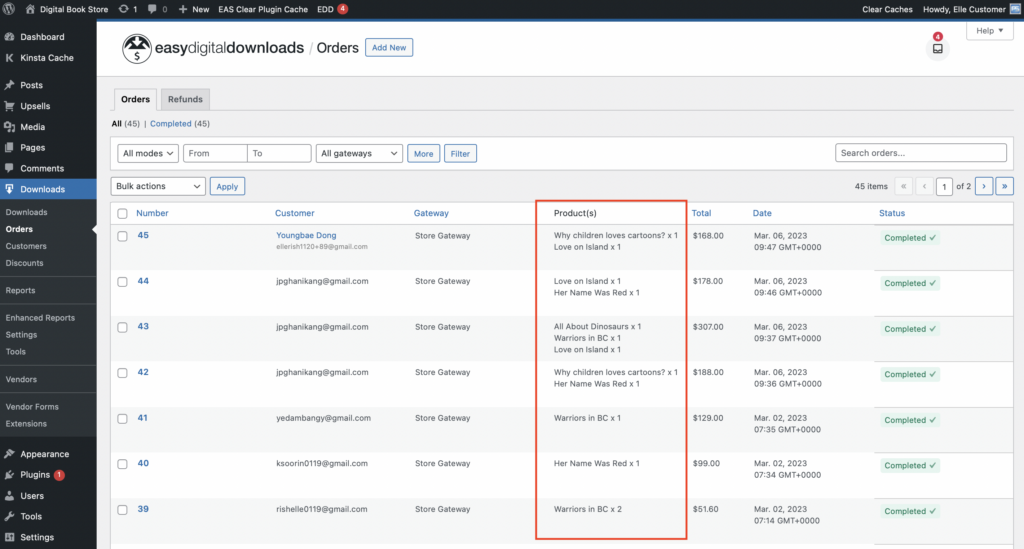
With this feature enabled, your order report now suddenly becomes much more useful. Now you know exactly which products sold were included in which order. Understanding your orders and the products included becomes easy to check recent products sold in one glance.
The Ordered Products Report
The sales data actually is derived from the tab Ordered Products in EDD Enhanced Sales Report plugin. You can find this report in the tab highlighted below in the Menu Downloads, Enhanced Sales Report [] when the EDD Enhanced Sales Report plugin is active.
What this report does is track not the orders but actually, lists each product sold included in the orders. As with all reports in the EDD Enhanced Sales Report plugin, the report comes with a sales chart, filters, and a detailed data table supporting the calculation of the reported sales values.
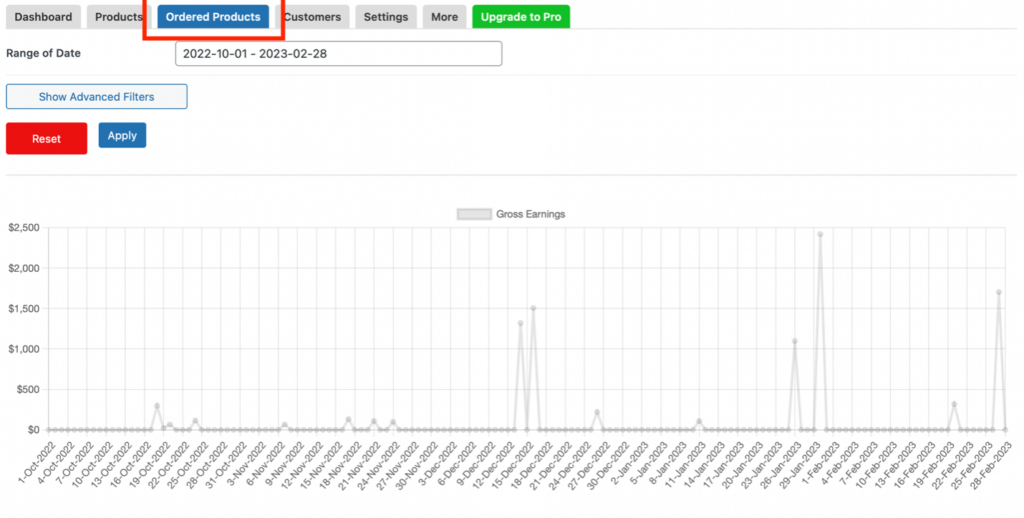
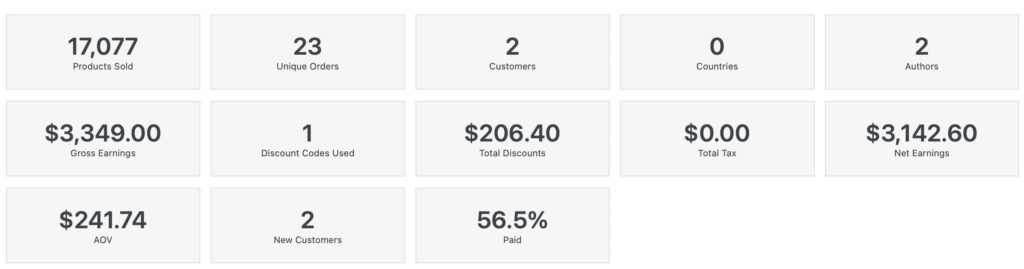
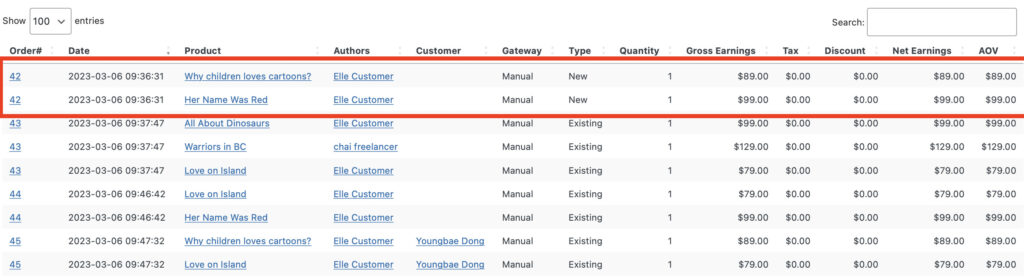
This report shows the products being bought per order basis. This makes users to easily track the products per order, as well as important order information such as Quantity Sold, Gross Earnings, Tax, and Discount included in the order, Net Earnings after deducting such expenses, and Average Order Value per order.
In this report, users can also see some important Key Performance Indicators (KPIs) to measure and track products sold using the following parameters:
- Products Sold – no. of products sold within the selected time period
- Unique Orders – no. of orders per unique customer
- Customers – no. of customers who placed their order within the selected time period
- Countries – no. of countries where customers who placed their orders are located
- Authors – no. of product authors whose products are purchased
- Gross Earnings – value of earnings before deducting discounts and taxes
- Discount Codes Used – no. of discount code used in the customer’s orders
- Total Discounts – total value of discounts used from orders within the selected time period
- Total Tax – total value of tax included from orders within the selected time period
- Net Earnings – value of earnings after deducting discounts and taxes
- AOV – Average order value per product
- New Customers – no. of new customers who placed an order
- Paid Orders – no. of paid orders made
As you can see, the Ordered Products report offers you a comprehensive understanding of which products were sold when and to whom in which order. It is a great report to use when you have to investigate certain sales events or need to find out which products have been sold when to whom.
Products ordered by Customer
In Easy Digital Downloads you can obtain a detailed profile of each customer when you use the menu Downloads, Submenu Customers. You can click on any customer profile link and get to the screen below in the profile tab.
The Enhanced Sales Report plugin now places a special button right on the customer backend profile in the Recent Order section where users can pull up a link of the ordered products by customer.
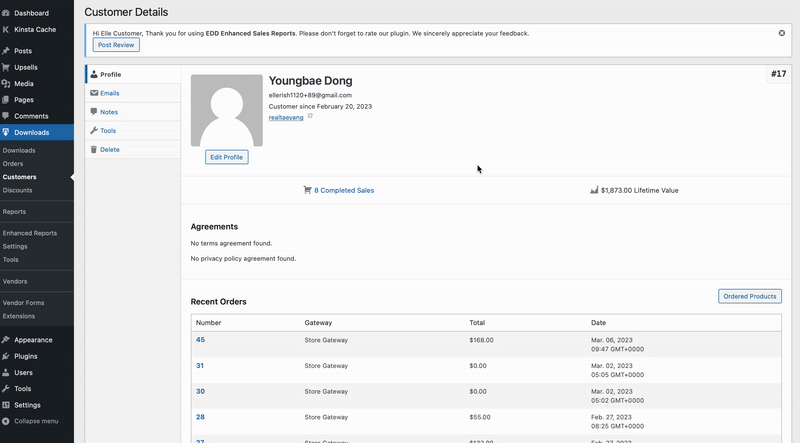
This button will take you to the Ordered Products Report, filtering products only for that specific customer, giving you access for more details regarding the customer’s purchasing behaviour.