Setup & Installation
Follow the simple steps below in order to install and setup this plugin.
- Install the EDD Landing pages for Categories and Tags Plugin in your Easy Digital Downloads website. You can simply upload the plugin via File upload or via FTP into the plugin folder.
- Check the plugin’s settings and ensure all the hooks are set. Therefore, the new text field will show up on both download category, download tag pages and the new text editor will appear.
- Now the plugin is ready for use. Go to Download Categories or Download Tags and select which one you like to edit. You will now see that a text editor has been added as well as a bottom description text field. This will add a text editor below the downloads listed on these pages.
Adding Bottom Description
In order to add a Bottom Description on your Download Categories and Tag Pages, you must first enable it on the Plugin Settings page. Just check the following checkboxes to do it.
Under Download Categories:

Under Download Tags:

After making sure that above checkboxes are all ticked, you can now visit a Download Category or Tag Pages in Edit Page mode and simply enter a text on the bottom description field.
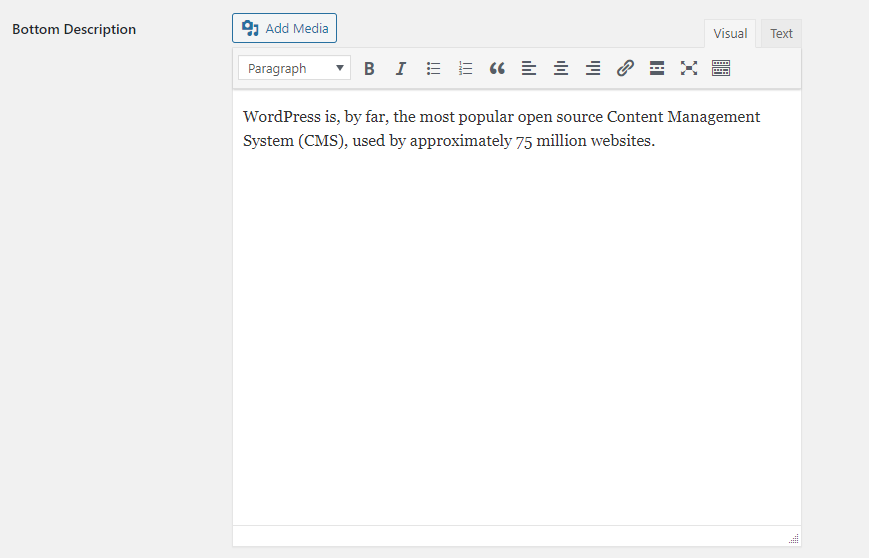
Now using the WYSIWYG rich text editor that comes with this plugin, you can style and customize these description fields any way you want, tweaking it best for SEO purposes to secure a good spot in leading search engines like Google and Bing.
Page Filters
Besides the additional bottom description fields on your Download Category and Tag Pages, you can also have Filter buttons and drop-down on these pages.
On the Download Category Pages, you will have a subcategory filter buttons, as well as cross filters for tags. You can turn this on/off on the Settings Page as follows:

On the Download Tag Pages, you will only have category filter buttons. You can also turn this on/off on the Settings Page as follows:

Below is a sample Download Category Page which contains both the subcategory filter buttons, drop-down tag filters and sorting filters. This way, customers will have a quick and easy download category and tag navigations in searching for the products they like.
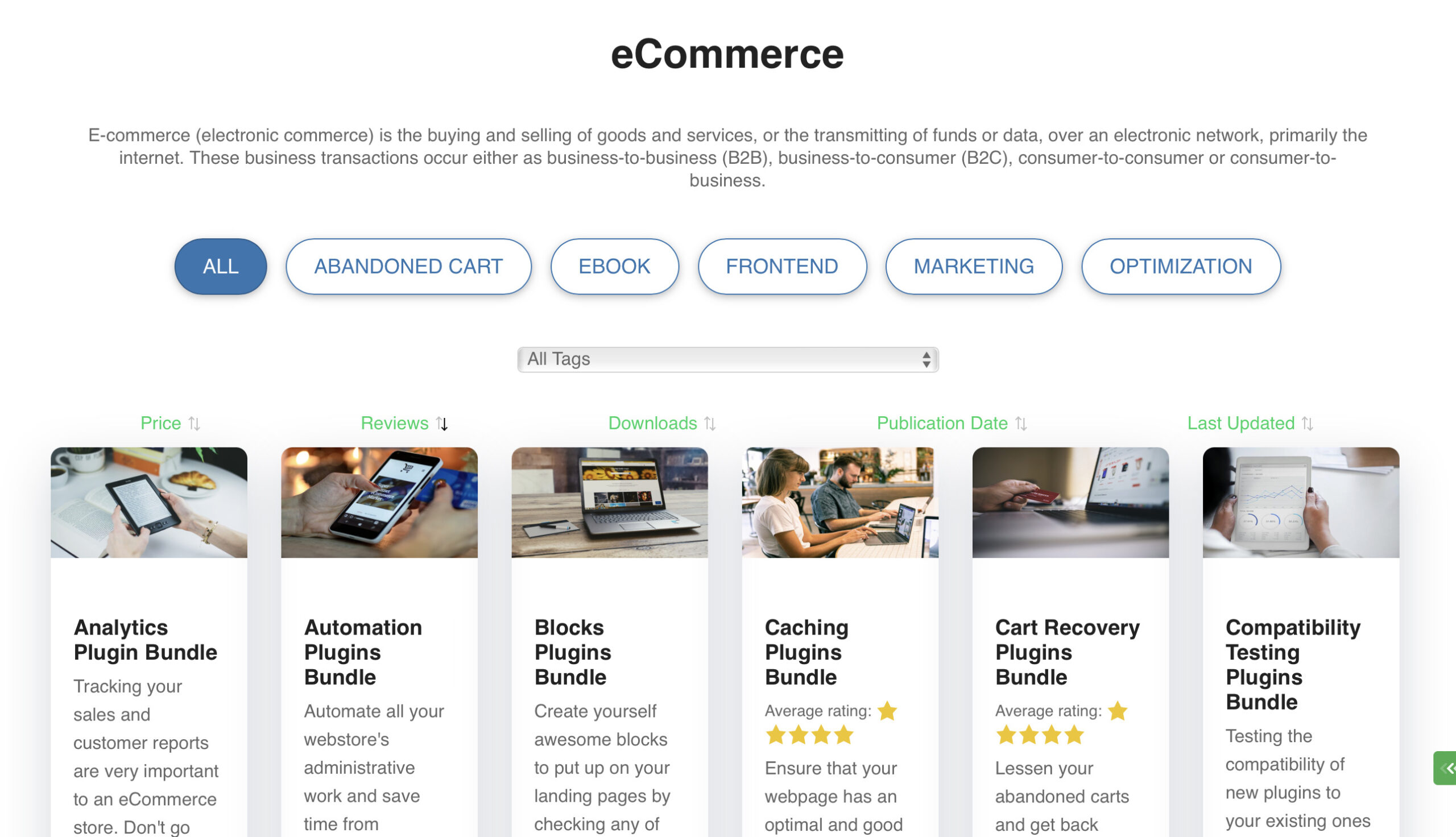
Sorting on the Download Categories and Tags Pages
A new feature of this plugin using version 1.2.16 and up is the Sorting Feature on the Download Categories Pages. This feature provide a better sorting in these categories:
- Price
- Reviews
- Downloads
- Publication Date
- Last Updated
These will help customers in navigating throughout the website and finding the perfect download product for them.
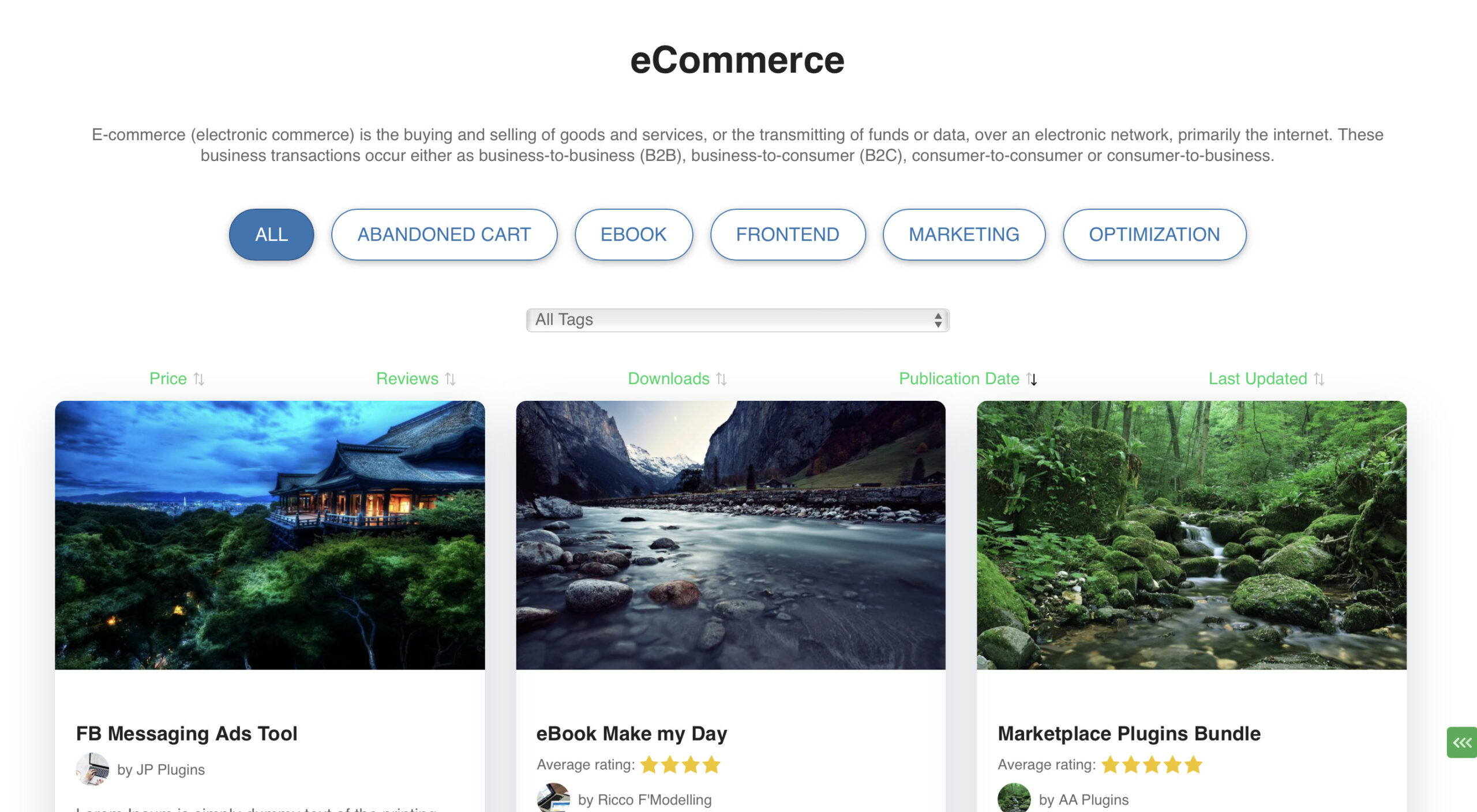
In order to show this Sorting on the Download Category Pages, you need to enable this feature first on the Settings Page to use on your website.

Download Category and Tag Shortcodes
The idea of the shortcodes is you can place download categories and tags on any page you like and in this way help users to easy look and find the products they are interested in. These powerful shortcodes surely allows for better site navigation.
Below are the shortcodes you can use to build your Download Category and Tag Landing Pages using this plugin:
(1) Categories and Tags Directory Shortcodes
Build a Directory Landing Page for your Download Category and Tags using below shortcodes:
- [ edd_downloads_category_directory ] – create a directory of all your download categories
- [ edd_downloads_tag_directory ] – create a directory of all your download tags
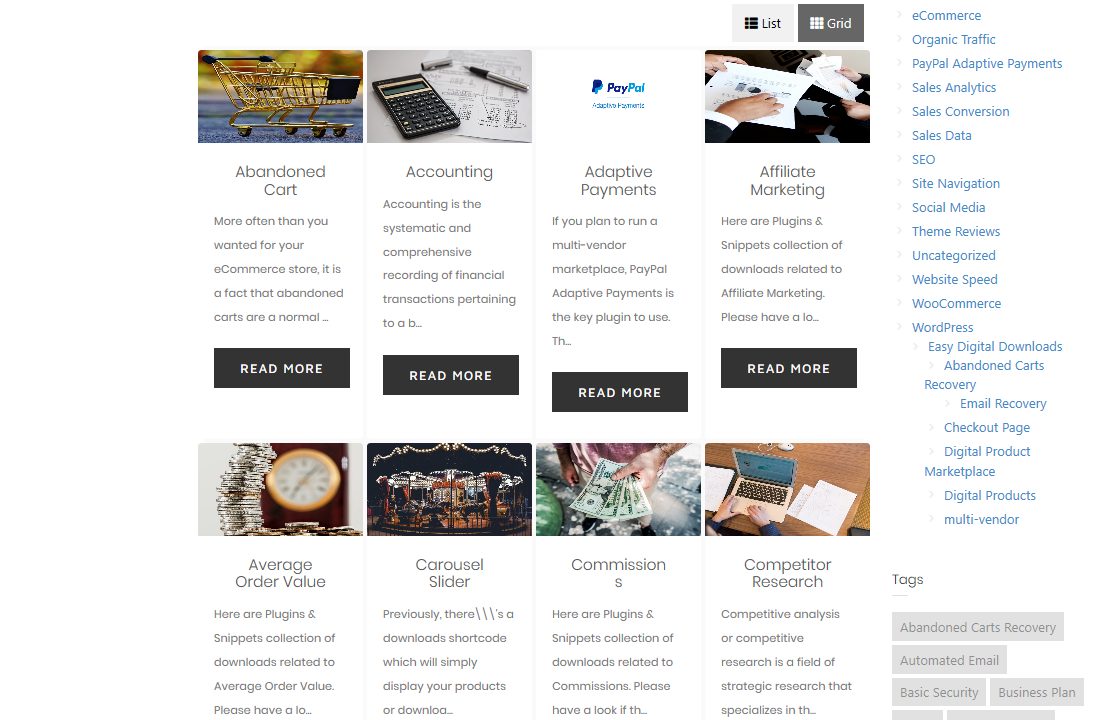
(2) Download Category Shortcodes
Build a landing page specifically for your download categories using below shortcodes:
- [ edd_downloads_category ] – create a list of all your download categories
- [ edd_downloads_categories_carousel ] – create a carousel slider of all your download categories
Below you can see a list of your download categories when the shortcode is executed on any page.
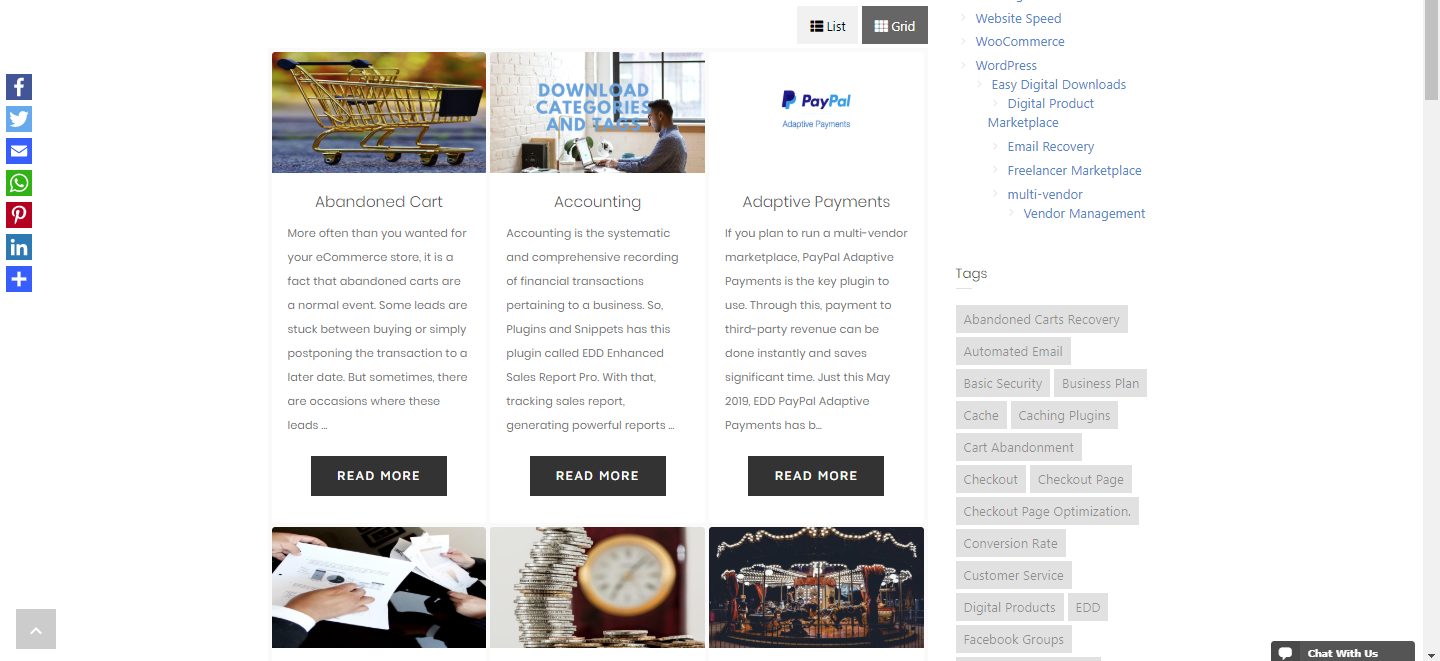
Below you can see a carousel of your download categories when the shortcode is executed on any page.
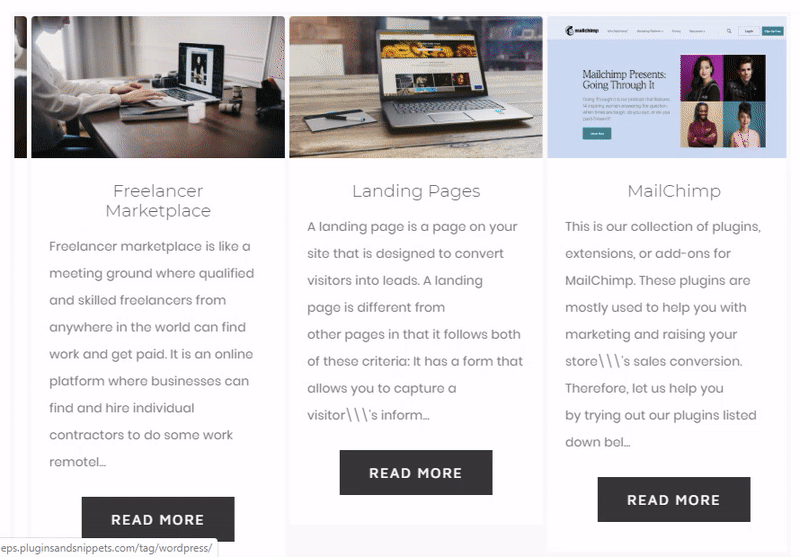
(3) Download Tag Shortcodes
Build a landing page specifically for your download tags using below shortcodes:
- [ edd_downloads_tags ] – create a list of all your download categories
- [ edd_downloads_categories_tags ] – create a carousel slider of all your download categories
Below you can see a list of your download tags when the shortcode is executed on any page.
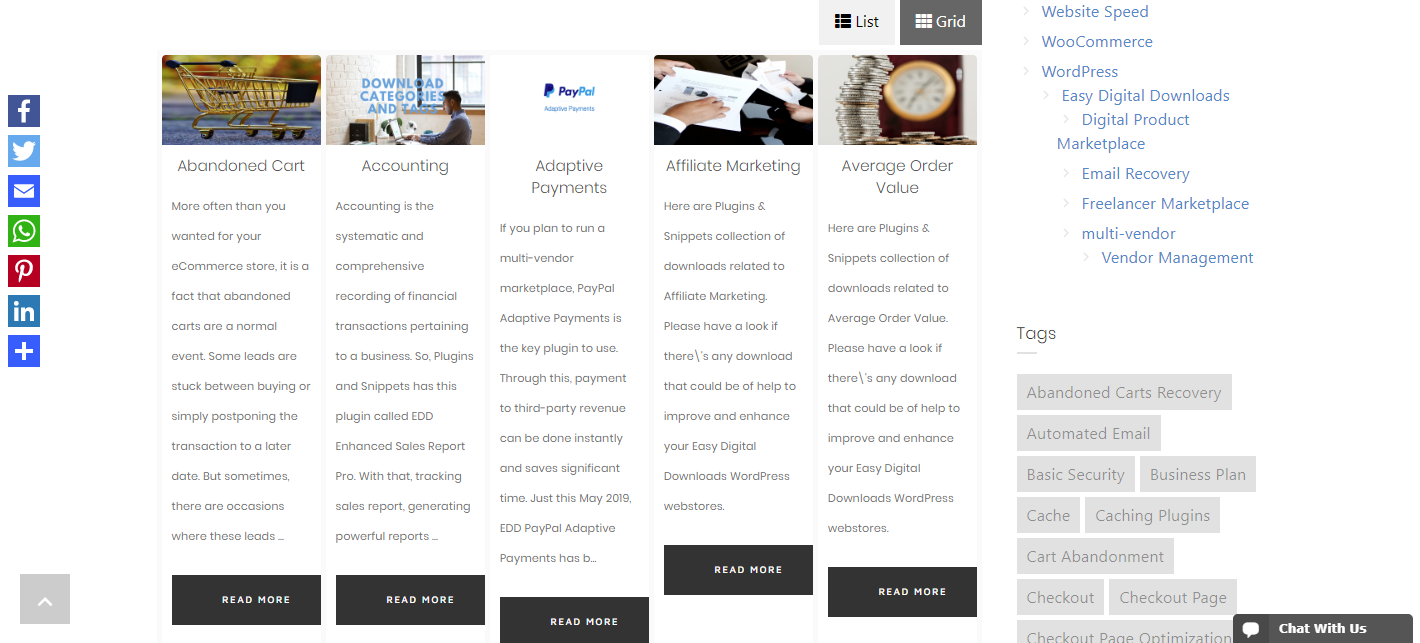
Below you can see a carousel of your download tags when the shortcode is executed on any page.
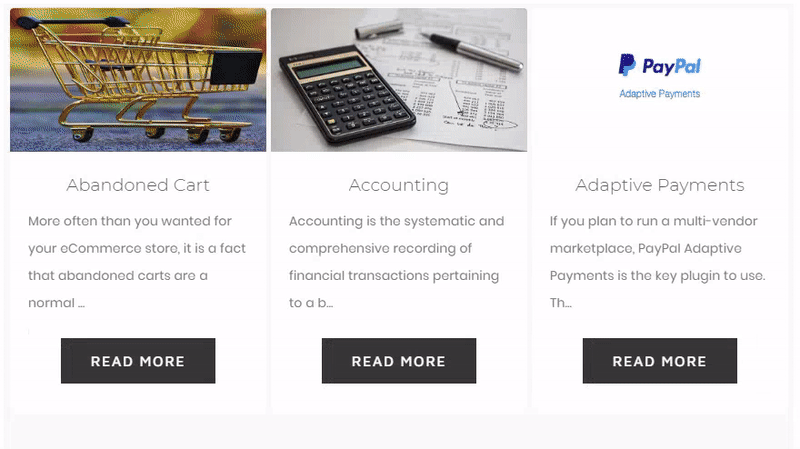
Shortcode Attributes
These attributes make our shortcodes even more powerful by allowing you to adjust and customize it whatever way you want. Using these attributes you can limit the number of characters shown per category/tag description, hide/show images/thumbnails, exclude/include categories, sort the list by id, name, order and others.
Our shortcodes can be fine-tuned by using any of the following attributes:
- rows: specifies the number of rows to show
- columns: specifies the number of columns to show
- orderby: name/id
- order: asc, desc
- category_id: List of specific category IDs to be listed
- tag_id: List of specific tag IDs to be listed
- exclude_categories: Category IDs to be excluded from this list
- exclude_tags: Tag IDs to be excluded from this list
- description_length: length of category/tag description to show in the list. “0” – now removes the category and tag descriptions
- thumbnail: true, false
Only for carousel shortcodes:
- auto_play: true, false
- speed_second: number of seconds of the autoplay speed
Except for carousel shortcodes:
- pagination: true, false
- view: grid, list
You can also see these shortcodes and attributes on the plugin Settings page.
Plugin Settings
In order to configure this settings of this plugin, simply go to Downloads > Settings > Extensions > EDD Landing page for Categories and Tags.
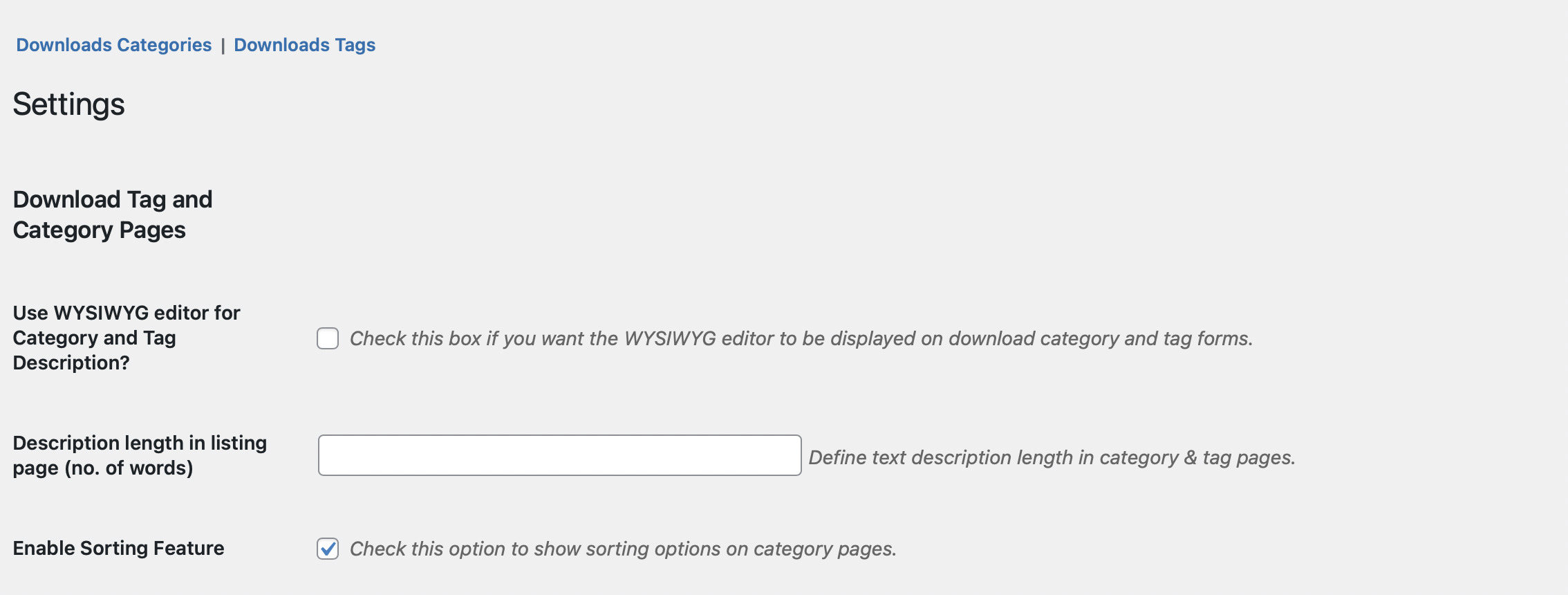
- The first section of the Settings page is the two hyperlinked text that when clicked, will open your Download Category and Download Tag Pages. This serves as a shortcut to go directly on the specified pages.
- Use WYSIWYG editor for Category and Tag Description? – Check this box whether you want to enable WYSIWYG editor to be used when editing your download category and tag fields or not.
- Description length in listing page (no. of words) – This settings basically define the description length in category & tag pages.
- Enable Sorting Feature – Check this option to show sorting options on category pages.
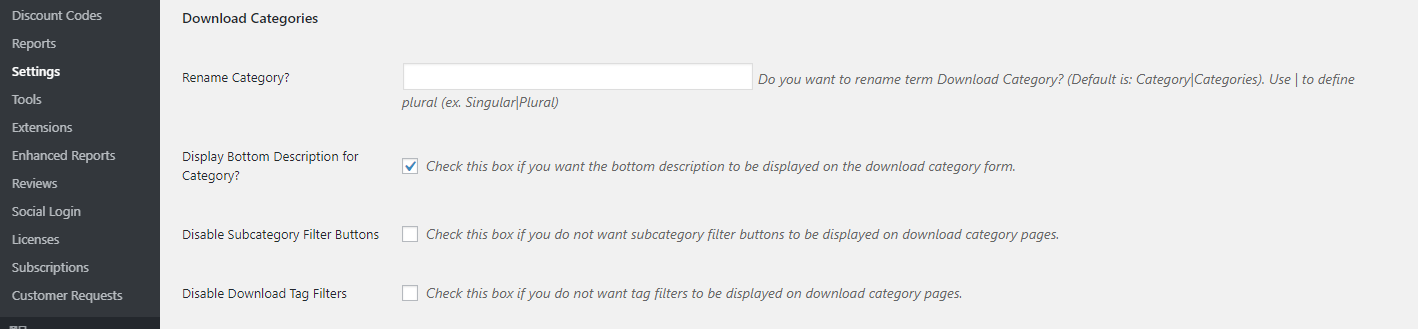
Below is the standard Description text field you’ll get from Easy Digital Downloads.
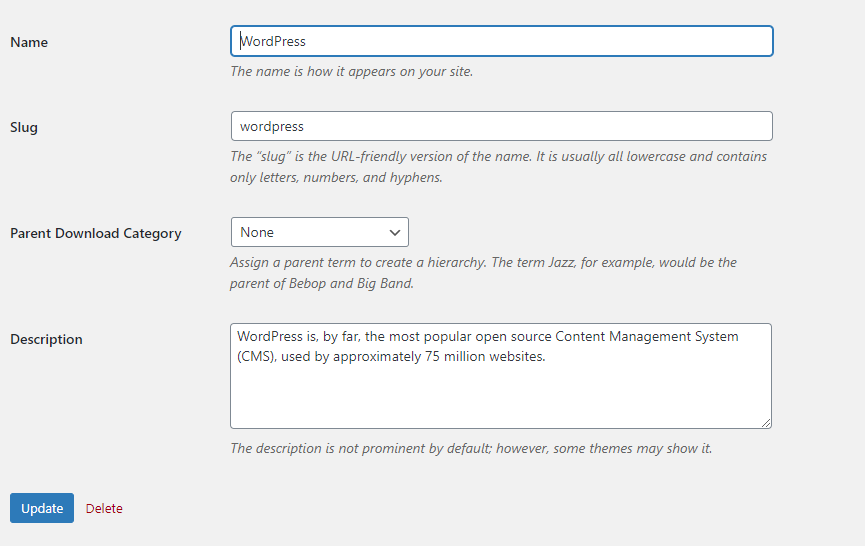
Below are the improved Description text fields with rich text styles and layouts you can choose from.
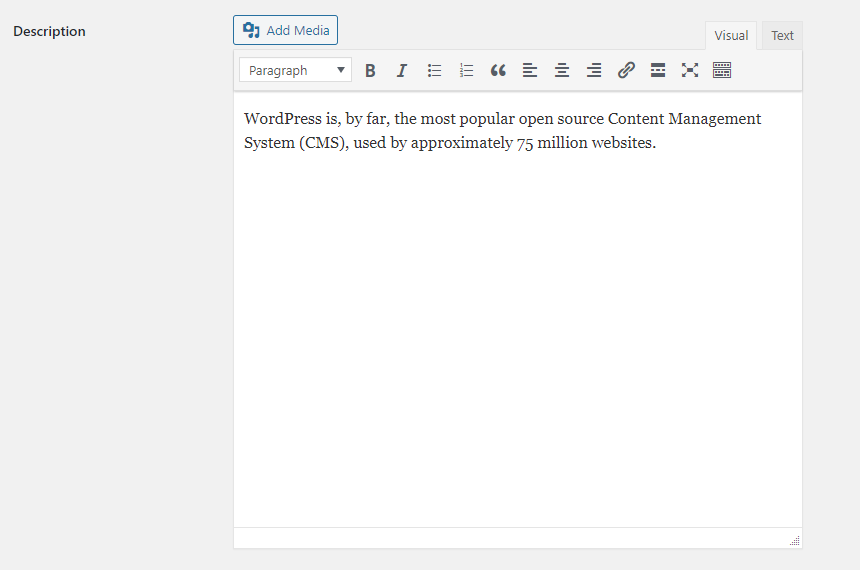
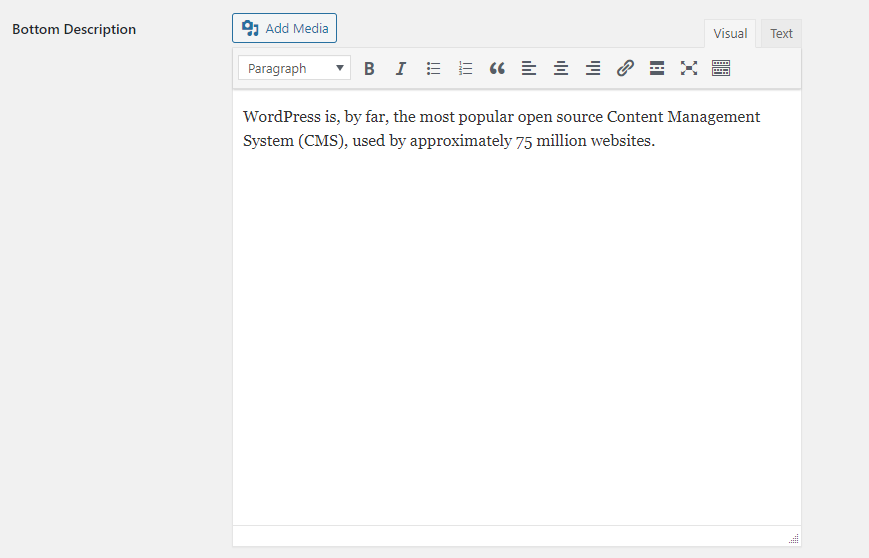
- Rename Category? – This field allows you to rename the term “Download Category” throughout the use of this plugin. Take note that the default title is (Category|Categories). Use | to define plural (ex. Singular|Plural).
- Display Bottom Description for Category? – Check this box if you want the show the bottom description on your download category form and page.
- Disable Subcategory Filter Buttons – Check this box if you do not want to show subcategory filter buttons on a single download category page.
- Disable Download Tag Filters – Check this box if you do not want to show tag filters on a single download category page.
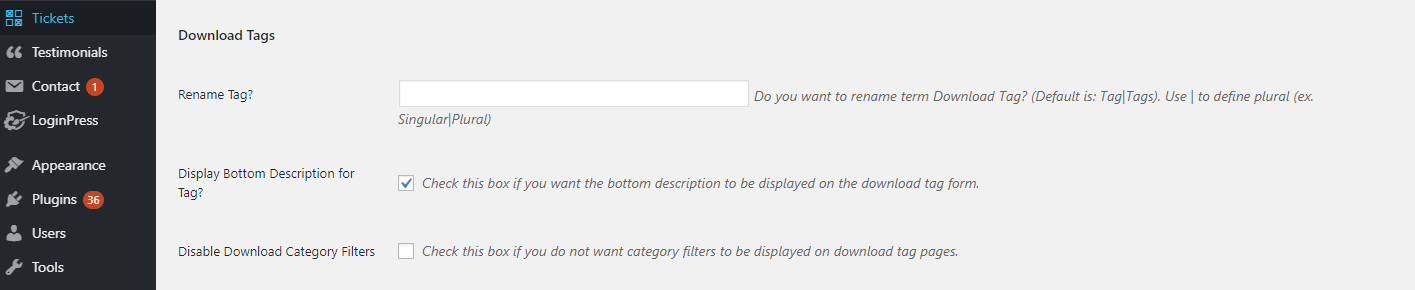
- Rename Tag? – This field allows you to rename the term “Download Tag” throughout the use of this plugin. Take note that the default title is (Tag|Tags). Use | to define plural (ex. Singular|Plural).
- Display Bottom Description for Tag? – Check this box if you want the show the bottom description on your download tag form and page.
- Disable Download Category Filters – Check this box if you do not want to show category filters on a single download tag page.

- Columns and Rows – A new feature of this plugin using version 1.2.16 and up. Now, site admins can set a 3-8 Download Columns and Rows to show per Category and Tag Pages.

- Default view for the Download Category and Tag Directory Pages – Just choose between a List View and a Grid View that will be the default view to all your download category and tag lists.
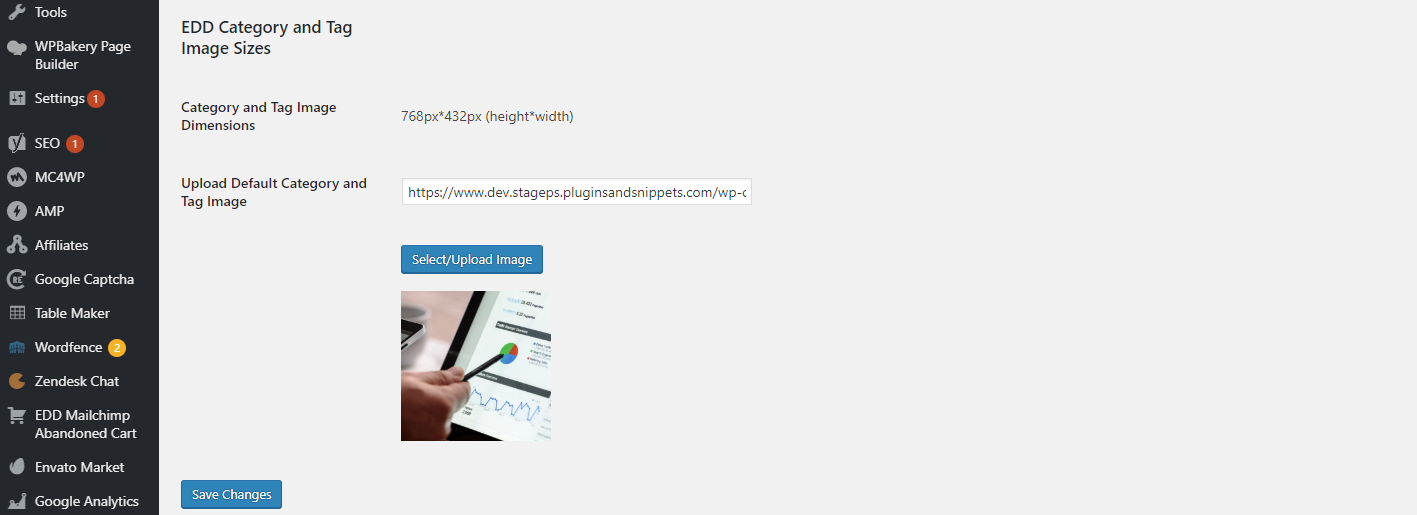
- Category and Tag Image Dimensions – The given image dimensions is the suggestion image dimension you should use when uploading an image.
- Upload Default Category and Tag Image – Simply upload an image that will serve as the default image of all your categories and tags, only when no specific image has been uploaded to each.
If you face any problem installing and bringing this plugin to work, please contact us via support and we will get back to you within 24 hours.
Frequently Asked Questions
How can I add bottom description on my download categories and tags pages?
First, make sure that the bottom description is enabled on the plugin settings by checking the appropriate checkboxes. Then reload any download category/tag pages in edit mode. The bottom description should now appear in it.
Where can I disable the WYSIWYG editor?
To disable to WYSIWYG editor, simply go to Products > Product Categories and Tags Settings. Then untick the box for WYSIWYG editor.
What page filters does this plugin add?
In your download categories pages, this plugin adds a subcategory filter buttons and a cross-filter for tags. While in download tags pages, this plugin only adds category filters.
Can I hide/unhide the page filters?
Yes. By going to the plugin’s Settings page, you can only choose which filters to show and on what page, whether on your download category or download tag page, or both.
Can I adjust and customize download category lists and carousels?
Yes. The plugin settings gives you a lot of customization options, as well as shortcode attributes to adjust and customize the category and tag lists and carousels whatever way you like.
What adjustments can I do with the given shortcodes?
Using several shortcode attributes we have provided, you can limit the number of characters shown per category/tag description, hide/show images/thumbnails, exclude/include categories, sort the list by id, name, order and etc.
Can I upload images for my categories and tags?
Yes. You can either upload individual photos for each categories and tags you have, it’s fine. But, if you want to save some time, you can just upload a default image for every categories and tags.
Does this plugin add Title, Meta Description nor Meta tags to the product category and tag pages?
No. This plugin does not add Title, Meta Description nor Meta tags to the download category and tag pages. For this, we recommend using the All in One SEO pack pro plugin.
Will you charge me every year?
Yes. In order to receive updates and support we charge an annual subscription fee. However, you are free to cancel the subscription at any time.
Can I get my money back if I’m not 100% satisfied?
Yes. We provide a money back guarantee for 14 days should you not be satisfied with our product and we will issue you a refund.
Which version of EDD/WordPress is the plugin tested?
- WordPress: Tested up to Version 5.0.3
- Easy Digital Downloads: Tested up to Version 3.0 Beta
The plugin price includes updates and support for one year for the specified number of websites included in the license. After the year expired, the plugin will still continue to work. But of course, you will only receive updates and support once you renew your subscription.
If you face any problem installing and bringing this plugin to work, please contact us via support and we will get back to you within 24 hours.



