How Can We Help?
8 Frequently Asked Questions
Previous Chapter | Table of Content | Next Chapter
Registration and User Accounts
- How can admins approve registrations?
Every time a user registered on your website, the site admins will receive a notification email that tells them to whether accept or reject the user’s registration.
- What happens when the users do not activate their accounts?
If the Freelancer and Customer Profiles are not activated, they simply cannot use the features of this plugin only until they activate their accounts.
- What happens when the admin deletes a user profile?
Only the Freelancer profile will be deleted but not the user itself. If you wish to also delete the user, you need to go to the User table and delete.
- What happens when the admin suspends a freelancer profile?
During profile suspension, freelancer’s Open Bids will be removed and Accepted Projects will be aborted.
- Can the users login/register using Social Accounts?
Yes. Our plugin is very much compatible with the OneAll Social Login plugin that gives users a very easy registration procedure by just using their social accounts.
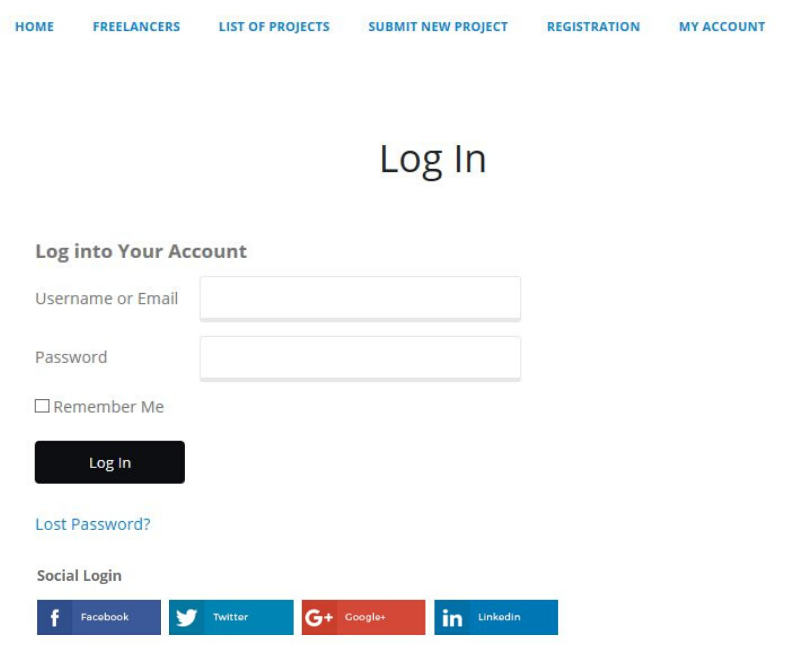
Projects
- How are submitted projects approved?
Every time a project has been submitted on your website, the site admins will receive a notification email that tells them to check the project and approve/decline it. They can choose to set the project approval to auto and manual approval modus.
- What if a submitted project got declined?
The customer will also get notified through email asking to edit and modify the project for it to be approved.
- Can a customer choose a specific freelancer to work on his/her project?
Yes. With our very smooth and easy onboarding process, customers can choose a specific freelancer to work with by going on the list of Freelancers and clicking on the Hire Me button.
- When can a user add milestones to the project?
Upon bid submission, the Freelancer can outright define his suggested project milestones, and if approved, the Customer will accept and pay it.
During project execution, both users can still add more milestones in the project.
- Will all projects be published on the public list?
No, some projects are private when they are initiated by using the Hire Me Button of a Freelancer
Freelancers
- Can Customers become Freelancers?
Yes. If a user initially registered at either role, he/she can subsequently register for another role, which must also be approved and activated first.
- Can freelancer submit his/her own projects?
Yes. Anytime, a Freelancer can also be a Customer by submitting a project and having his/her Customer profile approved and activated.
- Can freelancers submit bids lower than the Project Budget?
Yes. You can turn on/off this settings on Freelancer Marketplace > Settings > Main Settings. Tick/Untick the box for “Allow bids less than the minimum project budget”.
Bids
- Can bids be changed after submission?
Yes. After submitting a bid, you can still change, edit and even cancel it.
- Can freelancers see bids of other freelancers?
This depends on the settings set by the site admins which can be either hidden or not.
Payments
- How does a freelancer get paid?
If the Freelancer wishes to get paid, he/she can simply go to Freelancer Dashboard > Payments. Then click on Request Withdrawal button that triggers an email to be sent to site admins that this Freelancer wishes to get paid.
Translation
- How to translate the plugin using different languages?
If you need this plugin to be translated to your native language other than English, you can able to do so with the normal .mo and .po files. You can do this by using the Poedit software. Follow the instructions in this article to learn how to do it.
Template Override
- How to override templates in our plugin?
To create an Template Override file such as for our Freelancer Profile, Project Page and others, you have to create folder “fm_templates” inside the Child Theme or Parent Theme and place modified template files of Plugin which is under “templates” folder inside our plugin.
Also, if you want to replace Email Template Design that our plugin use to send emails then you can follow the same steps above by creating “email/template.html” file inside the “fm_templates” of Child/Parent theme. So Final path should be “fm_templates/email/template.html” you can copy this file from the plugin and make appropriate changes that you want.
Editor Block
- Does this plugin work with the WordPress Gutenberg Block Editor?
Yes, the Freelancer Marketplace Plugin can work with the Gutenberg Block Editor when creating the frontend pages. The plugin also has several shortcodes you can use to insert on a Gutenberg Block to build a certain page.



