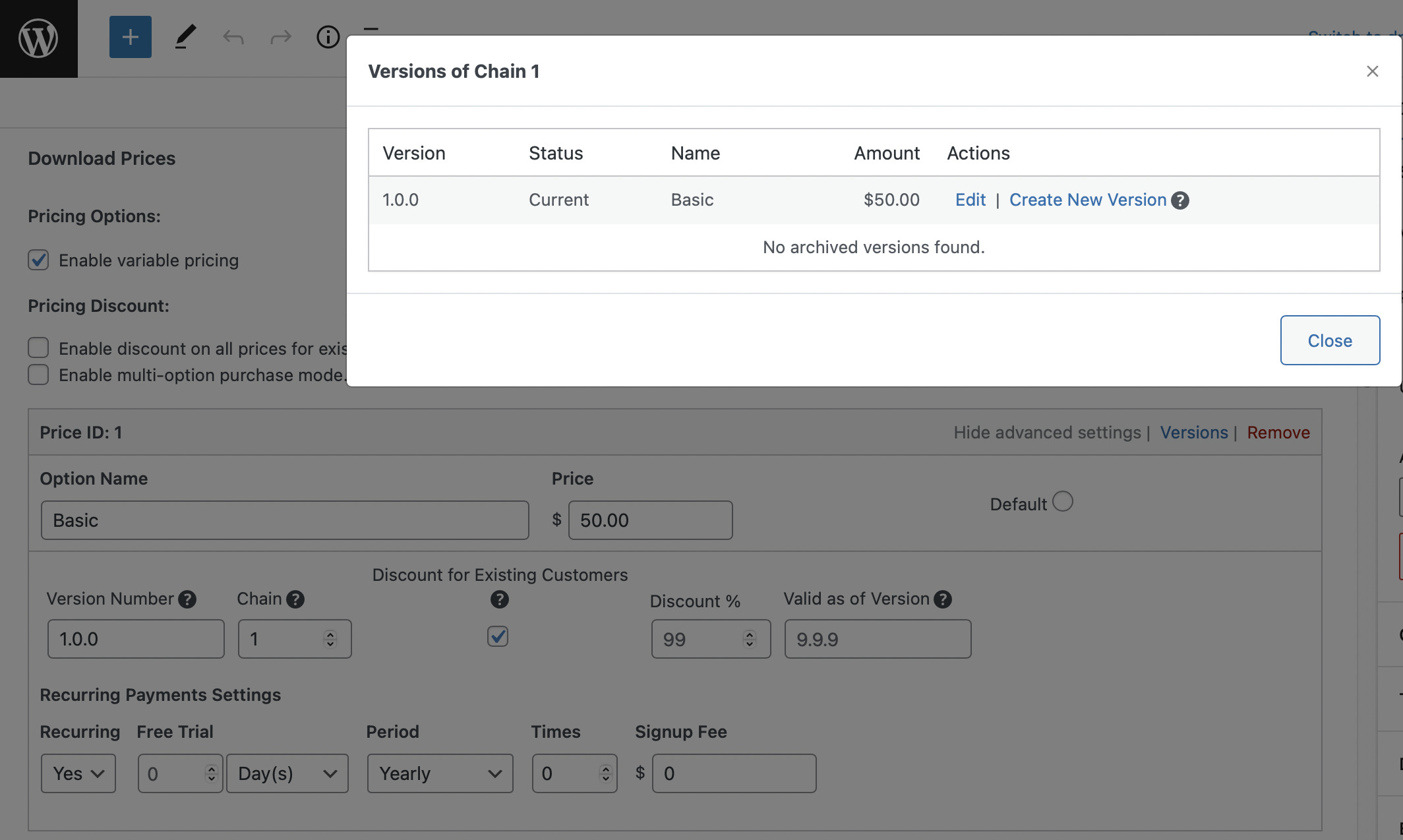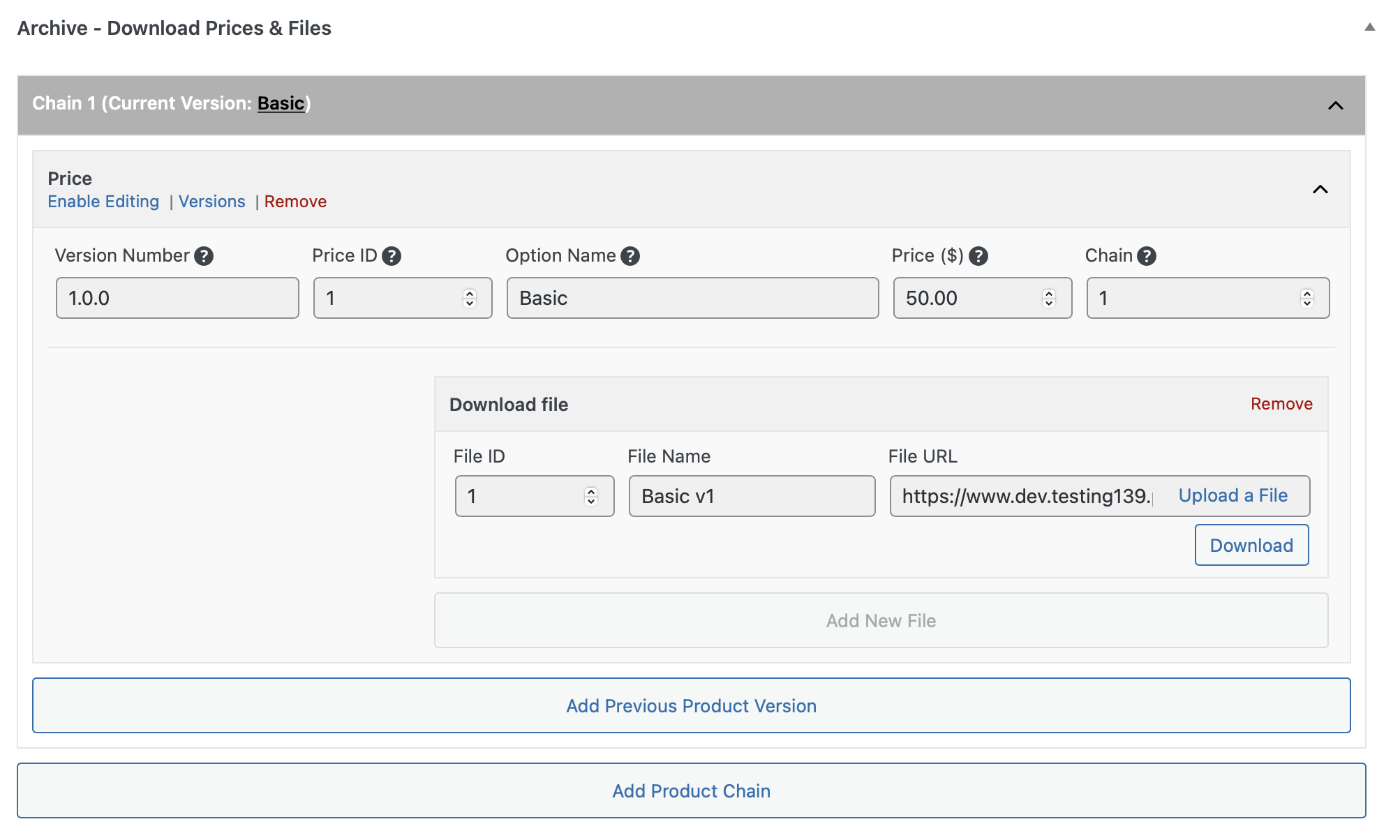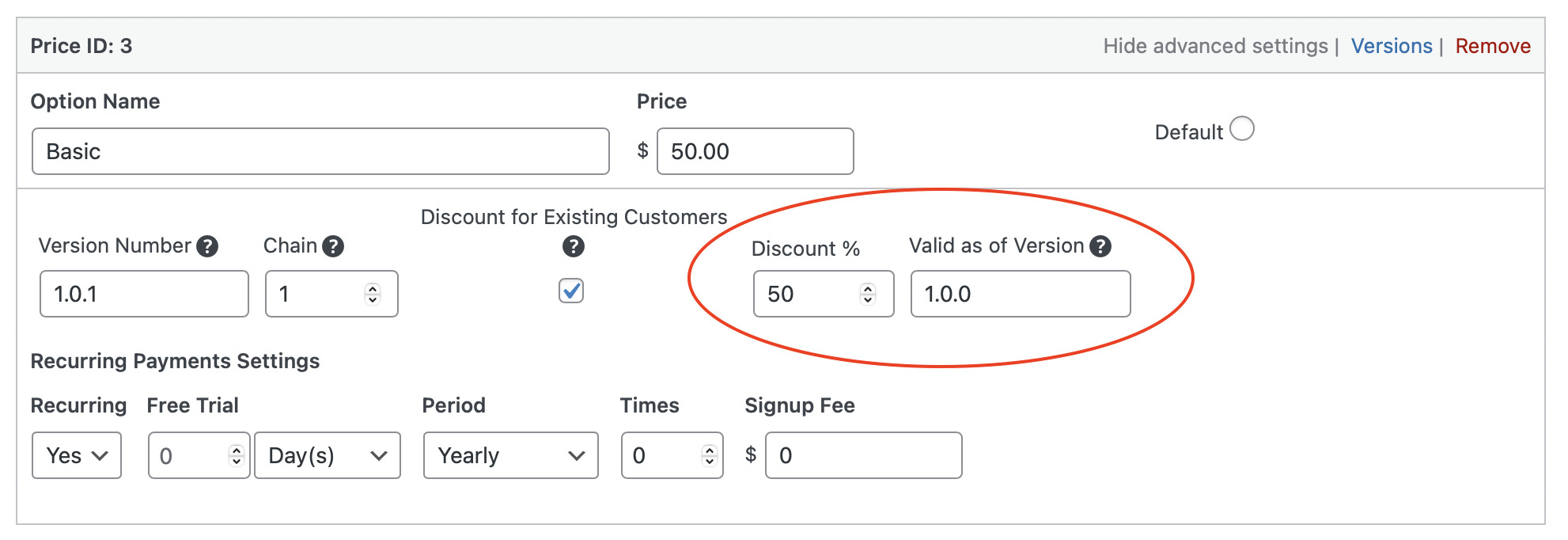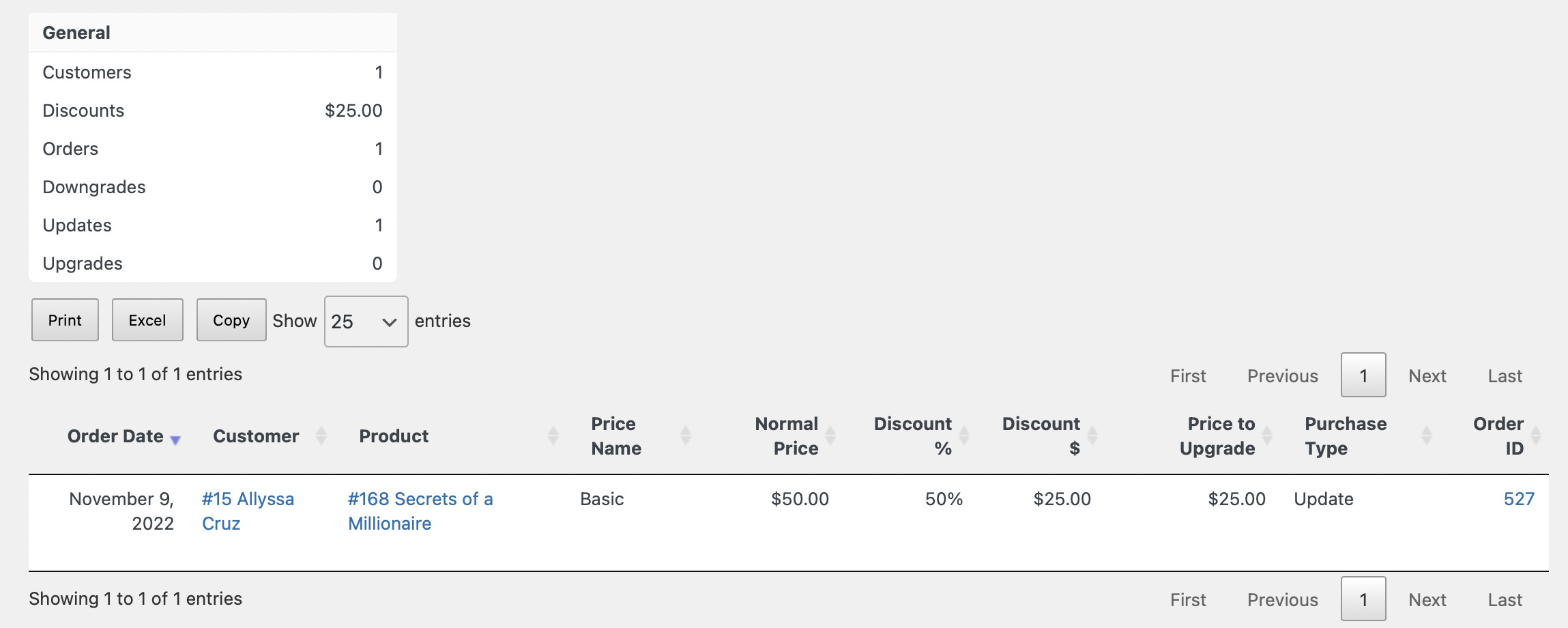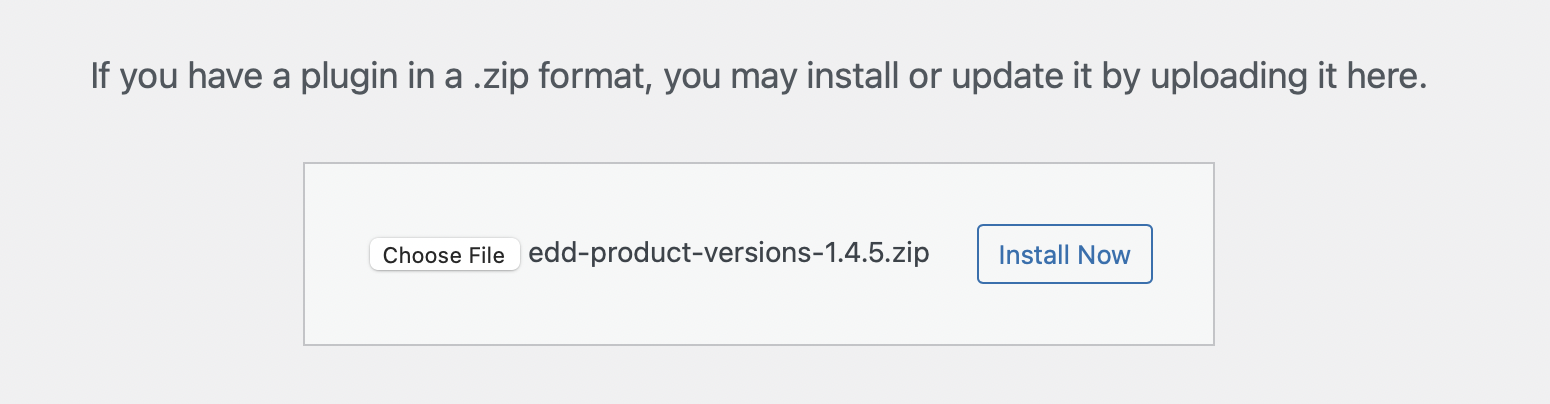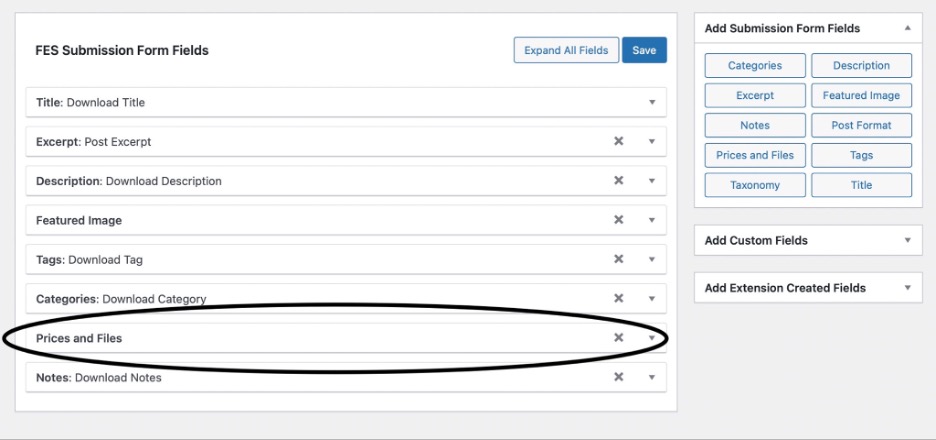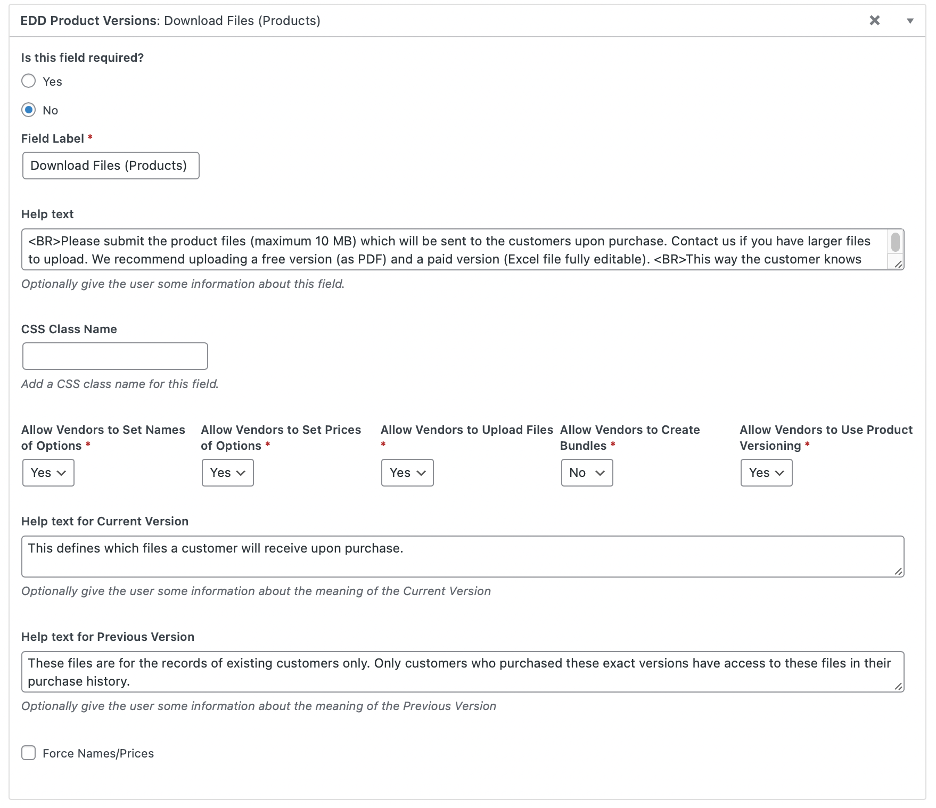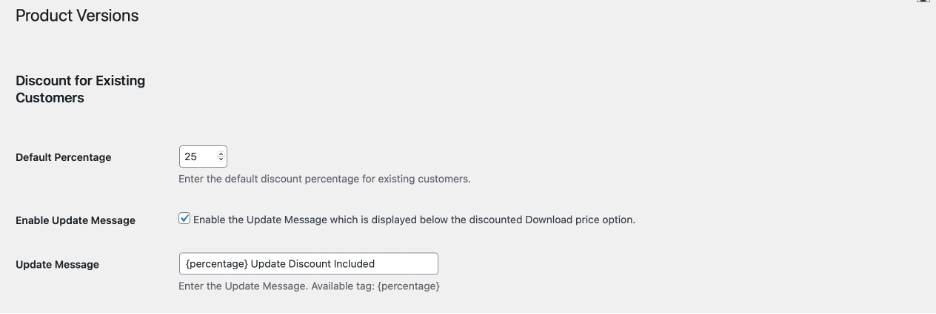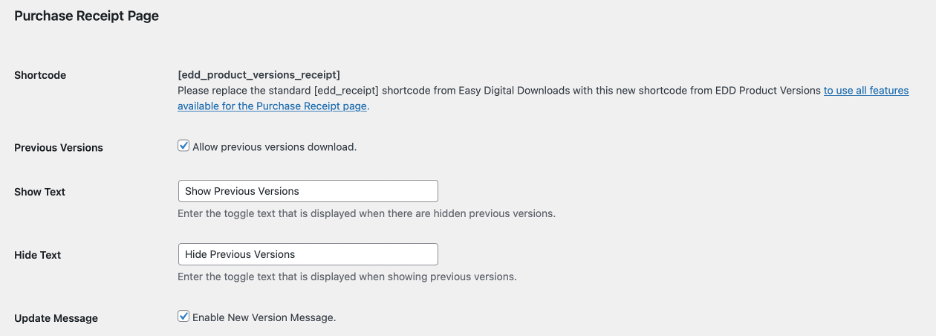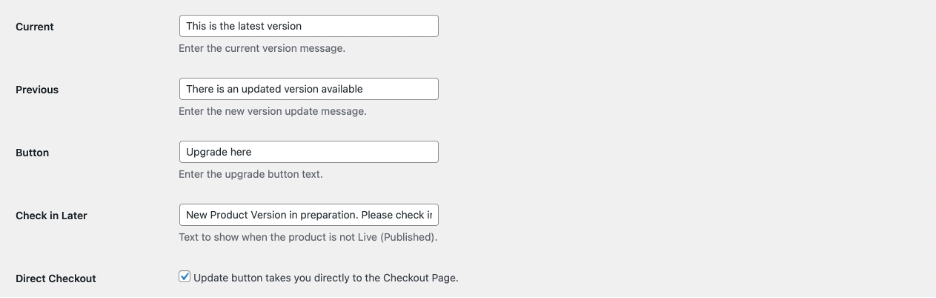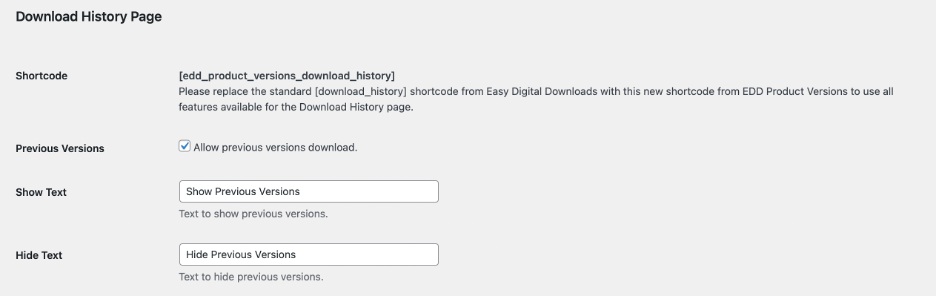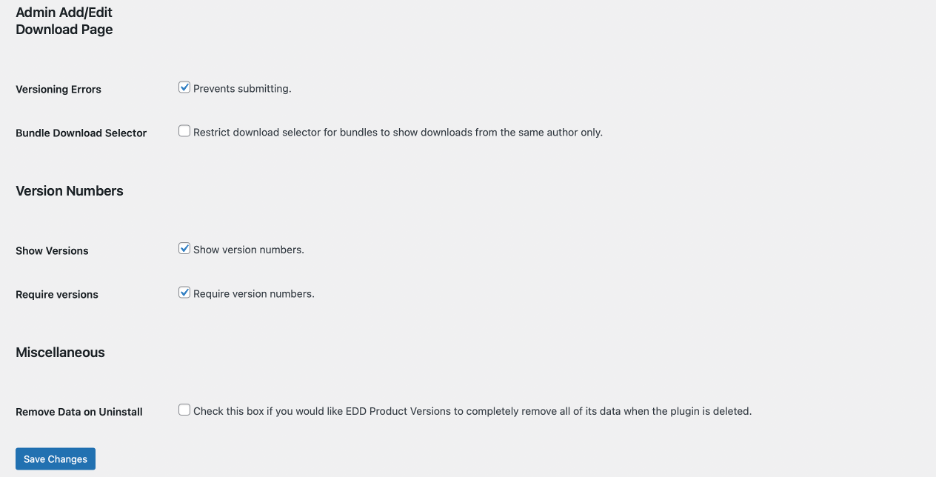How Can We Help?
EDD Product Versions Documentation
In this documentation, we provided all the setup and installation instructions you need to do, to prepare for the EDD Product Versions Plugin. If you haven’t acquired this plugin yet, please also visit the plugin’s download site.
A. Plugin Objectives
Our EDD Product Versions Plugin will basically help establish the selling of New Version Upgrades on your digital download stores, instead of just selling it one-time, or via subscriptions, that most customer do not like.
Also, our plugin has tons of useful features like:
- Archiving Old Download Files
- Discounts for Existing Customers
- Notification of New Version Upgrades available for purchase
- Tracking New Version Upgrades Sales Results
- Shortcodes for Purchase Receipt Page + New EDD Download History Page
- and many others!
So how do you setup this plugin the easiest way? Sit back and we will teach you all the way!
B. Step by Step Plugin Setup
A) Install and Activate Easy Digital Downloads on your WordPress website
In order to use our plugin, you must first acquire a copy of Easy Digital Downloads Plugin for free. Install and Active it on your website.

B) Install and Activate EDD Product Versions Plugin on your WordPress website
Make sure to purchase our plugin, get the plugin zip file, and either install in via FTP or upload via WordPress website. Activate it afterwards.
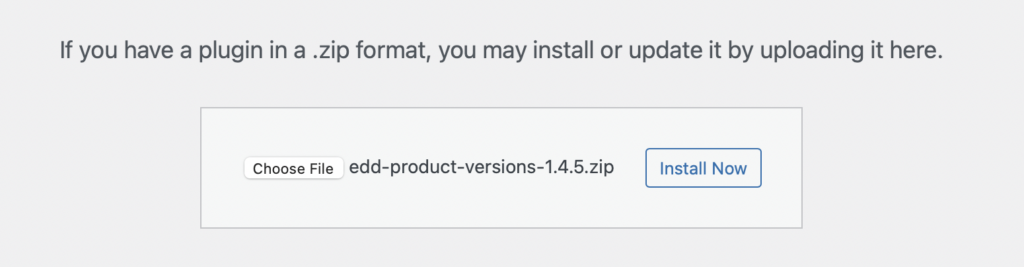
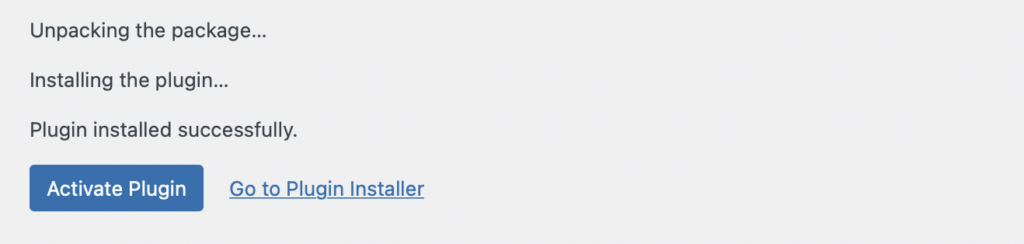

C) Replace FES Submission Download Files and Prices Form Field
Note: This step is only applicable for EDD FES Plugin users (multi-vendor webstores).
- Go to Downloads > Vendor Form > Submission Form and remove “Prices and Files Form” Field.
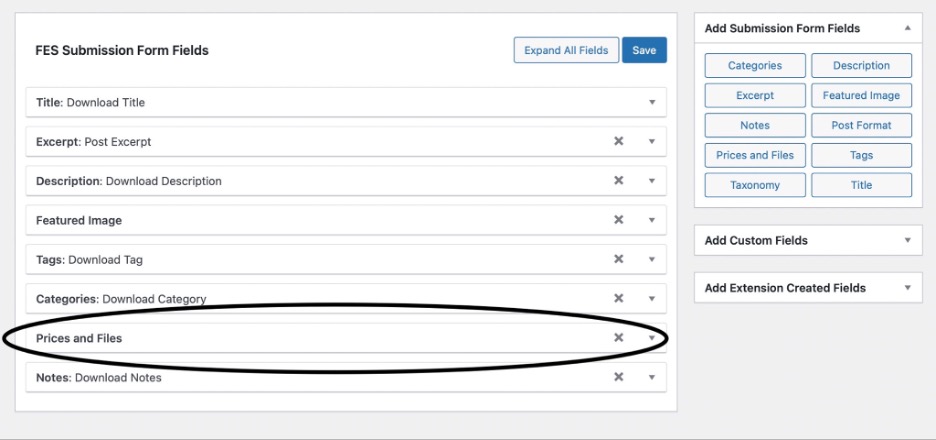
- Click on Add Extension Created Fields > Product Versions located on the bottom right sidebar, to add the new form field from our plugin.

- The new Download Files field should be like this, coming from our plugin itself. This should replace the old “Prices and Files” form field.

- Configure the settings of this new form field.
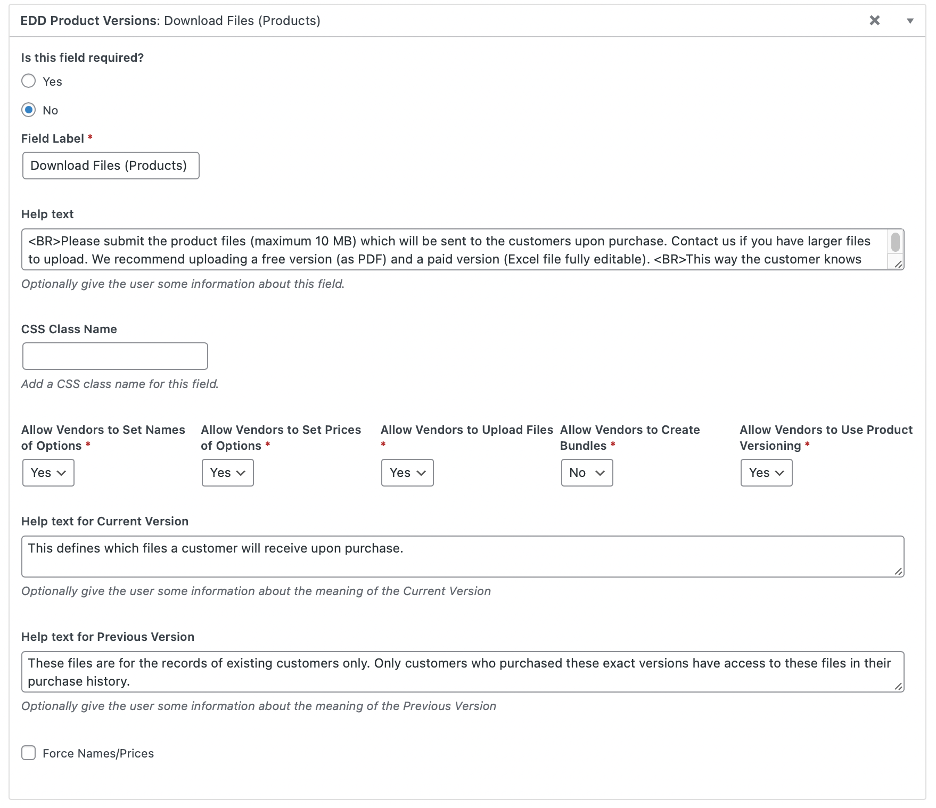
Basically, you can change/adjust the following settings:
- Field Required – Yes or No
- Add a Field Label
- Add a Field Help Text
- Add a CSS Class Name
- Allow Vendors to Set Names of Options – Yes or No
- Allow Vendors to Set Prices of Options – Yes or No
- Allow Vendors to Upload Files – Yes or No
- Allow Vendors to Create Bundles – Yes or No
- Allow Vendors to Use Product Versioning – Yes or No
- Add a Help Text for Current Versions
- Add a Help Text for Previous Versions
- Force Name/Price – On or Off
D) Replace EDD Purchase Receipt Page Shortcode
An important step to properly setup our plugin, is we need to change the shortcode on the Purchase Receipt Page.
From [ edd_receipt ], use this shortcode from now on: [ edd_product_versions_receipt ]
This will now make the Purchase Receipt Page compatible with our plugin and its features, such as showing old file versions and the notice of new version upgrade ready for purchase.
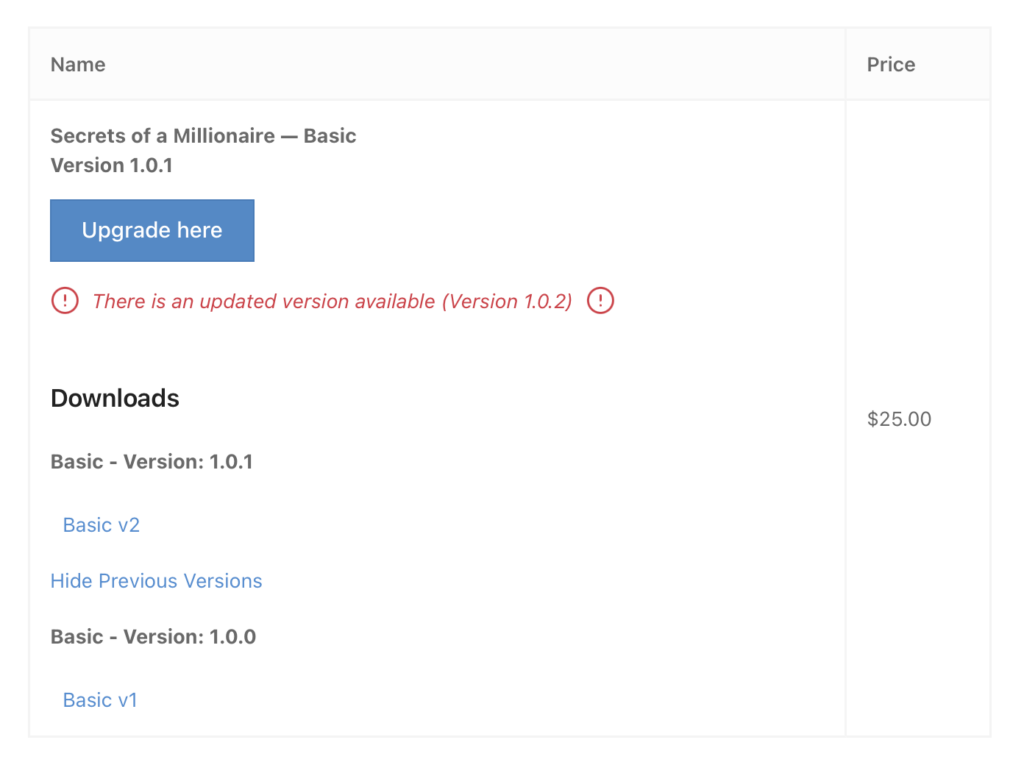
E) Create the EDD Downloads History Page
The EDD Download History Page is a full list of all Download Files purchased by a customer. This provides an easy directory of all old and current file versions accessible for fast download by existing customers. This allows you to maximize feature use of our plugin.
To create this page, use this page shortcode: [ edd_product_versions_download_history ]
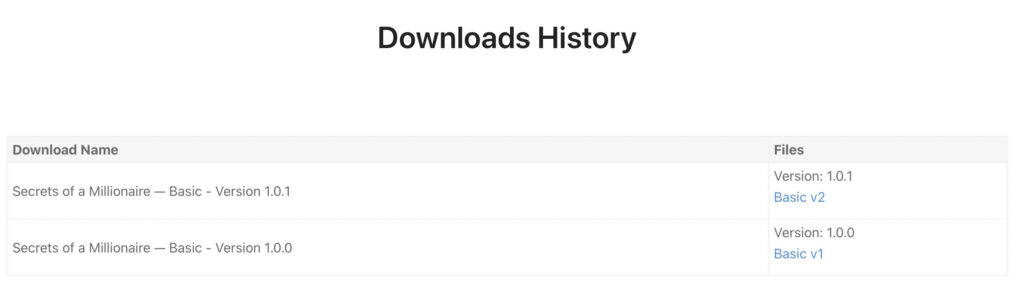
F) Create First Version of your Download Products
In order to use Product Versioning on your Downloads, make sure to use by enabling Variable Pricing Option.

Here’s what it looks like to setup and create your Pricing Options. Just few important things to do are: a) Add Version Number, b) Add Chain Number and c) Enable/Disable Discount for purchasing New Version Upgrades.
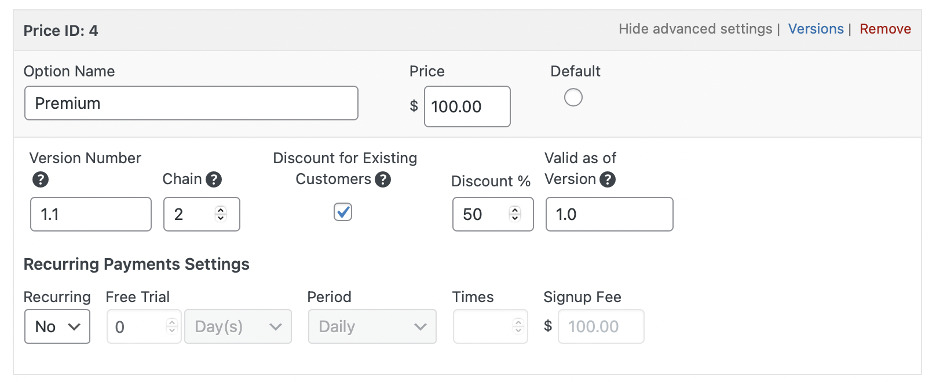
G) Release Updated Version of your Download Products by Arching Old File Versions
Now, let’s say you need to release a new, updated version of your Download Product. To do this, Edit your Product > Click on “Versions” > Create New Version.
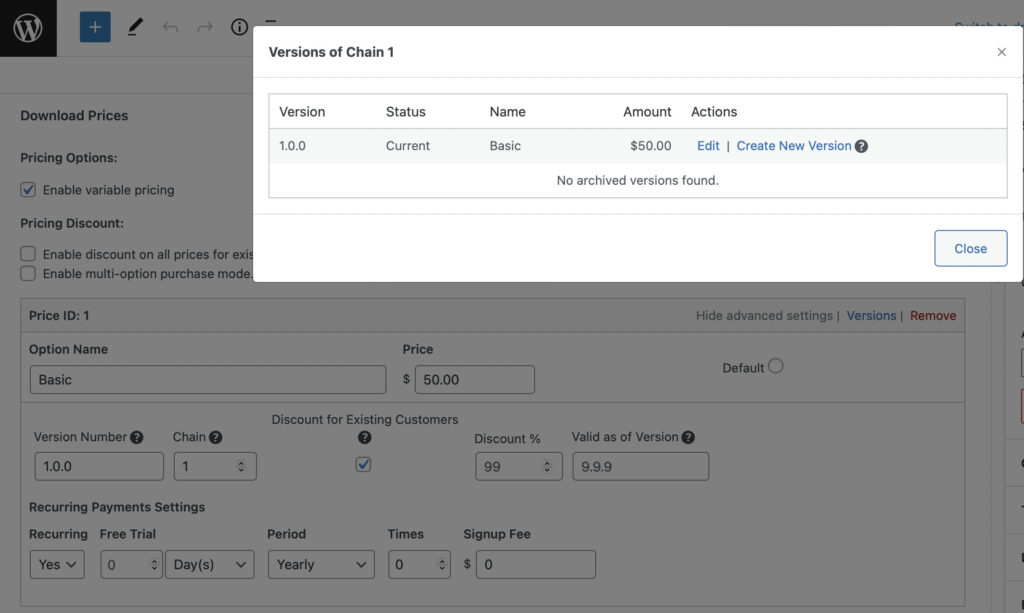
In case your File Document is set to “All” Price Assignment Option, meaning applicable to all Price Option, our plugin will tell you that you can Create Multiple Versions, or Bulk Update to all price options.
This saves users time rather than manually creating new versions to all price options.

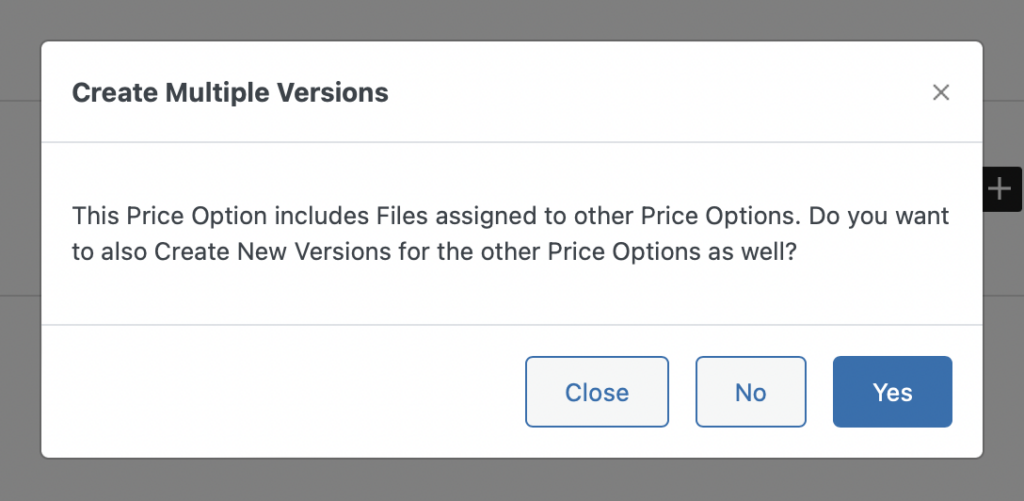
After creating new download versions, this section will show further below the page, creating an Archive of all Old Download Files. These file archives are still accessible by the customers on their Purchase Receipt and Download History Pages.
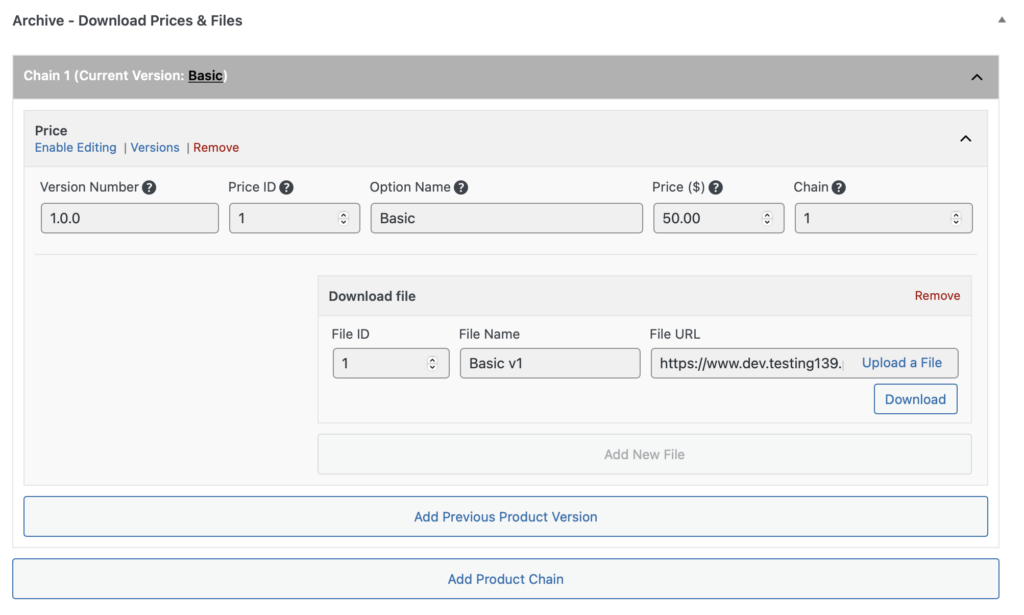
Basically we store old file versions of our Download Products, ready for download at anytime by customers on their My Account Pages, in case of download issues on their websites.
C. Settings
Here are the settings you can configure to fine-tune the plugin depending on your preferences.
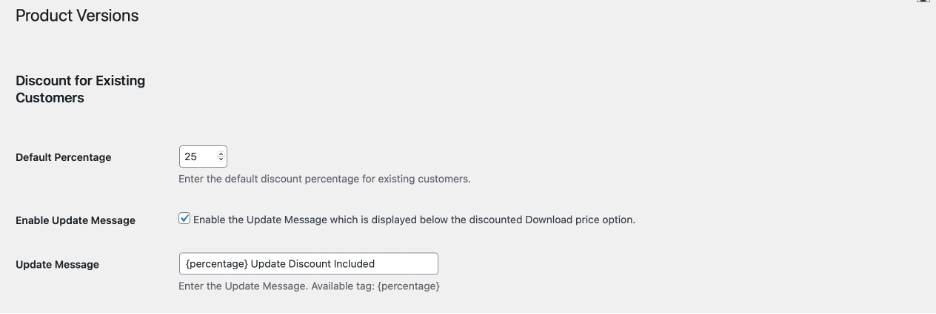
Discount for Existing Customers
- Default Percentage – Set a Discount Percentage for Existing Customers when trying to buy a New Version Upgrade.
- Enable Update Message – Show Update Message below the discounted Download Price Option on the Product Page.
- Specify the Update Message text to show.
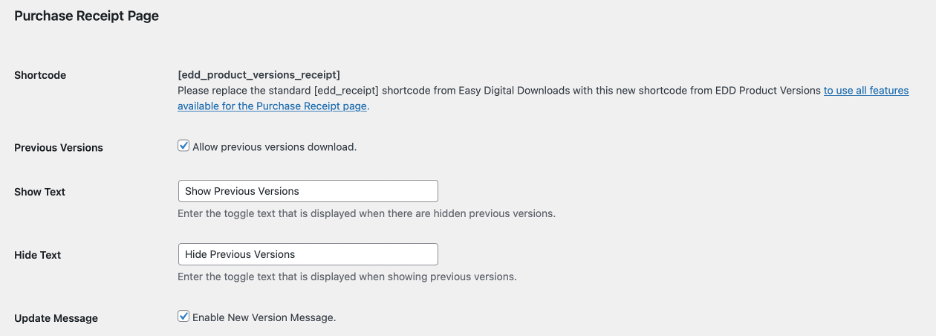
Purchase Receipt Page
- Use [ edd_product_versions_receipt ] to setup the new Purchase Receipt Page.
- Previous Versions – Allow Users to download previous file versions on the Purchase Receipt Page.
- Specify the Show Previous Versions text.
- Specify the Hide Previous Versions text.
- Update Message – Show/Hide New Version Message on the Purchase Receipt Page.
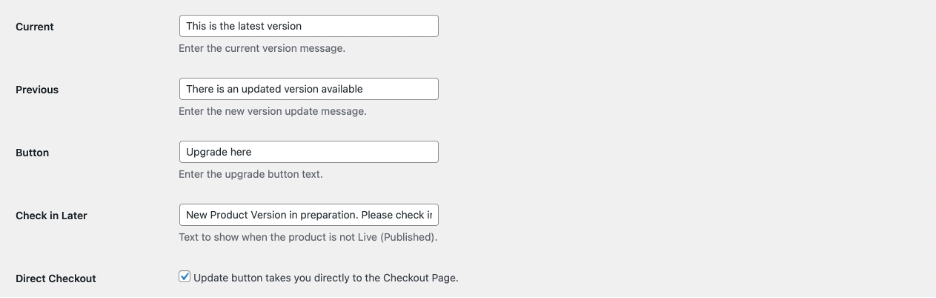
- Current – Specify the Current Version Message text to show.
- Previous – Specify the New Version Message text to show.
- Button – Specify the Button text to purchase the new version upgrade.
- Check in Later – Specify the Text Message to show when a new version is in preparation, or not yet published live.
- Direct Checkout – Allows the Update Button to directly take you to Checkout, or not.
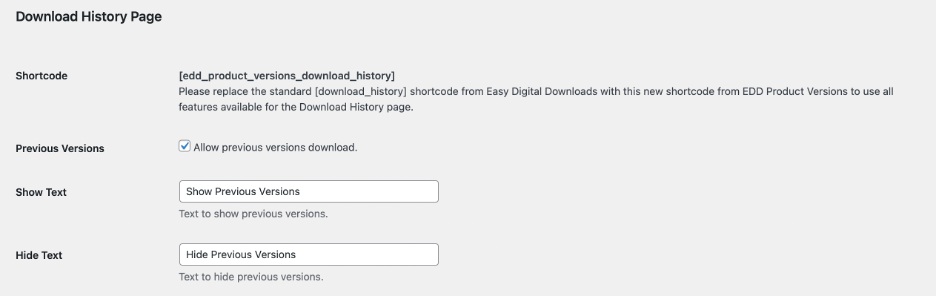
Download History Page
- Use [ edd_product_versions_download_history ] to setup the new EDD Downloads History Page.
- Previous Versions – Allow Users to download previous file versions on the EDD Downloads History Page.
- Specify the Show Previous Versions text.
- Specify the Hide Previous Versions text.
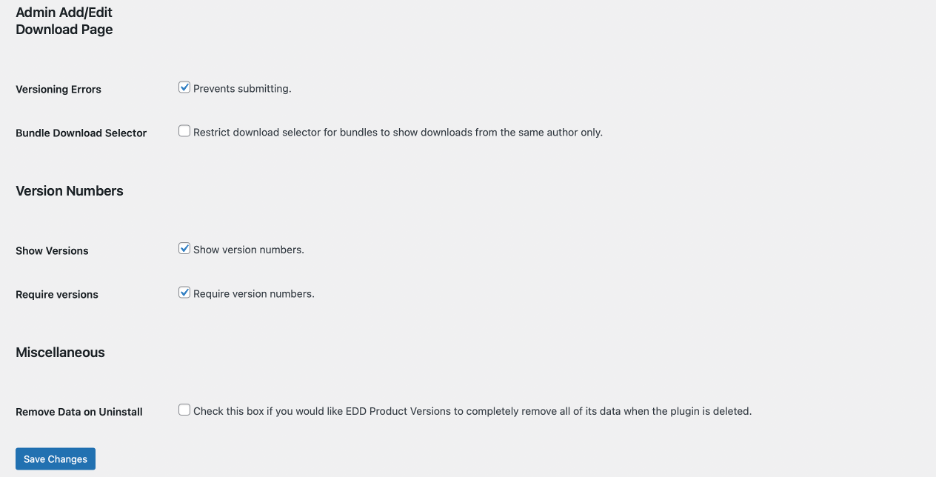
Admin Add/Edit Download Page
- Versioning Errors – Check this box to prevent submitting of the Project Page when there’s an existing versioning error.
- Bundle Download Selector – Check this box to prevent the download selector in showing downloads from the same author only.
Version Numbers
- Show Versions – Show Version Numbers on the Product Page.
- Require Versions – Require Version Numbers when editing the Product Page.
Miscellaneous
- Remove Data on Uninstall – Check this box if you would like EDD Product Versions to completely remove all of its data when the plugin is deleted.
D. FAQs
Can I allow/disallow Product Vendors to use versioning?
Yes. You just need to change the settings on the FES Submission Form > Download Files, and enable/disable vendor’s use of Product Versioning.
Where can customers see and download old file versions?
Customers can see a list of Old File Versions either on their Purchase Receipt Page, or Downloads History Page.
Can I use Product Versioning using a single price option?
Currently, no. You need to enable variable pricing on your downloads to use product versioning.
Can I give discounts to existing customers in purchasing new version upgrades?
Yes. Just enable the “Discount for Existing Customers” when editing your Price Option. Here you can the discount percentage and which version the discount is valid from.
Can I bulk create new versions to all Price Options?
Yes. This is allowed only if you have a same Download File set to all Price Options.
Can I create new versions for Bundles?
Yes. Also, in case you update a download included in such a bundle, you also need to define if your bundle points to the old or the new version to that.
How can old download files stored?
Everytime the site admin creates a new version update, the old download files will be automatically put to archived, displayed just below further down the Product Edit Page.
How to inform Customers that a new Update is available?
There are two ways to notify customers whenever a new update is available:
a) They can see on the product page and in their purchase history that a new version is available.
b) In EDD, you can extract a list of customers per product and e.g. upload or tag those customers in Mailchimp to send out a newsletter informing them about a new update available.
E. Screenshots