How Can We Help?
EDD Advanced Shortcodes Setup & Documentation
This documentation covers the setup and installation of the EDD Advanced Shortcodes Plugin. Through this, you’ll going to make use of some great advantages and features from the available shortcodes brought by this plugin. Read the complete information of this plugin right here.
Once you acquire a copy of this plugin, just follow the steps below on how to set up and install properly for it to work on your web store. Moreover, it is very simple and fast, so you don’t have to worry!
Setup and Installation
- First, install the EDD Advanced Shortcodes in your Easy Digital Downloads website. You can either upload the plugin via File upload or via FTP into the plugin folder.
- After that, the plugin is ready to be configured and used. Go to the Plugin Settings Page and enable/disable, adjust any of the features in any way you want.
- To use any of the shortcodes, simply and copy it from the Settings Page > EDD Advanced Shortcodes section. Next, go to any page of your choice and paste it anywhere on the content. After that, click on the Update button. Now, you can reload the page and the shortcode will be executed.
Settings Page
Let’s walk through all the available settings you can see when using this plugin.
A. Shortcode Attributes
On the first part of the Settings Page, listed down is all available shortcode attributes you can use to fine-tune the given shortcodes from this plugin. Click on any of these to see the attributes list.
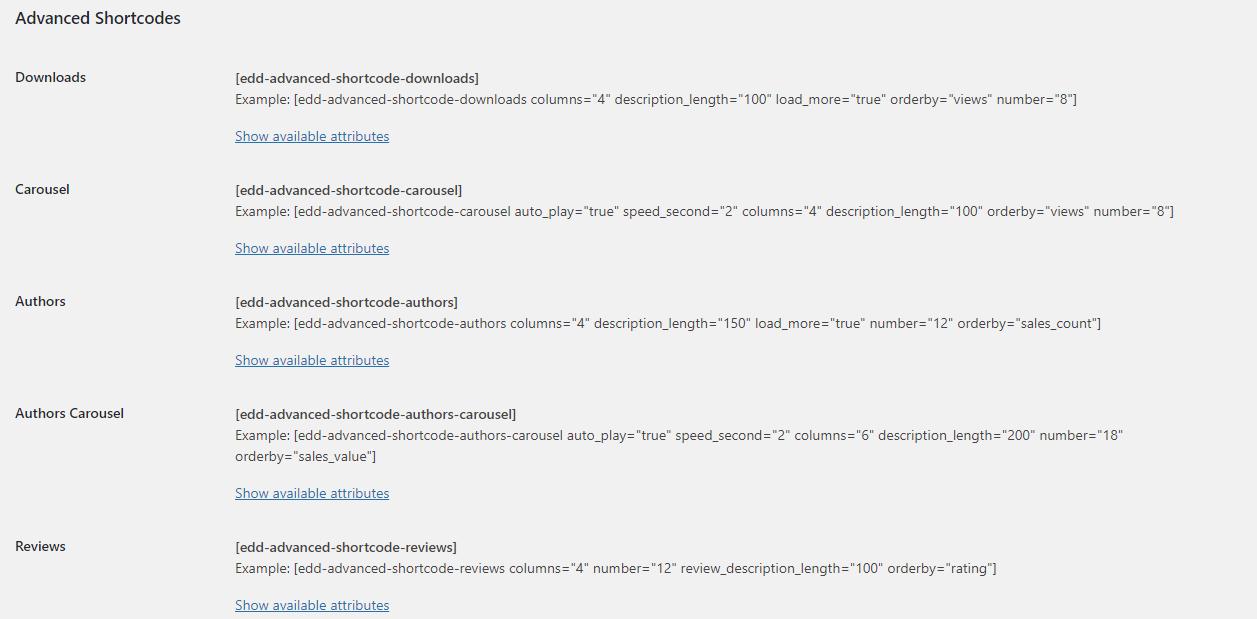

Here are all available shortcode attributes you can use to fine-tune the given shortcodes. Click on any of these to see the attributes list.
Please note, the texts of the product excerpts will be displayed first in the description attribute in case the values are not empty.
Downloads List
authors: Defines the authors filter that will be applied.
Allowed values: one or more author id separated by commas. Default: none.
buy_button: Defines whether the buy button will be displayed.
Allowed values: false, true. Default: true.
category: Defines the categories filter to be applied.
Allowed values: one or more category id separated by commas. Default: none.
columns: Defines the number of columns to be displayed.
Allowed values: 1, 2, 3, 4, 5, 6, 7, 8, 9, 10. Default: from devices settings.
description_length: Defines the number of characters for the download description.
Allowed values: any positive integer. Default: 250.
exclude_authors: Defines the authors exclusion filter to be applied.
Allowed values: one or more author id separated by commas. Default: none.
exclude_category: Defines the categories exclusion filter to be applied.
Allowed values: one or more category id separated by commas. Default: none.
exclude_ids: Defines the downloads exclusion filter that will be applied.
Allowed values: one or more download id separated by commas. Default: none.
exclude_tags: Defines the tags exclusion filter that will be applied.
Allowed values: one or more tag id separated by commas. Default: none.
featured: Allows restricting downloads to only featured items.
Allowed values: false, true Default: false.
ids: Defines the downloads filter to be applied.
Allowed values: one or more download id separated by commas. Default: none.
load_later: Allows some fine-tuning when the data set within the shortcode is being loaded, either immediately or when the shortcode reaches the area in the browser visible to the user (for the purpose of speed optimization)
Allowed values: false, true Default: false.
load_more: This attributes loads the specified number of downloads and adds a Load More button at the end of the product list. If you push the button, an additional number of downloads will be loaded.
Allowed values: false, true. Default: false.
number: Defines the number of downloads to be displayed per page.
Allowed values: any positive integer. Default: 12.
order: Defines the type of sorting to be performed, between ascending or descending.
Allowed values: ASC, DESC. Default: DESC.
orderby: Defines by which value the sorting will be performed.
Allowed values: earnings, id, last_downloaded, post__in, post_date, price, random, rating, recently_viewed, sales, title, views. Default: post_date.
pagination: Defines whether the pagination will be displayed.
Allowed values: false, true. Default: true.
price: Defines whether the price will be displayed.
Allowed values: false, true. Default: false.
sales_count: Defines whether the sales count will be displayed.
Allowed values: false, true. Default: false.
sales_sum: Defines whether the sales sum will be displayed.
Allowed values: false, true. Default: false.
tags: Defines the tags filter to be applied.
Allowed values: one or more tag id separated by commas. Default: none.
thumbnails: Defines whether the thumbnail will be displayed.
Allowed values: false, true. Default: true.
title_length: Defines the number of characters for the title.
Allowed values: any positive integer. Default: none.
Downloads Carousel
authors: Defines the authors filter that will be applied.
Allowed values: one or more author id separated by commas. Default: none.
auto_play: Defines whether the carousel will be played automatically.
Allowed values: false, true. Default: true.
buy_button: Defines whether the buy button will be displayed.
Allowed values: false, true. Default: true.
category: Defines the categories filter to be applied.
Allowed values: one or more category id separated by commas. Default: none.
columns: Defines the number of columns to be displayed.
Allowed values: 1, 2, 3, 4, 5, 6, 7, 8, 9, 10. Default: from devices settings.
description_length: Defines the number of characters for the download description.
Allowed values: any positive integer. Default: 250.
exclude_authors: Defines the authors exclusion filter to be applied.
Allowed values: one or more author id separated by commas. Default: none.
exclude_category: Defines the categories exclusion filter to be applied.
Allowed values: one or more category id separated by commas. Default: none.
exclude_ids: Defines the downloads exclusion filter that will be applied.
Allowed values: one or more download id separated by commas. Default: none.
exclude_tags: Defines the tags exclusion filter that will be applied.
Allowed values: one or more tag id separated by commas. Default: none.
featured: Allows restricting downloads to only featured items.
Allowed values: false, true Default: false.
ids: Defines the downloads filter to be applied.
Allowed values: one or more download id separated by commas. Default: none.
load_later: Allows some fine-tuning when the data set within the shortcode is being loaded, either immediately or when the shortcode reaches the area in the browser visible to the user (for the purpose of speed optimization)
Allowed values: false, true Default: false.
number: Defines the number of downloads to be displayed on the carousel.
Allowed values: any positive integer. Default: 12.
order: Defines the type of sorting to be performed, between ascending or descending.
Allowed values: ASC, DESC. Default: DESC.
orderby: Defines by which value the sorting will be performed.
Allowed values: earnings, id, last_downloaded, post__in, post_date, price, random, rating, recently_viewed, sales, title, views. Default: post_date.
price: Defines whether the price will be displayed.
Allowed values: false, true. Default: false.
sales_count: Defines whether the sales count will be displayed.
Allowed values: false, true. Default: false.
sales_sum: Defines whether the sales sum will be displayed.
Allowed values: false, true. Default: false.
speed_second: Defines the speed, in seconds, as the time to wait before showing more records.
Allowed values: any positive number. Default: 3.
speed_second_animation: Defines the speed, in seconds, of the slide effect.
Allowed values: any positive number. Default: 0.5.
tags: Defines the tags filter to be applied.
Allowed values: one or more tag id separated by commas. Default: none.
thumbnails: Defines whether the thumbnail will be displayed.
Allowed values: false, true. Default: true.
title_length: Defines the number of characters for the title.
Allowed values: any positive integer. Default: none.
Authors List
columns: Defines the number of columns to be displayed.
Allowed values: 1, 2, 3, 4, 5, 6, 7, 8, 9, 10. Default: from devices settings.
description_length: Defines the number of characters for the author description.
Allowed values: any positive integer. Default: 250.
display_name: Defines the source priority for the display name of the author.
Allowed values (and priority list): store_name, author_name, user_display_name, user_full_name, user_last_name, user_first_name, user_nickname, username. Default: store_name.
exclude_ids: Defines the authors exclusion filter that will be applied.
Allowed values: one or more author id separated by commas. Default: none.
ids: Defines the authors filter to be applied.
Allowed values: one or more author id separated by commas. Default: none.
load_later: Allows some fine-tuning when the data set within the shortcode is being loaded, either immediately or when the shortcode reaches the area in the browser visible to the user (for the purpose of speed optimization)
Allowed values: false, true Default: false.
load_more: Defines whether the button to load more authors will be displayed instead of displaying the pagination.
Allowed values: false, true. Default: false.
number: Defines the number of authors to be displayed per page.
Allowed values: any positive integer. Default: 12.
order: Defines the type of sorting to be performed, between ascending or descending.
Allowed values: ASC, DESC. Default: DESC.
orderby: Defines by which value the sorting will be performed.
Allowed values: date_created, id, name, product_count, sales_count, sales_value, username. Default: date_created.
pagination: Defines whether the pagination will be displayed.
Allowed values: false, true. Default: true.
products_count: Defines whether the products count will be displayed.
Allowed values: false, true. Default: false.
sales_count: Defines whether the sales count will be displayed.
Allowed values: false, true. Default: false.
sales_sum: Defines whether the sales sum will be displayed.
Allowed values: false, true. Default: false.
show: Defines whether only the active or all the authors will be displayed.
Allowed values: active, all. Default: active.
signup_date: Defines whether the sign-up date will be displayed.
Allowed values: false, true. Default: false.
social_links: Defines whether the social links will be displayed.
Allowed values: false, true. Default: false.
thumbnails: Defines whether the thumbnail will be displayed.
Allowed values: false, true. Default: true.
title_length: Defines the number of characters for the title.
Allowed values: any positive integer. Default: none.
Authors Carousel
auto_play: Defines whether the carousel will be played automatically.
Allowed values: false, true. Default: true.
columns: Defines the number of columns to be displayed.
Allowed values: 1, 2, 3, 4, 5, 6, 7, 8, 9, 10. Default: from devices settings.
description_length: Defines the number of characters for the author description.
Allowed values: any positive integer. Default: 250.
display_name: Defines the source priority for the display name of the author.
Allowed values (and priority list): store_name, author_name, user_display_name, user_full_name, user_last_name, user_first_name, user_nickname, username. Default: store_name.
exclude_ids: Defines the authors exclusion filter that will be applied.
Allowed values: one or more author id separated by commas. Default: none.
ids: Defines the authors filter to be applied.
Allowed values: one or more author id separated by commas. Default: none.
load_later: Allows some fine-tuning when the data set within the shortcode is being loaded, either immediately or when the shortcode reaches the area in the browser visible to the user (for the purpose of speed optimization)
Allowed values: false, true Default: false.
number: Defines the number of authors to be displayed on the carousel.
Allowed values: any positive integer. Default: 12.
order: Defines the type of sorting to be performed, between ascending or descending.
Allowed values: ASC, DESC. Default: DESC.
orderby: Defines by which value the sorting will be performed.
Allowed values: date_created, id, name, product_count, sales_count, sales_value, username. Default: date_created.
products_count: Defines whether the products count will be displayed.
Allowed values: false, true. Default: false.
sales_count: Defines whether the sales count will be displayed.
Allowed values: false, true. Default: false.
sales_sum: Defines whether the sales sum will be displayed.
Allowed values: false, true. Default: false.
show: Defines whether only the active or all the authors will be displayed.
Allowed values: active, all. Default: active.
signup_date: Defines whether the sign-up date will be displayed.
Allowed values: false, true. Default: false.
social_links: Defines whether the social links will be displayed.
Allowed values: false, true. Default: false.
speed_second: Defines the speed, in seconds, to wait before showing more records.
Allowed values: any positive number. Default: 3.
speed_second_animation: Defines the speed, in seconds, of the slide effect.
Allowed values: any positive number. Default: 0.5.
thumbnails: Defines whether the thumbnail will be displayed.
Allowed values: false, true. Default: true.
title_length: Defines the number of characters for the title.
Allowed values: any positive integer. Default: none.
Reviews List
buy_button: Defines whether the buy button will be displayed.
Allowed values: false, true. Default: false.
columns: Defines the number of columns to be displayed.
Allowed values: 1, 2, 3, 4, 5, 6, 7, 8, 9, 10. Default: from devices settings.
description_length: Defines the number of characters for the download description.
Allowed values: any positive integer. Default: 0.
exclude_ids: Defines the reviews exclusion filter that will be applied.
Allowed values: one or more review id separated by commas. Default: none.
exclude_product_ids: Defines the products exclusion filter that will be applied.
Allowed values: one or more product id separated by commas. Default: none.
ids: Defines the reviews filter to be applied.
Allowed values: one or more review id separated by commas. Default: none.
load_later: Allows some fine-tuning when the data set within the shortcode is being loaded, either immediately or when the shortcode reaches the area in the browser visible to the user (for the purpose of speed optimization)
Allowed values: false, true Default: false.
load_more: Defines whether the button to load more reviews will be displayed instead of displaying the pagination.
Allowed values: false, true. Default: false.
minimum_rating: Defines the minimum rating number of a review to be displayed.
Allowed values: 0, 1, 2, 3, 4, 5. Default: 0.
number: Defines the number of reviews to be displayed per page.
Allowed values: any positive integer. Default: 12.
order: Defines the type of sorting to be performed, between ascending or descending.
Allowed values: ASC, DESC. Default: DESC.
orderby: Defines by which value the sorting will be performed.
Allowed values: comment__in, comment_date, description, download, id, rating. Default: comment_date.
pagination: Defines whether the pagination will be displayed.
Allowed values: false, true. Default: true.
price: Defines whether the price will be displayed.
Allowed values: false, true. Default: false.
product_ids: Defines the products filter to be applied.
Allowed values: one or more product id separated by commas. Default: none.
review_description_length: Defines the number of characters for the review description.
Allowed values: any positive integer. Default: 250.
sales_count: Defines whether the sales count will be displayed.
Allowed values: false, true. Default: false.
sales_sum: Defines whether the sales sum will be displayed.
Allowed values: false, true. Default: false.
thumbnails: Defines whether the thumbnail will be displayed.
Allowed values: false, true. Default: false.
title_length: Defines the number of characters for the title.
Allowed values: any positive integer. Default: none.
Reviews Carousel
auto_play: Defines whether the carousel will be played automatically.
Allowed values: false, true. Default: true.
buy_button: Defines whether the buy button will be displayed.
Allowed values: false, true. Default: false.
columns: Defines the number of columns to be displayed.
Allowed values: 1, 2, 3, 4, 5, 6, 7, 8, 9, 10. Default: from devices settings.
description_length: Defines the number of characters for the download description.
Allowed values: any positive integer. Default: 0.
Note: Texts of the product excerpts will be displayed first in the description attribute in case the values are not empty.
ids: Defines the reviews filter to be applied.
Allowed values: one or more review id separated by commas. Default: none.
exclude_ids: Defines the reviews exclusion filter that will be applied.
Allowed values: one or more review id separated by commas. Default: none.
exclude_product_ids: Defines the products exclusion filter that will be applied.
Allowed values: one or more product id separated by commas. Default: none.
minimum_rating: Defines the minimum rating number of a review to be displayed.
Allowed values: 0, 1, 2, 3, 4, 5. Default: 0.
number: Defines the number of reviews to be displayed on the carousel.
Allowed values: any positive integer. Default: 12.
order: Defines the type of sorting to be performed, between ascending or descending.
Allowed values: ASC, DESC. Default: DESC.
orderby: Defines by which value the sorting will be performed.
Allowed values: comment__in, comment_date, description, download, id, rating. Default: comment_date.
price: Defines whether the price will be displayed.
Allowed values: false, true. Default: false.
product_ids: Defines the products filter to be applied.
Allowed values: one or more product id separated by commas. Default: none.
review_description_length: Defines the number of characters for the review description.
Allowed values: any positive integer. Default: 250.
speed_second: Defines the speed, in seconds, to wait before showing more records.
Allowed values: any positive number. Default: 3.
speed_second_animation: Defines the speed, in seconds, of the slide effect.
Allowed values: any positive number. Default: 0.5.
thumbnails: Defines whether the thumbnail will be displayed.
Allowed values: false, true. Default: false.
title_length: Defines the number of characters for the title.
Allowed values: any positive integer. Default: none.
Sales Notification List
buy_button: Defines whether the buy button will be displayed.
Allowed values: false, true. Default: true.
columns: Defines the number of columns to be displayed.
Allowed values: 1, 2, 3, 4, 5, 6, 7, 8, 9, 10. Default: from devices settings.
description_length: Defines the number of characters for the download description.
Allowed values: any positive integer. Default: 0.
Note: Texts of the product excerpts will be displayed first in the description attribute in case the values are not empty.
ids: Defines the payment filter to be applied.
Allowed values: one or more payment id separated by commas. Default: none.
exclude_ids: Defines the payment exclusion filter that will be applied.
Allowed values: one or more payment id separated by commas. Default: none.
last_days: Defines the date range, in last N days, to search for payments to be displayed.
Allowed values: any positive integer. Default: 90.
load_more: Defines whether the button to load more payments will be displayed instead of displaying the pagination.
Allowed values: false, true. Default: false.
number: Defines the number of payments/downloads to be displayed per page.
Allowed values: any positive integer. Default: 12.
order: Defines the type of sorting to be performed, between ascending or descending.
Allowed values: ASC, DESC. Default: DESC.
orderby: Defines by which value the sorting will be performed.
Allowed values: id, post__in, post_date. Default: post_date.
pagination: Defines whether the pagination will be displayed.
Allowed values: false, true. Default: true.
price: Defines whether the price will be displayed.
Allowed values: false, true. Default: false.
thumbnails: Defines whether the thumbnail will be displayed.
Allowed values: false, true. Default: true.
title_length: Defines the number of characters for the title.
Allowed values: any positive integer. Default: none.
setting_notification_message: Overrides the “Sales Notification → Notification Message” setting.
Allowed values: the phrase you want for the notification message. Default: from settings.
setting_repeat_downloads: Overrides the “Sales Notification → Repeat Downloads” setting.
Allowed values: false, true. Default: from settings.
setting_skip_downloads_with_missing_data: Overrides the “Sales Notification → Skip Downloads with Missing Data” setting.
Allowed values: false, true. Default: from settings.
setting_fake_data_enable: Overrides the “Sales Notification Fake Data → Enable” setting.
Allowed values: false, true. Default: from settings.
setting_fake_data_only_for_missing_data: Overrides the “Sales Notification Fake Data → Only for Downloads with Missing Data” setting.
Allowed values: false, true. Default: from settings.
setting_fake_data_download: Overrides the “Sales Notification Fake Data → Download” setting.
Allowed values: one or more download separated by commas. Default: from settings.
setting_fake_data_first_name: Overrides the “Sales Notification Fake Data → First Name” setting.
Allowed values: one or more first name separated by commas. Default: from settings.
setting_fake_data_last_name: Overrides the “Sales Notification Fake Data → Last Name” setting.
Allowed values: one or more last name separated by commas. Default: from settings.
setting_fake_data_country: Overrides the “Sales Notification Fake Data → Country” setting.
Allowed values: one or more country separated by commas. Default: from settings.
setting_fake_data_state: Overrides the “Sales Notification Fake Data → State/Province” setting.
Allowed values: one or more state/province separated by commas. Default: from settings.
setting_fake_data_city: Overrides the “Sales Notification Fake Data → City” setting.
Allowed values: one or more city separated by commas. Default: from settings.
Sales Notification Carousel
auto_play: Defines whether the carousel will be played automatically.
Allowed values: false, true. Default: true.
buy_button: Defines whether the buy button will be displayed.
Allowed values: false, true. Default: true.
columns: Defines the number of columns to be displayed.
Allowed values: 1, 2, 3, 4, 5, 6, 7, 8, 9, 10. Default: from devices settings.
description_length: Defines the number of characters for the download description.
Allowed values: any positive integer. Default: 0.
Note: Texts of the product excerpts will be displayed first in the description attribute in case the values are not empty.
ids: Defines the payment filter to be applied.
Allowed values: one or more payment id separated by commas. Default: none.
exclude_ids: Defines the payment exclusion filter that will be applied.
Allowed values: one or more payment id separated by commas. Default: none.
last_days: Defines the date range, in last N days, to search for payments to be displayed.
Allowed values: any positive integer. Default: 90.
number: Defines the number of payments/downloads to be displayed on the carousel.
Allowed values: any positive integer. Default: 12.
order: Defines the type of sorting to be performed, between ascending or descending.
Allowed values: ASC, DESC. Default: DESC.
orderby: Defines by which value the sorting will be performed.
Allowed values: id, post__in, post_date. Default: post_date.
price: Defines whether the price will be displayed.
Allowed values: false, true. Default: false.
speed_second: Defines the speed, in seconds, to wait before showing more records.
Allowed values: any positive number. Default: 3.
speed_second_animation: Defines the speed, in seconds, of the slide effect.
Allowed values: any positive number. Default: 0.5.
thumbnails: Defines whether the thumbnail will be displayed.
Allowed values: false, true. Default: true.
title_length: Defines the number of characters for the title.
Allowed values: any positive integer. Default: none.
setting_notification_message: Overrides the “Sales Notification → Notification Message” setting.
Allowed values: the phrase you want for the notification message. Default: from settings.
setting_repeat_downloads: Overrides the “Sales Notification → Repeat Downloads” setting.
Allowed values: false, true. Default: from settings.
setting_skip_downloads_with_missing_data: Overrides the “Sales Notification → Skip Downloads with Missing Data” setting.
Allowed values: false, true. Default: from settings.
setting_fake_data_enable: Overrides the “Sales Notification Fake Data → Enable” setting.
Allowed values: false, true. Default: from settings.
setting_fake_data_only_for_missing_data: Overrides the “Sales Notification Fake Data → Only for Downloads with Missing Data” setting.
Allowed values: false, true. Default: from settings.
setting_fake_data_download: Overrides the “Sales Notification Fake Data → Download” setting.
Allowed values: one or more download separated by commas. Default: from settings.
setting_fake_data_first_name: Overrides the “Sales Notification Fake Data → First Name” setting.
Allowed values: one or more first name separated by commas. Default: from settings.
setting_fake_data_last_name: Overrides the “Sales Notification Fake Data → Last Name” setting.
Allowed values: one or more last name separated by commas. Default: from settings.
setting_fake_data_country: Overrides the “Sales Notification Fake Data → Country” setting.
Allowed values: one or more country separated by commas. Default: from settings.
setting_fake_data_state: Overrides the “Sales Notification Fake Data → State/Province” setting.
Allowed values: one or more state/province separated by commas. Default: from settings.
setting_fake_data_city: Overrides the “Sales Notification Fake Data → City” setting.
Allowed values: one or more city separated by commas. Default: from settings.
Popup Sales Notification
ids: Defines the payment filter to be applied.
Allowed values: one or more payment id separated by commas. Default: none.
exclude_ids: Defines the payment exclusion filter that will be applied.
Allowed values: one or more payment id separated by commas. Default: none.
last_days: Defines the date range, in last N days, to search for payments to be displayed.
Allowed values: any positive integer. Default: 90.
order: Defines the type of sorting to be performed, between ascending or descending.
Allowed values: ASC, DESC. Default: DESC.
orderby: Defines by which value the sorting will be performed.
Allowed values: id, post__in, post_date. Default: post_date.
setting_notification_message: Overrides the “Sales Notification → Notification Message” setting.
Allowed values: the phrase you want for the notification message. Default: from settings.
setting_repeat_downloads: Overrides the “Sales Notification → Repeat Downloads” setting.
Allowed values: false, true. Default: from settings.
setting_skip_downloads_with_missing_data: Overrides the “Sales Notification → Skip Downloads with Missing Data” setting.
Allowed values: false, true. Default: from settings.
setting_mobile_enable: Overrides the “Popup Sales Notification → Enable on Mobile” setting.
Allowed values: false, true. Default: from settings.
setting_maximum_display_per_page: Overrides the “Popup Sales Notification → Maximum Display Per Page” setting.
Allowed values: any positive integer. Default: from settings.
setting_initial_delay_time: Overrides the “Popup Sales Notification → Initial Delay Time” setting.
Allowed values: any positive integer. Default: from settings.
setting_display_time: Overrides the “Popup Sales Notification → Display Time” setting.
Allowed values: any positive integer. Default: from settings.
setting_display_next_delay_time: Overrides the “Popup Sales Notification → Display Next Delay Time” setting.
Allowed values: any positive integer. Default: from settings.
setting_display_position: Overrides the “Popup Sales Notification → Display Position” setting.
Allowed values: bottom_left, bottom_center, bottom_right, top_left, top_center, top_right, center. Default: from settings.
setting_transition_in_type: Overrides the “Popup Sales Notification → Transition In Type” setting.
Allowed values: fade_in, fade_in_down, fade_in_up, fade_in_left, fade_in_right. Default: from settings.
setting_transition_out_type: Overrides the “Popup Sales Notification → Transition Out Type” setting.
Allowed values: fade_out, fade_out_down, fade_out_up, fade_out_left, fade_out_right. Default: from settings.
setting_allow_close_notification: Overrides the “Popup Sales Notification → Allow Close Notification” setting.
Allowed values: false, true. Default: from settings.
setting_cycle_after_completion: Overrides the “Popup Sales Notification → Cycle After Completion” setting.
Allowed values: false, true. Default: from settings.
setting_fake_data_enable: Overrides the “Sales Notification Fake Data → Enable Feature” setting.
Allowed values: false, true. Default: from settings.
setting_fake_data_only_for_missing_data: Overrides the “Sales Notification Fake Data → Enable Only for Downloads with Missing Data” setting.
Allowed values: false, true. Default: from settings.
setting_fake_data_download: Overrides the “Sales Notification Fake Data → Download” setting.
Allowed values: one or more download separated by commas. Default: from settings.
setting_fake_data_first_name: Overrides the “Sales Notification Fake Data → First Name” setting.
Allowed values: one or more first name separated by commas. Default: from settings.
setting_fake_data_last_name: Overrides the “Sales Notification Fake Data → Last Name” setting.
Allowed values: one or more last name separated by commas. Default: from settings.
setting_fake_data_country: Overrides the “Sales Notification Fake Data → Country” setting.
Allowed values: one or more country separated by commas. Default: from settings.
setting_fake_data_state: Overrides the “Sales Notification Fake Data → State/Province” setting.
Allowed values: one or more state/province separated by commas. Default: from settings.
setting_fake_data_city: Overrides the “Sales Notification Fake Data → City” setting.
Allowed values: one or more city separated by commas. Default: from settings.
B. Devices
This section allows you to set the number of default columns to show on all shortcodes depending on the size of the device being used. This setting will override the column attribute on the shortcode.
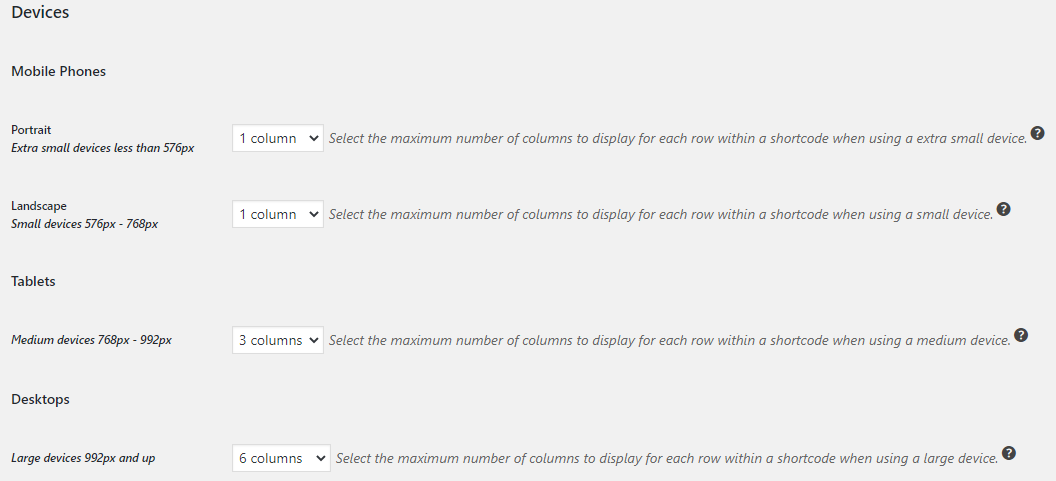
You can set the number of columns to show on different devices types such as:
• Mobile Phones – Portrait and Landscape (Extra Small and Small devices). You can set up to 2 columns for Portrait and 4 columns for Landscape view.
• Tablets (Medium devices) – You can set up to 6 columns to show.
• Desktops (Large devices) – You can set up to 10 columns to show.
Mobile View (1 to 2 columns)
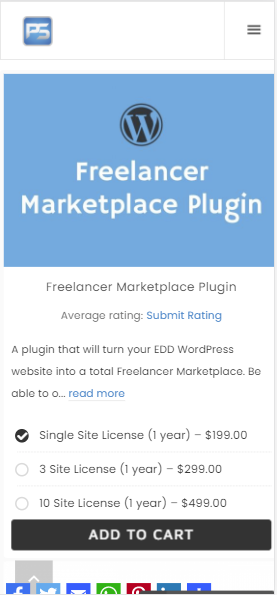
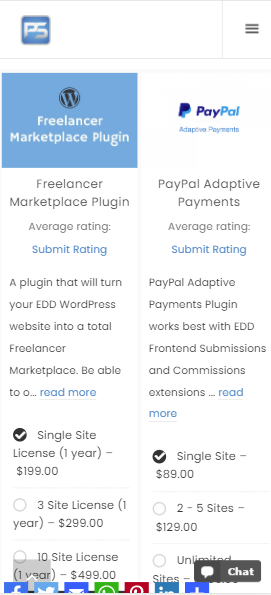
Tablet View (4 to 6 columns)
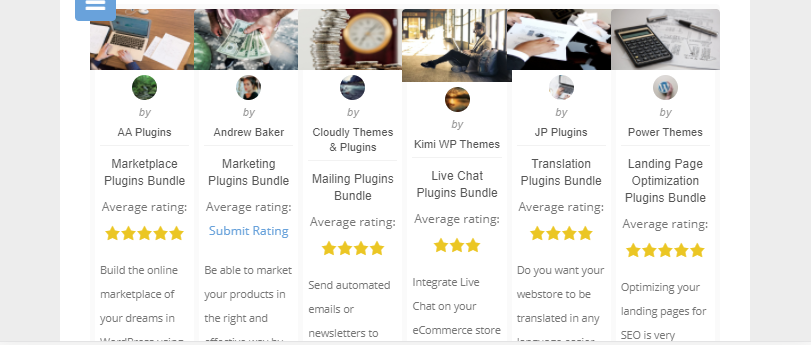
C. Sales Notification
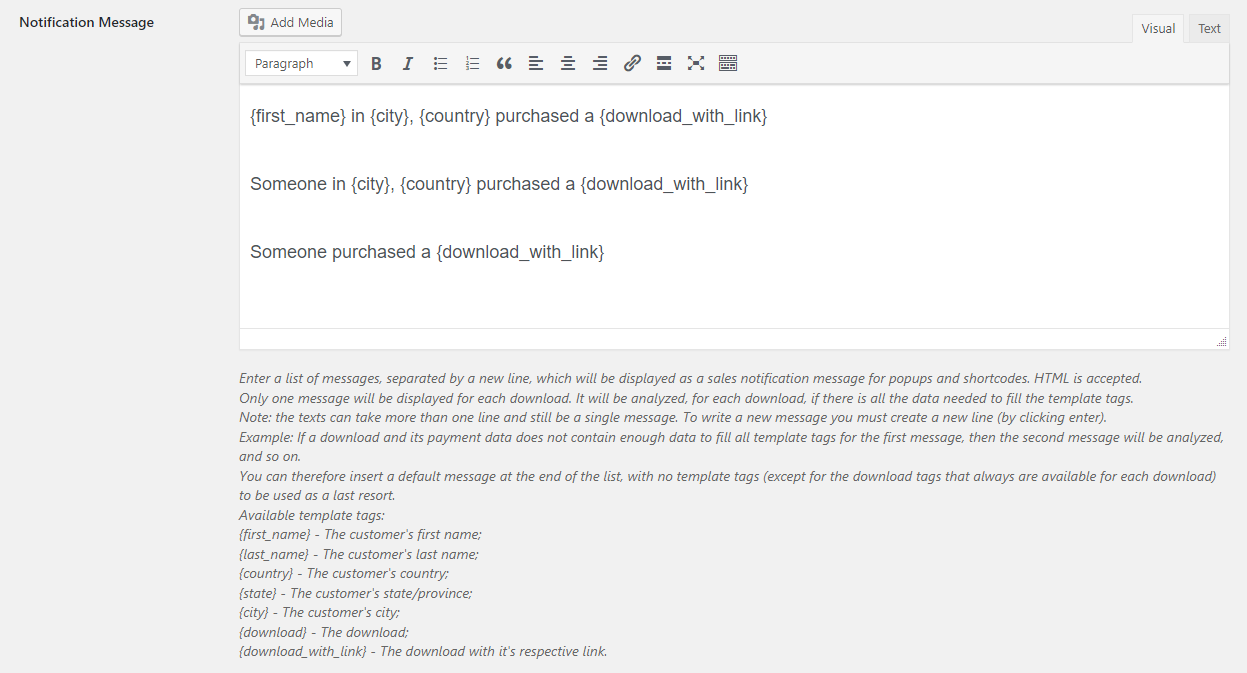
Notification Message – The user can define the message that will appear in both the Sales Notification List/Carousel and on the Pop-up Sales Notification. You can customize the message using some template tags to add within the message in order to display information about the sale and customer.
With the plugin’s new update, users can now enter 1 or more variations of notification message to show on the Sales Notification List/Carousel and Popups. The way this work is when a new sale is made, the system will determine what line message to show depending on if all given template tags have a corresponding data.
For example, our notification messages are entered as follows:
{first_name} in {city}, {country} purchased a {download_with_link}
Someone in {city}, {country} purchased a {download_with_link}
Someone purchased a {download_with_link}
New sale made has no first name of the customer, therefore the system will trigger and show the second line of the message instead of the first one. This chain goes as long as the system detects that one line message has a missing value from the purchase made.

For example, our notification messages are entered as follows:
{first_name} in {city}, {country} purchased a {download_with_link}
Someone in {city}, {country} purchased a {download_with_link}
Someone purchased a {download_with_link}
New sale made has no first name of the customer, therefore the system will trigger and show the second line of the message instead of the first one. This chain goes as long as the system detects that one line message has a missing value from the purchase made.
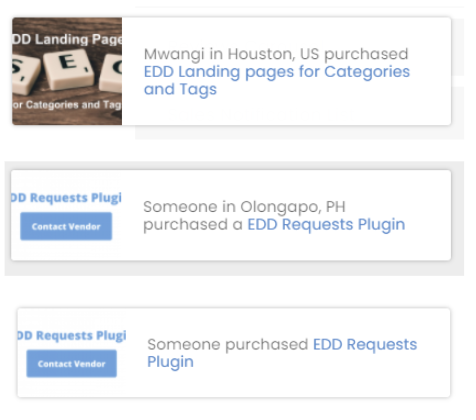
Repeat Downloads – The users can enable/disable the display of repeated downloads on the sales notification popups and shortcodes. By default, it makes more sense for downloads to not repeat while showing the popups, as it could be annoying for visitors to keep seeing the same product all over again.
Skip Downloads with Missing Data – The users can skip to show a certain purchase made if it lacks some data that is needed in order to be displayed on the Sales Notification List/Carousel and on the Pop-up Sales Notification.
D. Popup Sales Notification
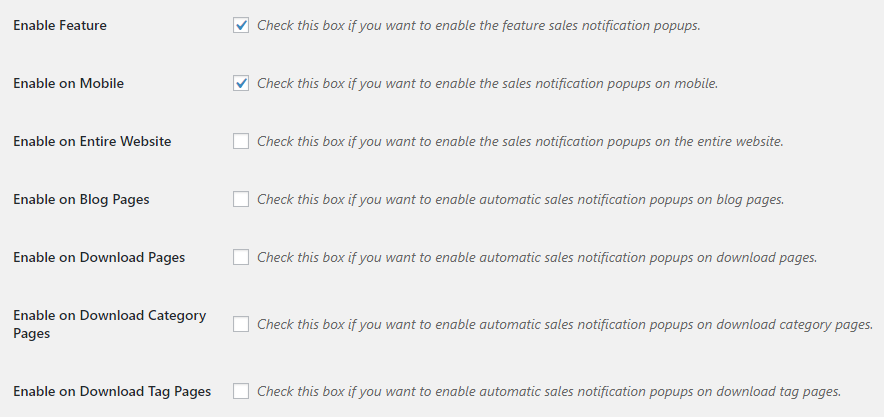
Enable Feature – This setting can allow the user to totally enable/disable the Sales Notification Popups for the entire website. Once enabled, the popups will show on any page where the Sales Notification Popups shortcode is inserted, or to any page where this feature is enabled based on the settings here.
Enable on Mobile – Checking this box will show the sales notification popups on your website when a mobile device is being used.
Enable on Entire Website – Checking this box will show the sales notification popups on the entire website, regardless of whether the shortcode is inserted on the page or not.
Enable on Blog Pages – Checking this box will show the sales notification popups on all blog pages, regardless of whether the shortcode is inserted on the page or not.
Enable on Download Pages – Checking this box will show the sales notification popups on all download pages, regardless of whether the shortcode is inserted on the page or not.
Enable on Download Category Pages – Checking this box will show the sales notification popups on all download category pages, regardless of whether the shortcode is inserted on the page or not.
Enable on Download Tag Pages – Checking this box will show the sales notification popups on all download tag pages, regardless of whether the shortcode is inserted on the page or not.
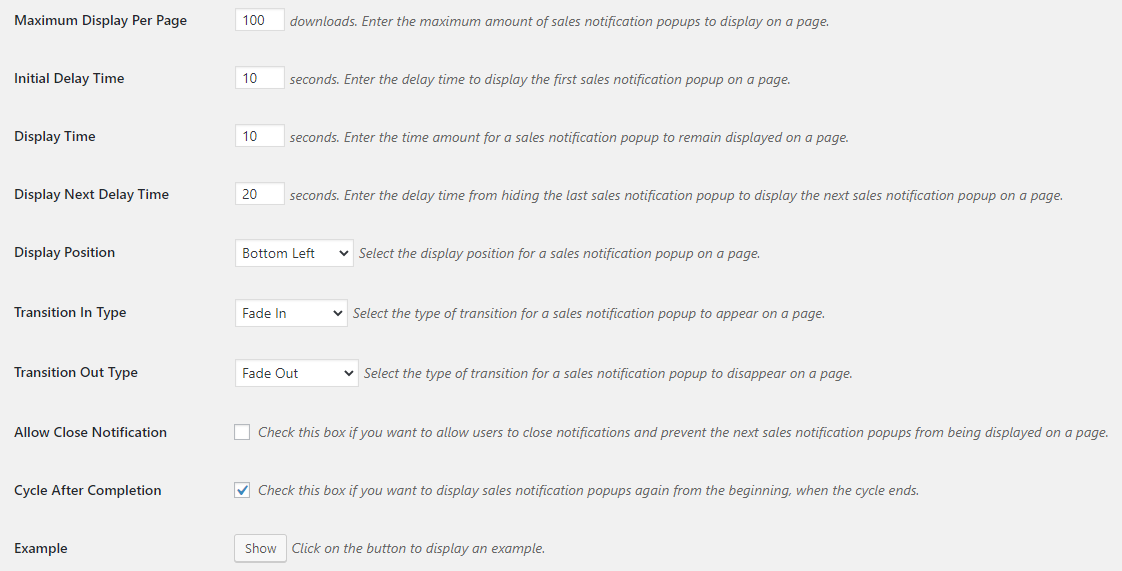
Maximum Display Per Page – Set the maximum number of sales notification popups to show on any page on your website.
Initial Delay Time – Set the number of seconds to wait before showing the first sales notification popups on any page on your website.
Display Time – Set the number of seconds on how long a single sales notification popup will stay on the page.
Display Next Delay Time – Set the number of seconds to wait before showing the next sales notification popup.
Display Position – Select where you want to display the sales notification popups on your page. (Bottom Left/Center/Right, Top Left/Center/Right, Center)
Transition In Type and Transition Out Type – The user can select the desired transition effect for showing and hiding the popup on a page. Options: Fade In/Out Down, Up, Left, Right.
Allow Close Notification – The user can allow visitors to close the popup notifications. With that, the cycle of popups stops.
Cycle After Completion – The user can enable to start the queue of popups all over again when the cycle ends. For example, if only 5 popups are being displayed, upon reaching the last popup, instead of stopping, the first one on the queue will be displayed again and so on.
Example – By clicking on the button, it will briefly show you how the popup sales notification looks like depending on the settings you have set.
E. Sales Notification Fake Data
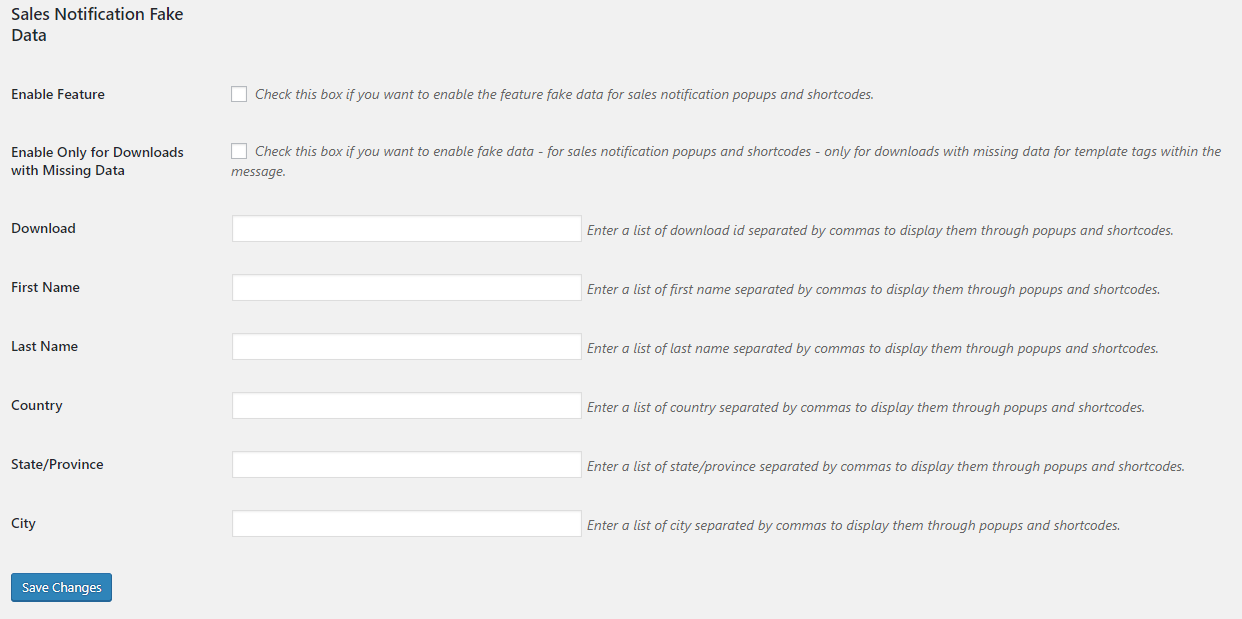
Enable Feature – The user can enable/disable the use of fake data instead of the real sales from your payment history.
Enable Only for Downloads Missing Data – As explained earlier, there are some settings used to solve the problem when a sale has missing data needed to be displayed on the list/carousel or popups. Now, these settings allow you to use fake data in place of missing data on a real purchase.
Enter fake sales data to all available data fields
You must use commas to separate each information that displays through popups and shortcodes.
• Download ID
• First Name
• Last Name
• Country
• State Province
• City
Take note that the entered information on these fields preserves its order. So for example, if you enter:
First Name – Jack, Rita, Leo
Last Name – Richards, Gates, Turner
The above names will be taken and displayed as Jack Richards, Rita Gates and Leo Turner.
EDD Advanced Shortcodes
In this section, all available shortcodes are displayed with their respective examples and attributes, with descriptions, allowed values and default values for each.
Downloads List – Display your downloads in a list form that you can customize using the available shortcode attributes. Use this shortcode to create up to a 10-column product list, and a 2-6 column product list for smaller devices.
[ edd-advanced-shortcode-downloads columns=”4″ description_length=”100″ load_more=”true” orderby=”views” number=”8″ ]
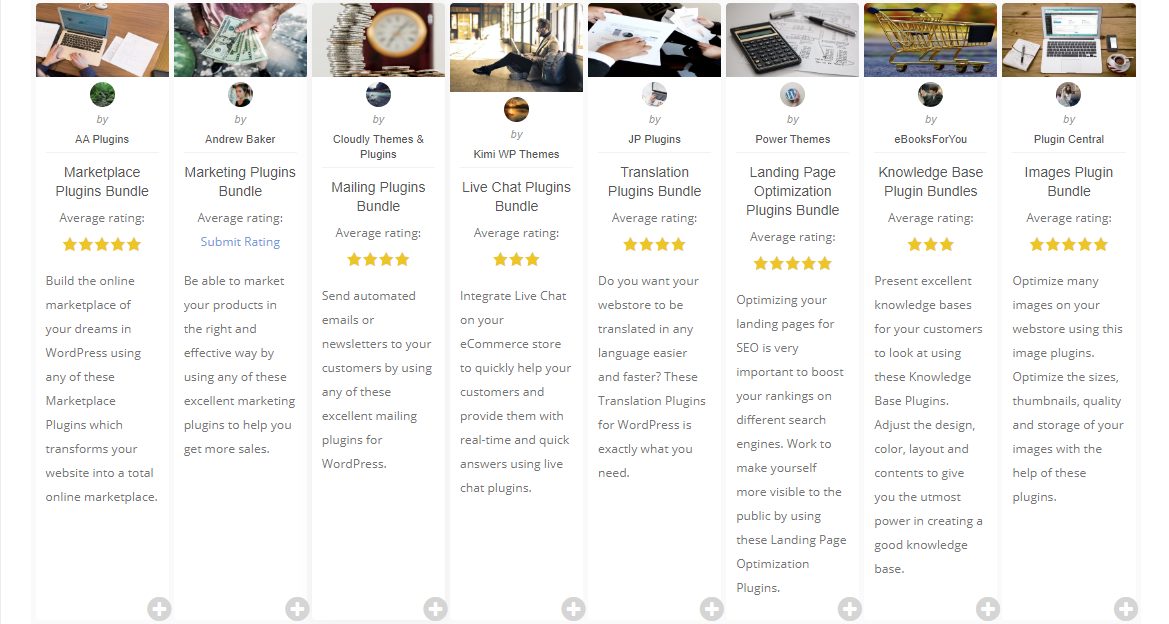
Downloads Carousel – Display your downloads in a carousel form that you can customize using the available shortcode attributes. Customers prefer to look at an animated display of products that better catches their attention.
[ edd-advanced-shortcode-carousel auto_play=”false” columns=”4″ description_length=”100″ orderby=”views” number=”8″ ]
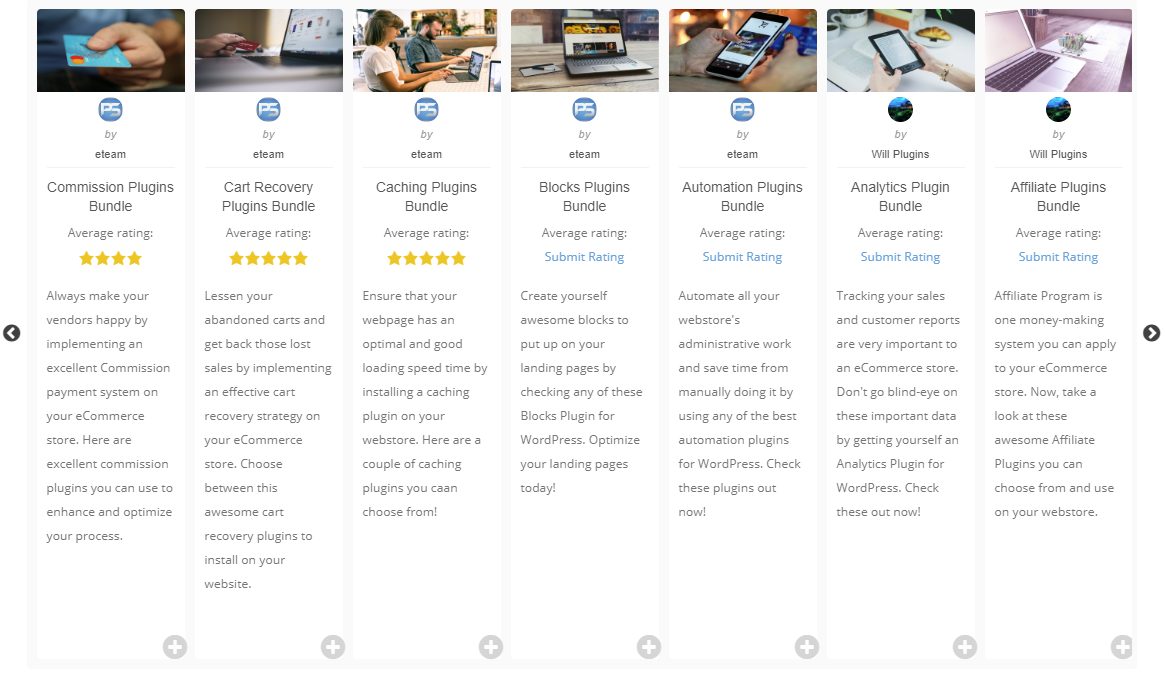
Authors List – Showcase your authors in a list form that you can customize using the available shortcode attributes. Use this shortcode to create up to a 10-column product list, and a 2-6 column product list for smaller devices.
[ edd-advanced-shortcode-authors columns=”4″ description_length=”150″ load_more=”true” number=”12″ orderby=”sales_count” ]
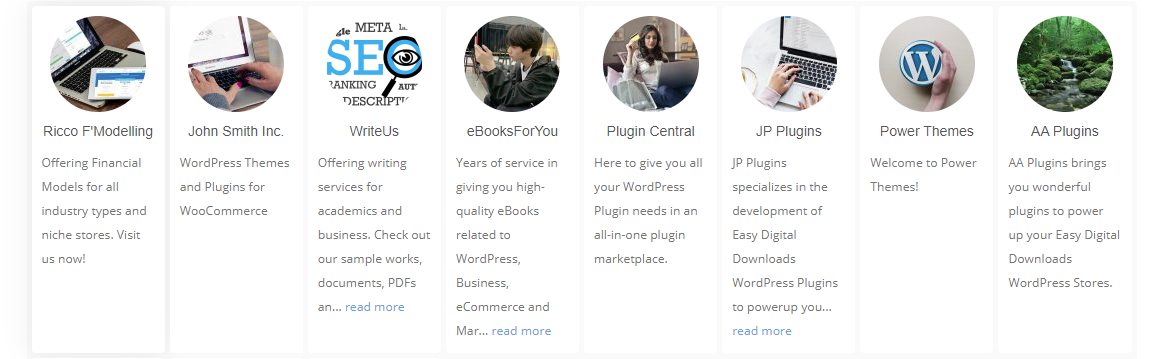
Authors Carousel – Showcase your product authors in a carousel form that you can customize using the available shortcode attributes. Customers prefer to look at an animated display that better catches their attention instead of a boring list.
[ edd-advanced-shortcode-authors-carousel auto_play=”false” columns=”6″ description_length=”200″ number=”18″ orderby=”sales_value” ]
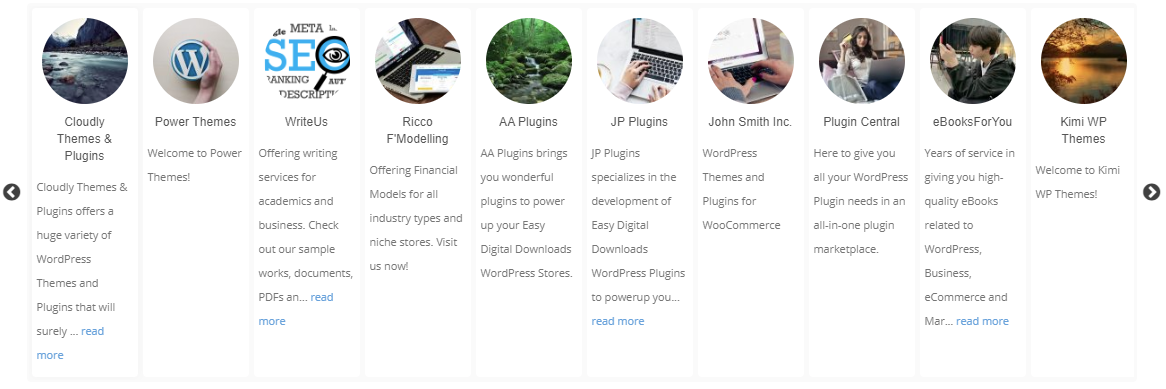
Reviews List – Show your excellent product reviews in a list form that you can customize using the available shortcode attributes. Use this shortcode to create up to a 10-column product review list, and a 2-6 column product review list for smaller devices.
[ edd-advanced-shortcode-reviews columns=”4″ number=”12″ review_description=”true” review_description_length=”100″ orderby=”rating” ]
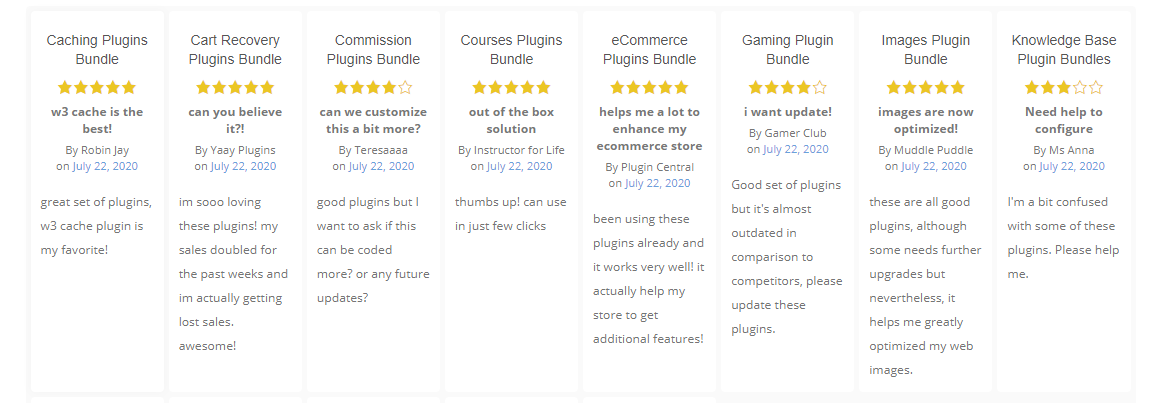
Reviews Carousel – Show your product reviews in a carousel form that you can customize using the available shortcode attributes. Using this shortcode, the Customers can quickly have a look at all reviews that customers had submitted to your website.
[ edd-advanced-shortcode-reviews-carousel auto_play=”false” columns=”8″ number=”24″ review_description=”true” review_description_length=”100″ orderby=”rating” ]
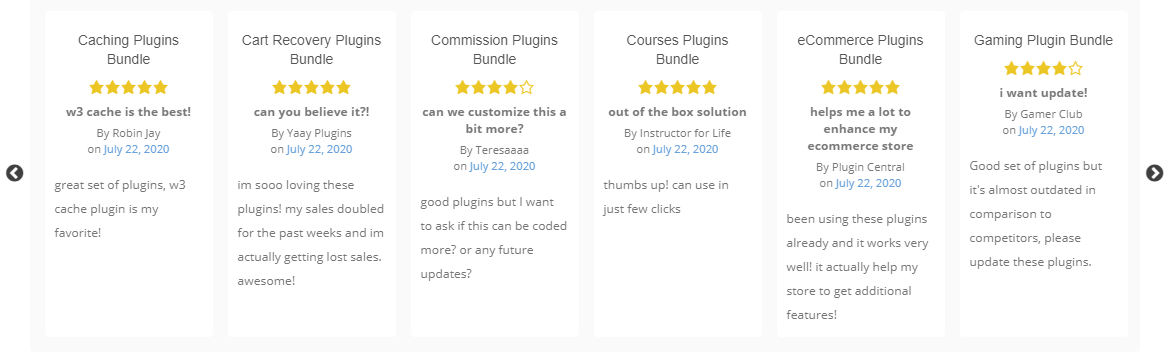
Sales Notification List – Display your recent sales data in a list form that you can customize using the available shortcode attributes. Tell your site visitors that your products are actually being purchased and used by other people. Use this shortcode to create up to a 10-column recent sales list, and a 2-6 column recent sales list for smaller devices.
[ edd-advanced-shortcode-sales-notification columns=”6″ load_more=”true” number=”24″ status=”publish” thumbnails=”false” ]
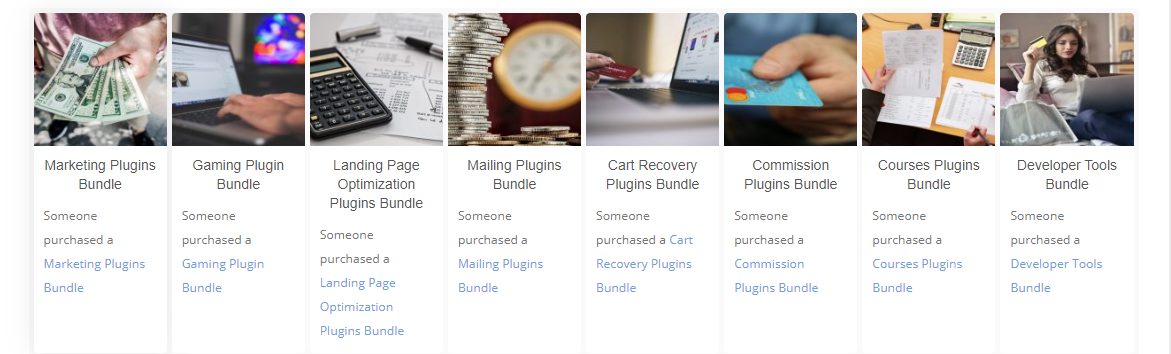
Sales Notification Carousel – Display your recent sales data in a carousel form that you can customize using the available shortcode attributes. This rotating carousel display better catches customer attention than a static list.
[ edd-advanced-shortcode-sales-notification-carousel auto_play=”false” columns=”4″ number=”12″ status=”publish” thumbnails=”false” ]
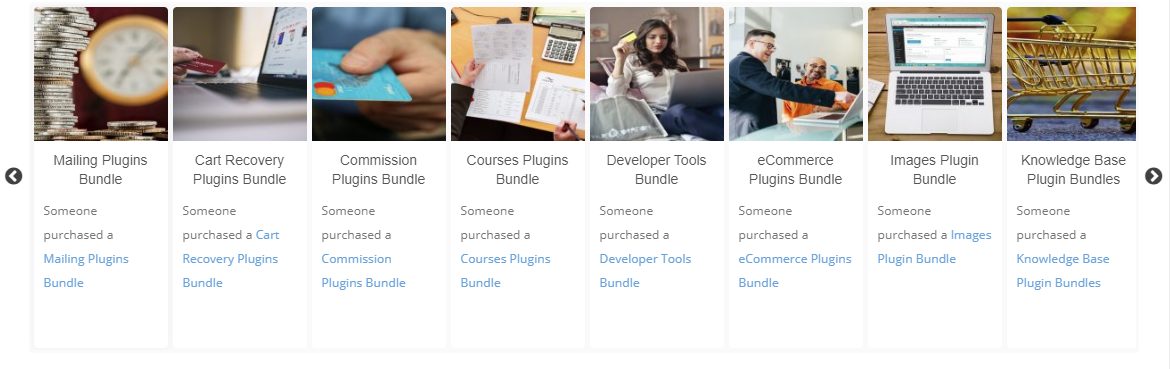
Popup Sales Notification – Activate the Popup Sales Notification on the specific page where you have placed the below shortcode.
[ edd-advanced-shortcode-popup-sales-notification status=”publish” setting_maximum_display_per_page=”5″ setting_display_time=”10″ setting_display_next_delay_time=”5″ setting_display_position=”bottom_right” setting_transition_in_type=”fade_in_left” setting_transition_in_type=”fade_out_right” setting_allow_close_notification=”false” ]
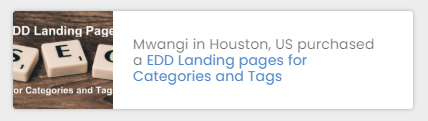
Caching
As of version 2.4.4, we also introduced caching to speed up the shortcodes delivery. To clear the cache, please open a domain page by adding this query string to the domain URL “?no-cache-eas”. We plan to provide a quick menu to clear the cache as well in one of the next updates”.
Integrations
- EDD Frontend Submissions – You can show a list and carousels of your authors via two shortcodes. This allows you to create a list of vendors from your FES Plugin.
- EDD Reviews – You can show a review list and carousels of product reviews of your customers. Reviews will then be displayed as collected by the EDD Reviews Plugin.
- EDD Featured Downloads – You can select to only show featured downloads by using the EDD featured=”true” attribute in Download List and Download Carousel Shortcode. This will then only show products which were flagged as featured inside the EDD Featured Downloads plugin.
Why purchase the EDD Advanced Shortcodes Plugin?
- Best present your products in a list/carousel.
- Maximizes the number of products to show per page by creating an up to 10-column list/carousel.
- Show visitors purchase activity (Sales Notification Popup) to increase webstore’s sales conversion rates.
- Be able to use carousels to animate products, authors, reviews, and recent sales list.
- Optimize product presentation based on different screen sizes or device types.
- Be able to list down your Product Reviews to enhance your store’s credibility.
- Create a sense of urgency for the customer to purchase your products by showing your Recent Sales Data in a List/Carousel.
- Greatly enhance your website’s navigation related to products, authors, reviews, and sales data.
Frequently Asked Questions
Where can I show the Pop-up Sales Notification?
On the Settings page, you can choose which pages to show the Pop-up Sales Notification like on the Blog Pages, Downloads Pages and Downloads Categories and Tags Pages. If there are other specific page, you can simply copy the Pop-up Sales Notification Shortcode and insert it to any page you would like it to show.
Can I enable/disable displaying the fake sales data?
If you don’t want to show the fakes sales data anymore, you can simply disable it on the Settings Page.
Can I enable/disable displaying the Pop-up Sales Notification?
You can do this by disabling the same on the Settings Page.
Can I show/hide the Pop-up Sales Notification on Mobile view?
This plugin allows you to show/hide the Pop-up Sales Notification when using Mobile. You can do this on the Settings page.
Can I show Product Excerpts on Product List/Carousel shortcodes?
Yes. You can simply enter text on your Product Excerpt fields and it will automatically show on your Product List/Carousel shortcodes. If there are no text, the product description will be shown instead.
Can I set the number of sales data to show on the Pop-up Sales Notification?
You can set how many sales data to show by going on the Settings Page.
Can I adjust the time delay of the Pop-up Sales Notification?
By going on the Settings Page, you can adjust the Initial Delay Time, Display Time Duration and the Display Next Delay Time.
Can I choose which part of the page to show the Pop-up Sales Notification?
By going on the Settings Page, you can choose either Bottom Left/Center/Right, Top Bottom/Left/Center and Center, to show the Pop-up Sales Notification.
Can I choose what Transition Type for the Pop-up Sales Notification?
You can just what Transition In and Out Type by going on the Settings page. (E.g. Fade In, Out, Up, Down, Left, and Right.



