This documentation covers the setup and installation of the UpsellMaster Free Plugin. With this WooCommerce and Easy Digital Downloads WordPress Upsell Plugin, you’ll enjoy automatic upselling on your website saving you more time for other important things to work on.
Read the complete information on this plugin right here. Once you acquire a copy of this plugin, just follow the steps below on how to set up and install it properly for it to work on your web store. Moreover, it is very simple and fast, so you don’t have to worry!
Table of Contents
(1) Plugin Purpose
(2) Plugin Installation and Setup
(3) Upsell Results and Summary
(4) Campaigns
(5) Upsell Products
(6) Settings Page
(1) Plugin Purpose
The UpsellMaster Plugin revolutionizes eCommerce upselling with one-click automation, effortlessly suggesting tailored upsell products. Its customizable algorithm allows businesses to optimize strategies based on specific preferences. The plugin seamlessly displays upsells on critical pages, streamlining the user experience, while also automating the creation and management of discount campaigns. With a detailed tracking report, users can analyze performance within WordPress, make informed decisions, and refine upselling campaigns for optimal effectiveness.
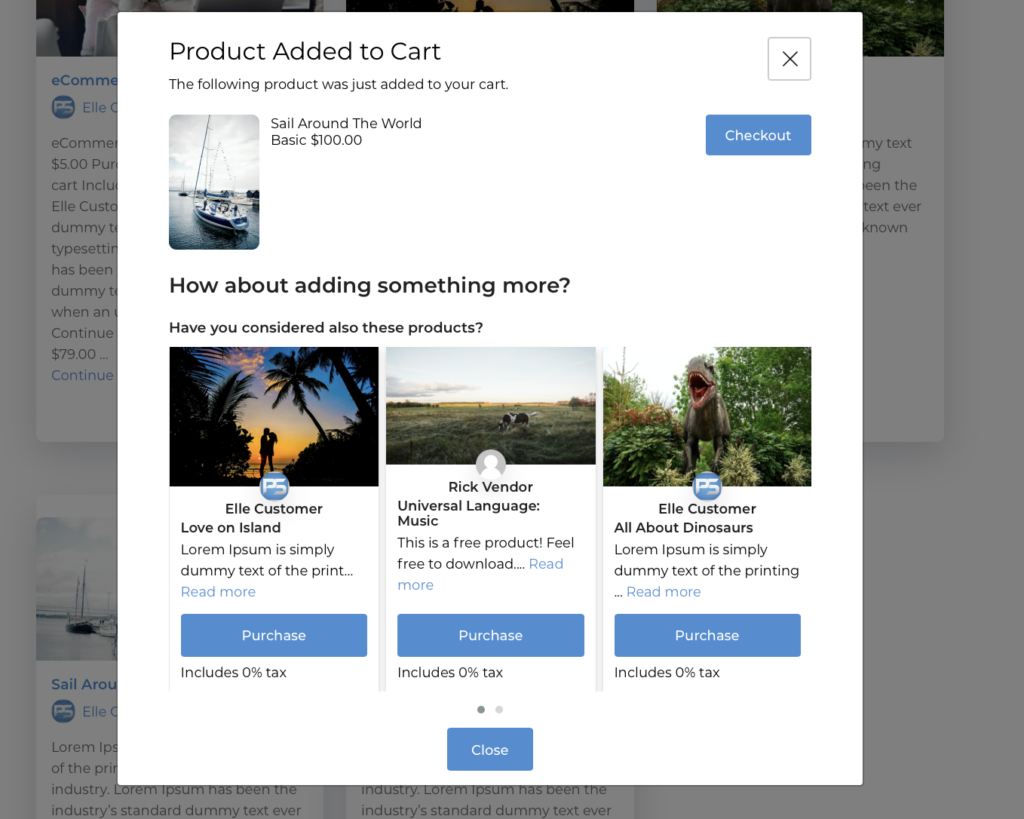
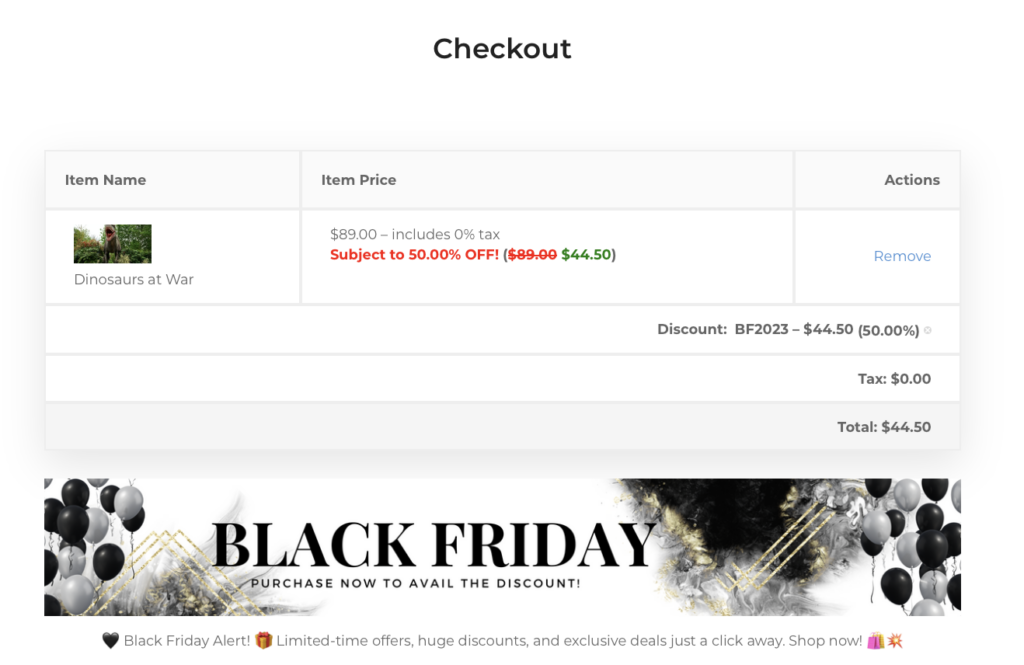
(2) Plugin Installation and Setup
1. First, install the UpsellMaster Free Plugin on your Easy Digital Downloads WordPress website. You can either upload the plugin via File upload or via FTP into the plugin folder. After that, don’t forget to Activate the plugin on the Plugins Page.
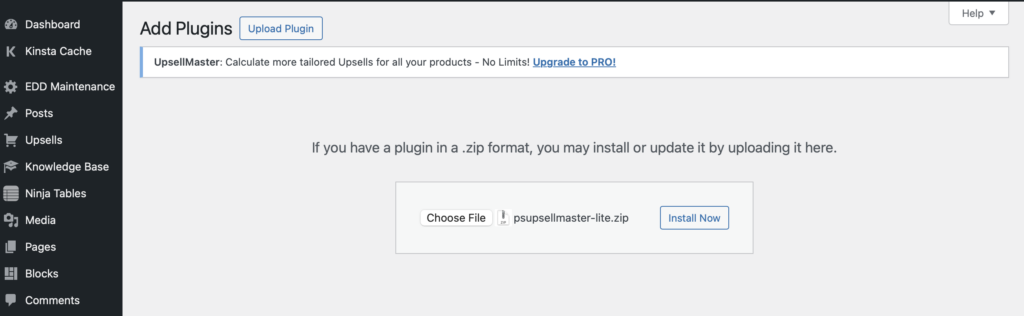
2. After that, the plugin will automatically calculate product Upsells for you. Just go to Upsells > Products > Recalculate All Upsells.
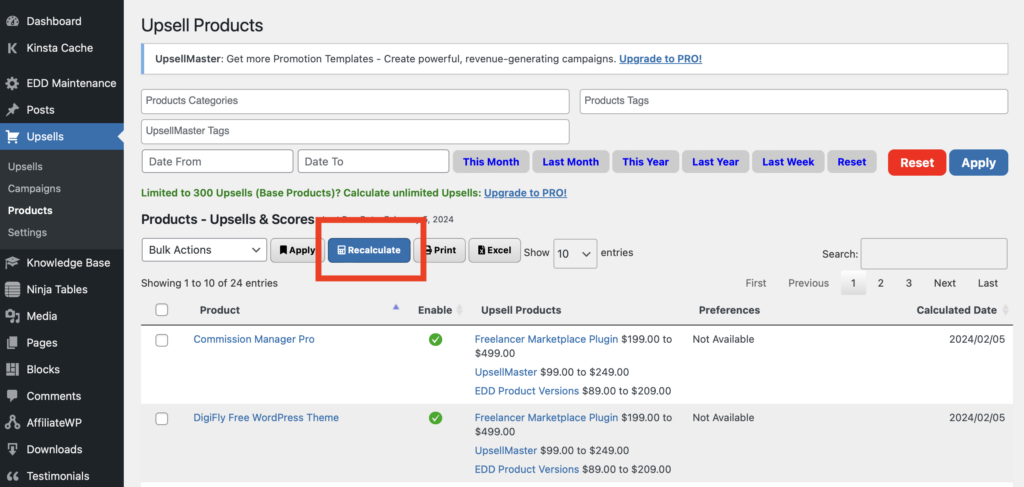
3. You can go to Upsells > Settings to fine-tune your strategy then Recalculate again if needed. You can also see other configuration settings available on all Settings tab to adjust according to your preference.
(3) Upsell Results and Summary
This Upsell WordPress Plugin comes with a very informative Upsells Summary. It basically contains important values and information that will help you in strategizing and optimizing your Upsells.
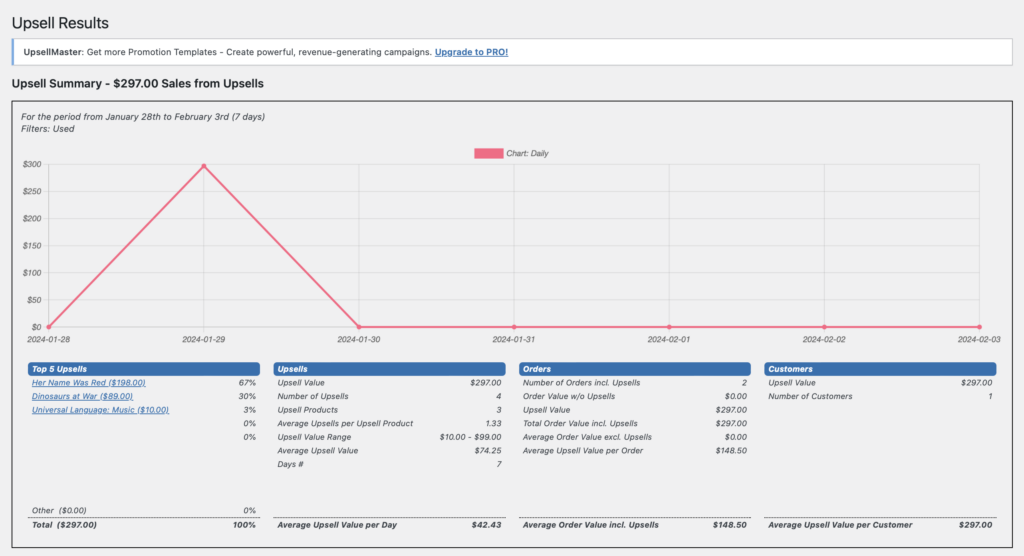
The following are the key informations you can get out of this Summary Report:
Top 5 Product Upsells
Upsells
- Total Upsell Value
- Number of Upsells
- Average Upsells per Upsell Product
- Upsell Value Range
- Average Upsell Value
Orders
- Number of Orders incl. Upsells
- Order Value w/o Upsells
- Upsell Value
- Total Order Value incl. Upsells
- Average Order Value excl. Upsells
- Average Upsell Value per Order
Customers
- Upsell Value
- Number of Upsells
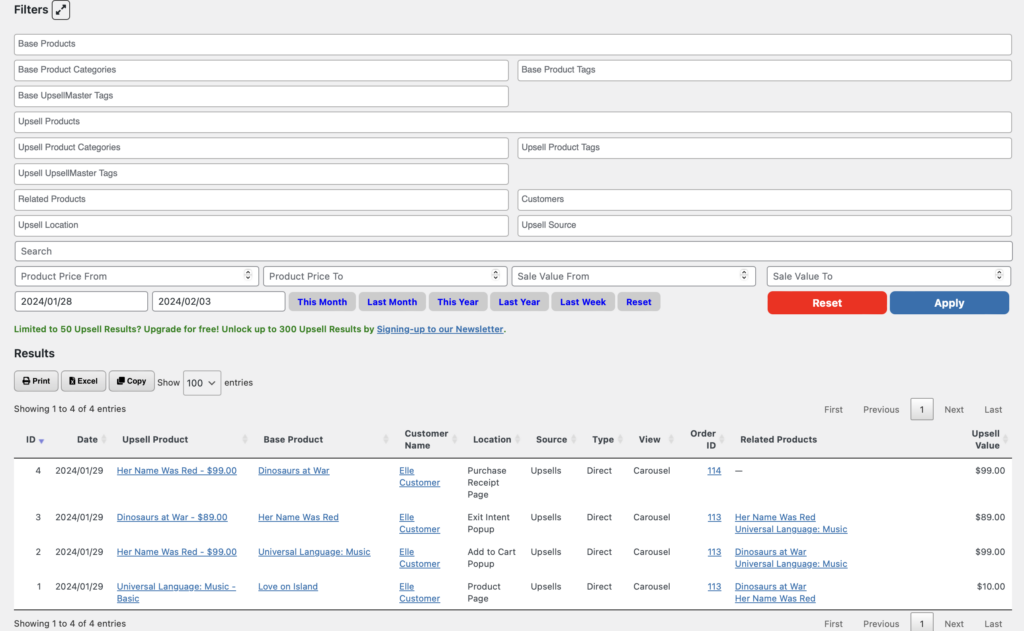
You can filter out the Upsells Summary using our extensive Filters List as shown above.
Further below, you can also see a complete list of all Upsells Sold, along with details such as the Base Product, Customer Name, Location, Source, Type, View, Order ID, Related Products, and Upsell Value.
(4) Campaigns
The Campaigns page shows us the overview of all Campaigns created on the website.
In the first section, you can see the Performance Chart so you can get a visual of how the campaigns were doing in one glance. It shows the value of carts created, orders made, and the total net earnings for all purchases.
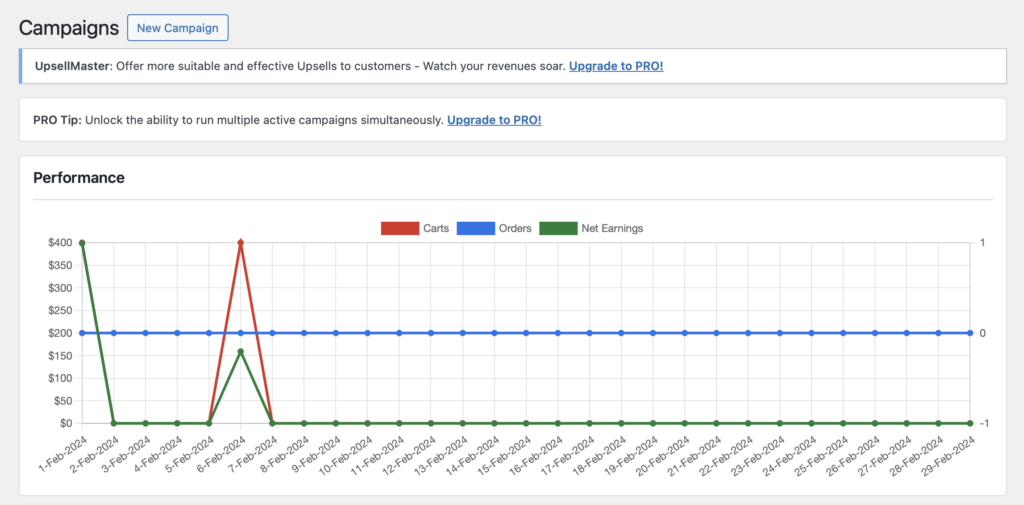
Then, followed by all the important Key Performance Indicators (KPIs) you should check and track from time to time.
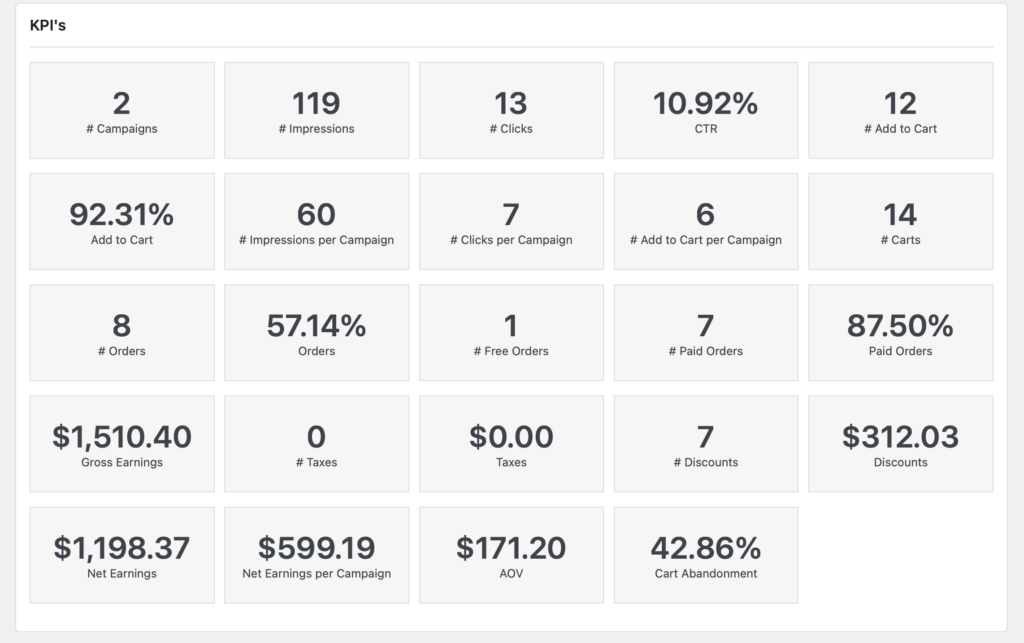
- # of Campaigns created
- # of Impressions from Campaigns
- # of Campaign Clicks
- CTR (%)
- # of Add to Cart Actions
- Add to Cart (%)
- # of Impressions per Campaigns
- # of Clicks per Campaign
- # of Add to Cart per Campaign
- # of Carts created
- # of Orders created
- Order (%)
- # of Free Orders
- # of Paid Orders
- Paid Orders (%)
- Gross Earnings ($)
- # of Taxes incurred
- Taxes Value ($)
- # of Discounts
- Discount Value
- Net Earnings ($)
- Net Earnings per Campaign
- AOV ($)
- Cart Abandonment (%)
On the same page, you also have a couple of available filters if you want to manipulate the Performance Chart and Campaigns List depending on the information you want to focus on or track.
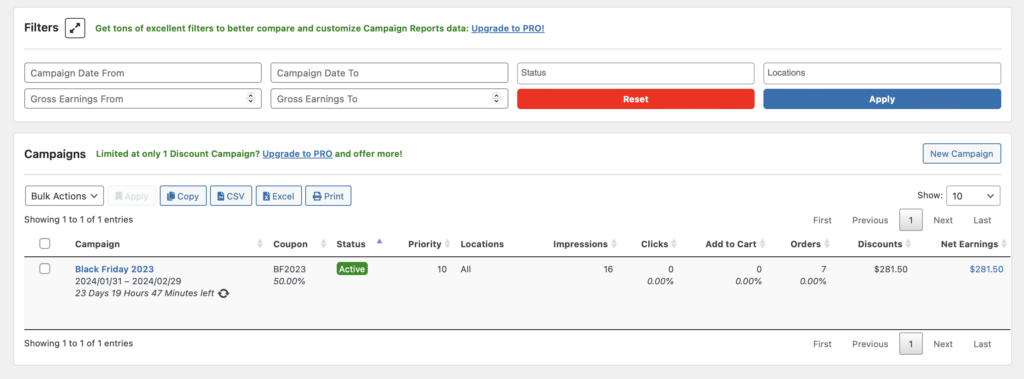
The last part of the Campaigns page shows the list of all campaigns created, either Active or Inactive, along with the important metrics to check for each. This includes:
- Campaign Name and Date Duration
- Coupon Code and Percentage
- Campaign Status
- Priority Number
- # of Products Eligible in the Campaign
- Location of the Campaign Banner
- # of Impressions
- # and % of Clicks
- # and % of Add to Carts
- # and % of Orders
- Discount Amount
- Net Earnings
- Average Order Value
Adding a New Campaign
Now, how can we create campaigns? If you’re on the Campaigns Overview Page, simply click the “New Campaign” on the top, and it will show all available templates you can use to easily create your promotions in just a few clicks. But, you can also create a blank campaign from scratch.
Note: The available templates you can use vary if you’re on either Free or Pro Plugin Versions.
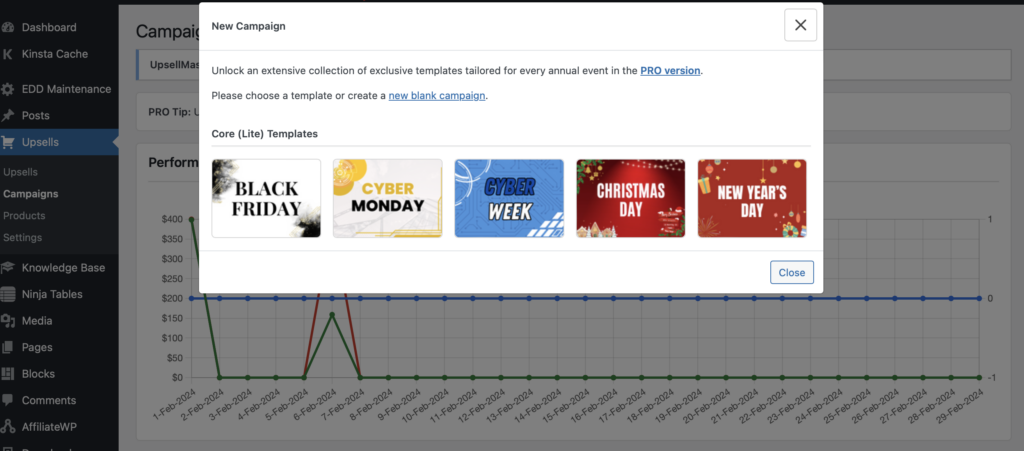
This is now what the Add / Edit Campaign Page looks like. Let’s talk about each step in creating campaigns:
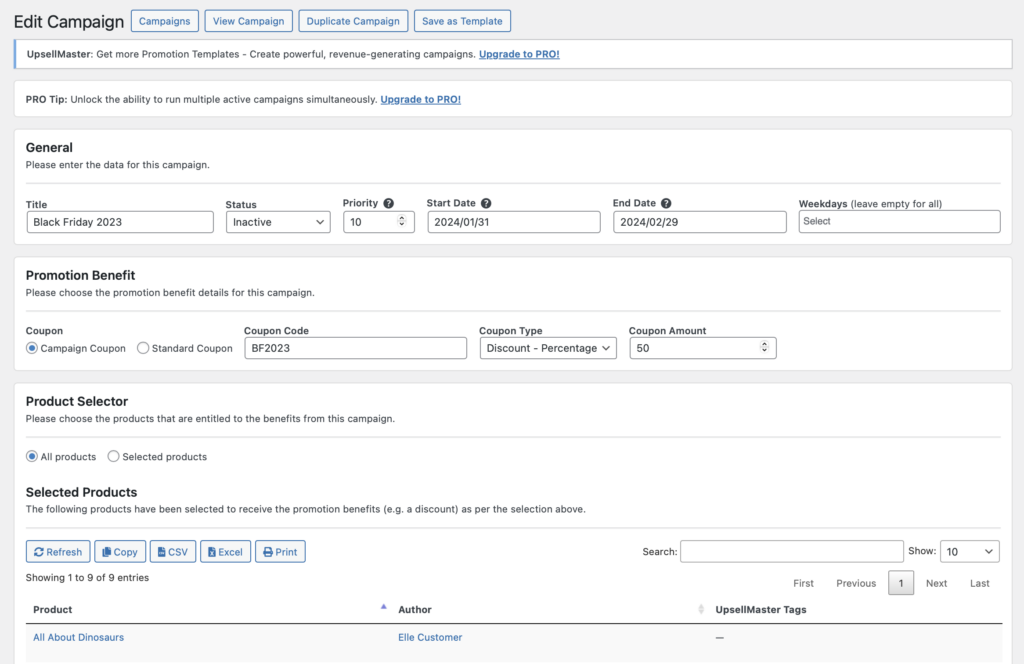
General
- Title – Add a Campaign Title
- Status – Active, Inactive, Expired and Scheduled
- Priority – Enter a number from 1 to 100. Lower value indicates higher priority.
- Determine the Start and End Dates
- Determine the days of the week when the campaign should only be applicable.
Promotion Benefit
- Campaign Coupon – This means that the discount code would be created by the campaign itself.
- Standard Coupon – You can select an already existing discount code from your website.
Please note that when the Standard Coupon is selected, the Campaign will take over the existing coupon, and all its data will be overwritten going forward. Therefore when the campaign is saved, it will become a Campaign Coupon.
- Coupon Type – Percentage or Fixed
- Indicate Coupon Amount
Product Selector
Here you choose the products to be entitled to the benefits of the campaign you’re creating.
Selected Products
Then below is a list of the products that have been selected to receive the campaign benefits, as per the selection made above. You can also tag the selected products by assigning them to an UpsellMaster tag for future reference or use.
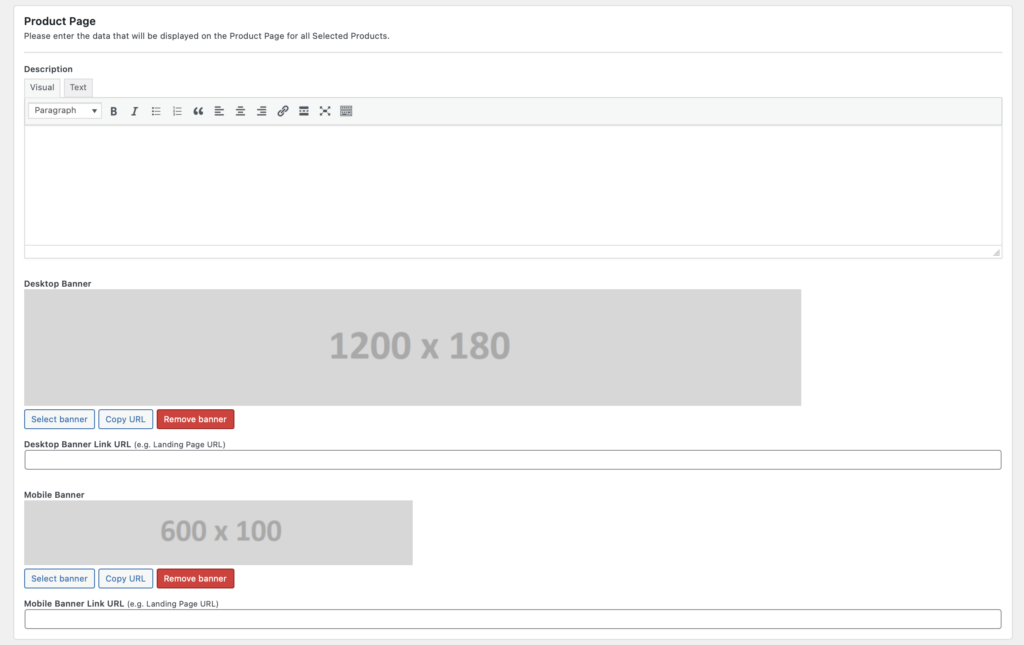
Product Page
You can also manipulate the data that will be displayed on the Product Page for all the Selected Products in the campaign. You can add here a unique text for your discount promotion and add special banners to show, if needed.
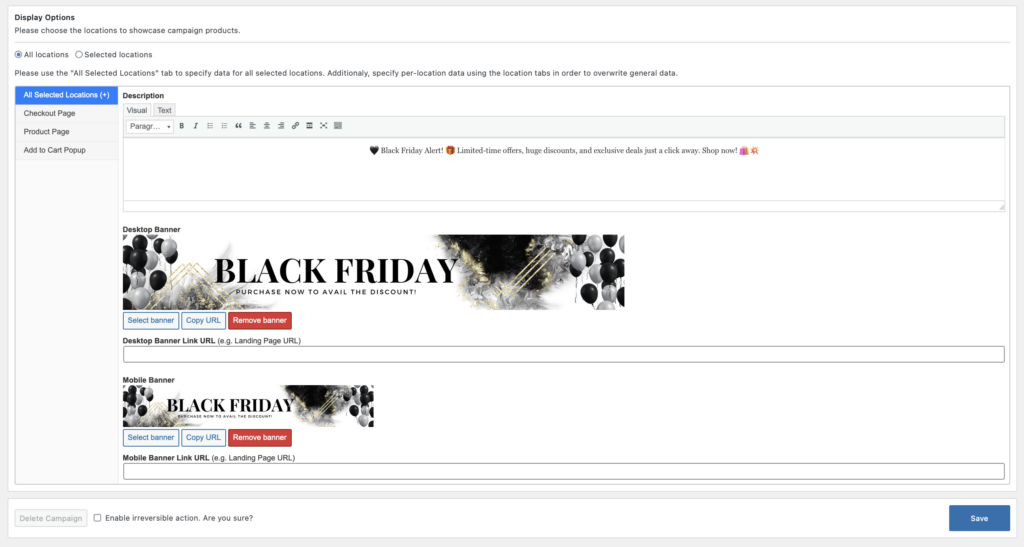
Display Options
Now, this is where you need to select at which available locations you can display your Campaign Banners and Promotions. You can just easily select All Locations, enter some text and upload banners, and you’re done.
But you can also just select few chosen locations to display your promotions, such as:
- Product Page
- Checkout Page
- Add to Cart Popup
You are free to modify the campaign contents for each locations and show different text and banners, depending on your promotion strategy, or what you think best works for your campaign.
View Campaign and Analytics
Once your campaign has been created, you can click on the View Campaign, and this page will open up, showing you all important metrics and information you need to check and monitor on your campaigns.
- Campaign Performance Chart – You can see the value performance per date, for all the carts created, orders made, and net earnings earned.
- KPI’s – Here also a selection of metrics to track that shows the results of your campaign.
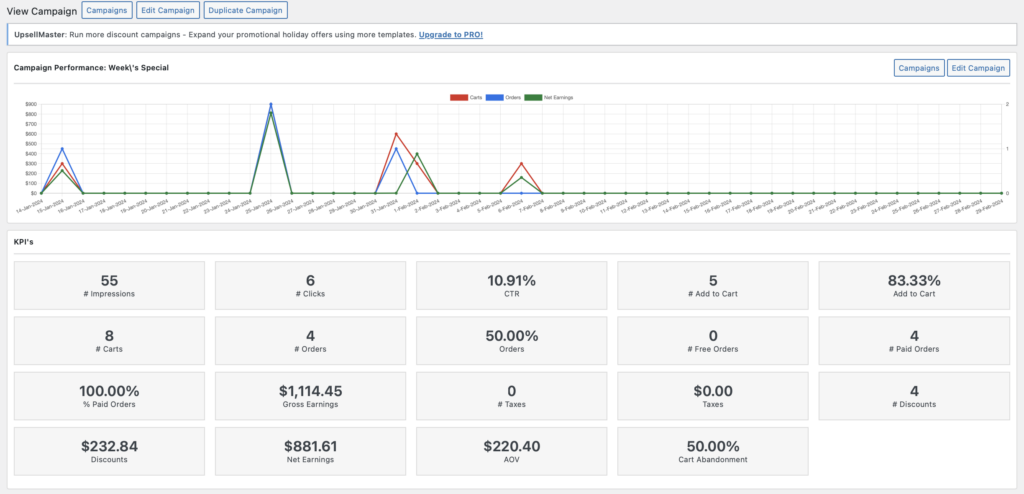
- There are a couple of important Filters to modify the campaign information depending on your preference which to check or track. You can get more filters using the PRO Plugin Version.
- Campaign Carts – This shows all carts created using the selected campaign. You can also see here whether the cart is actually been purchased, or just abandoned.
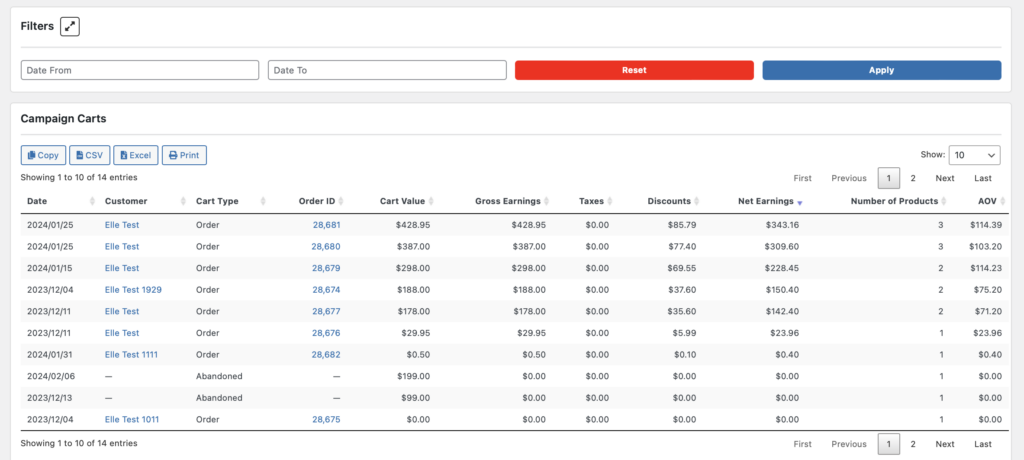
(5) Upsell Products
This page basically shows a list of all your products alongside the Upsells automatically generated to each.
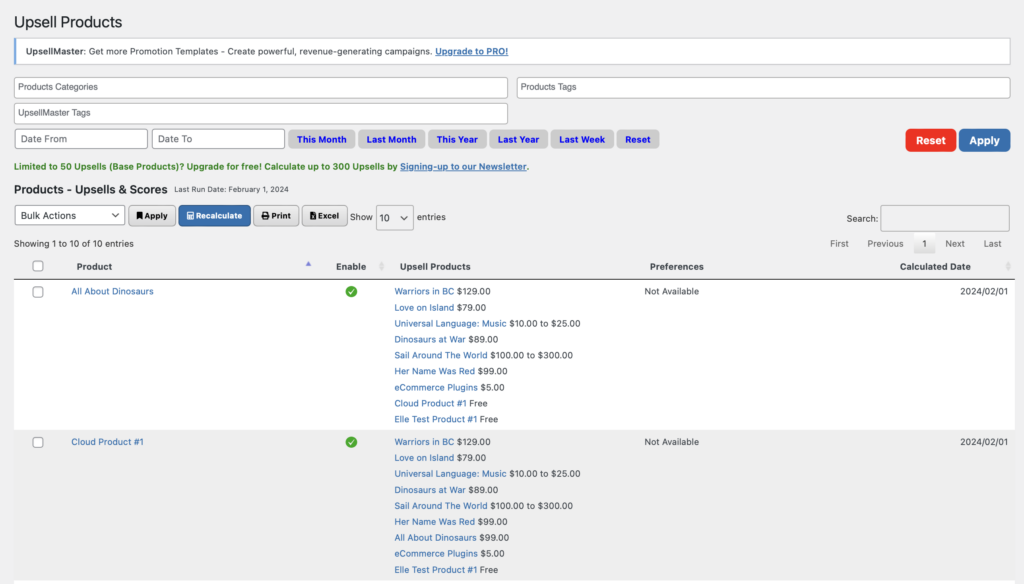
You can enable/disable Product Upsells for each product, check which upsells are generated for each product, preferences, and date calculated.
You can also filter out this list, Export to Excel, Print, as well as to Recalculate All Upsells whenever upsell configurations were made on the Upsells Settings Page.
(6) Settings Page
Here are the configuration options available when using this plugin.
General Settings
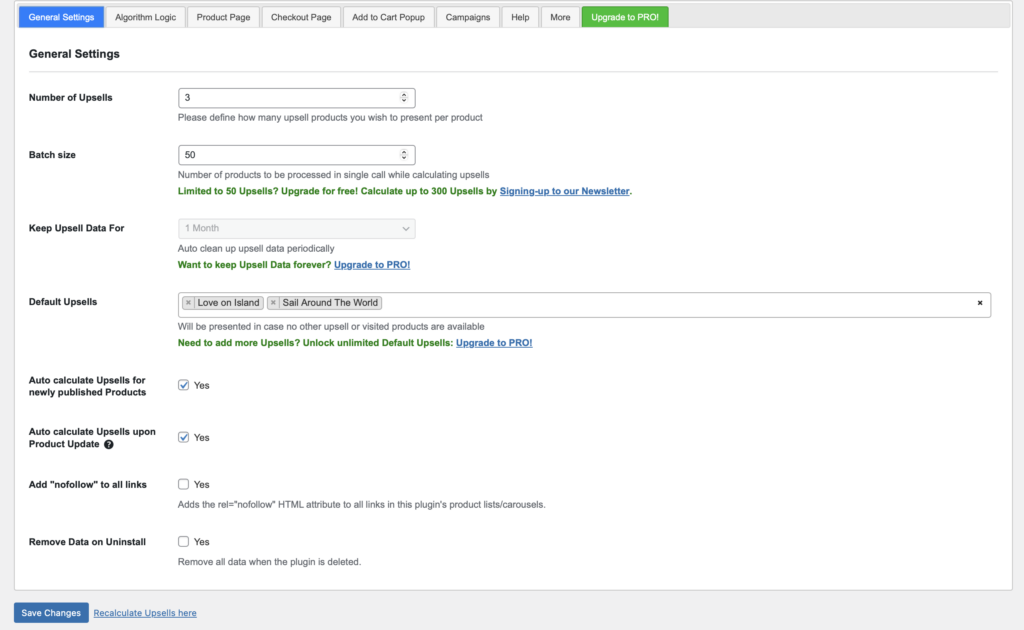
Number of Upsells – Define how many upsell products you wish to present per product. (Free Version Limit: 3)
Batch size – Set the number of products to be processed in a single call while calculating upsells. This is important if you have too many products and need to calculate by batch. (Limit at 50 products; if on Email Newsletter Subscription, limit at 300 products)
Keep Upsell Data For – Define the duration you want to keep Upsells data. After that, the plugin will automatically clean it. (Limit at 1 Month only)
Default Upsells – Define which Upsells to show every base product throughout your website. (Limit of 3 Default Upsells only)
Auto calculate Upsells for newly published Products – Enable/Disable automatic calculation of upsells per new product added.
Auto calculate Upsells upon Product Update – Enable/Disable automatic calculation of upsells once a product is updated.
Add “nofollow” to all links – Adds the rel=”nofollow” HTML attribute to all links in this plugin’s product lists/carousels.
Remove Data on Uninstall – Option to allow the removing of all data when plugin is deleted, or not.
Algorithm Logic
The first thing you might want to know is how to enable Automatic Product Upselling – it’s very easy! First thing, head towards your WordPress Admin Page > Upsells Menu Bar > Settings.
Locate the Algorithm Logic – this is where we need to configure the Automatic Upselling Strategy. Below is what you should see on it.
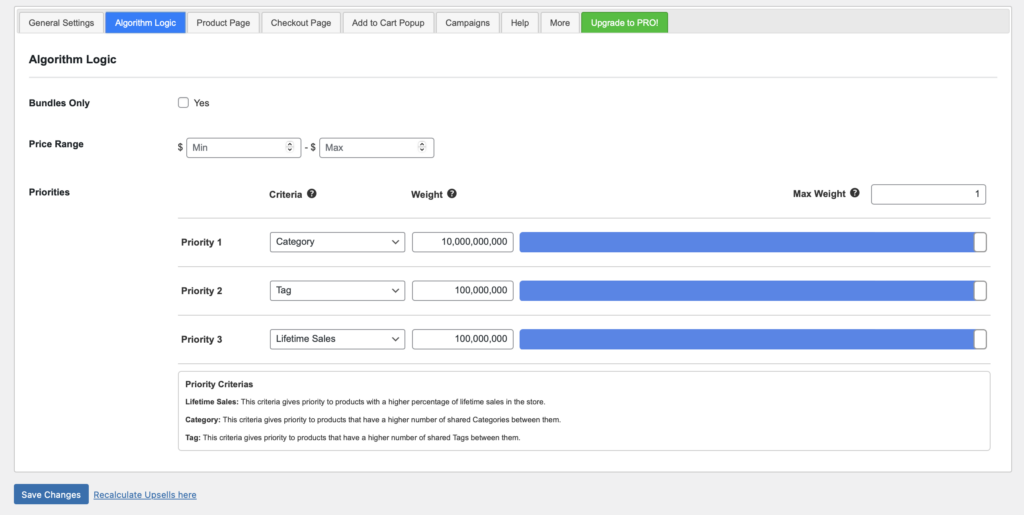
Bundles Only – Set whether the Algorithm Logic applies on Bundles only, or not.
Price Range – You can set the minimum and maximum value o products you want to offer as Upsells.
Priority 1 to 3 – Decide which should be the priority factor when generating upsells to all your products. You can set either Lifetime Sales, Category, Tag, and Null.
For example, you set Categories as Priority 1, therefore the plugin will calculate upsells within the same category as the base product first, and so on.
Product Page
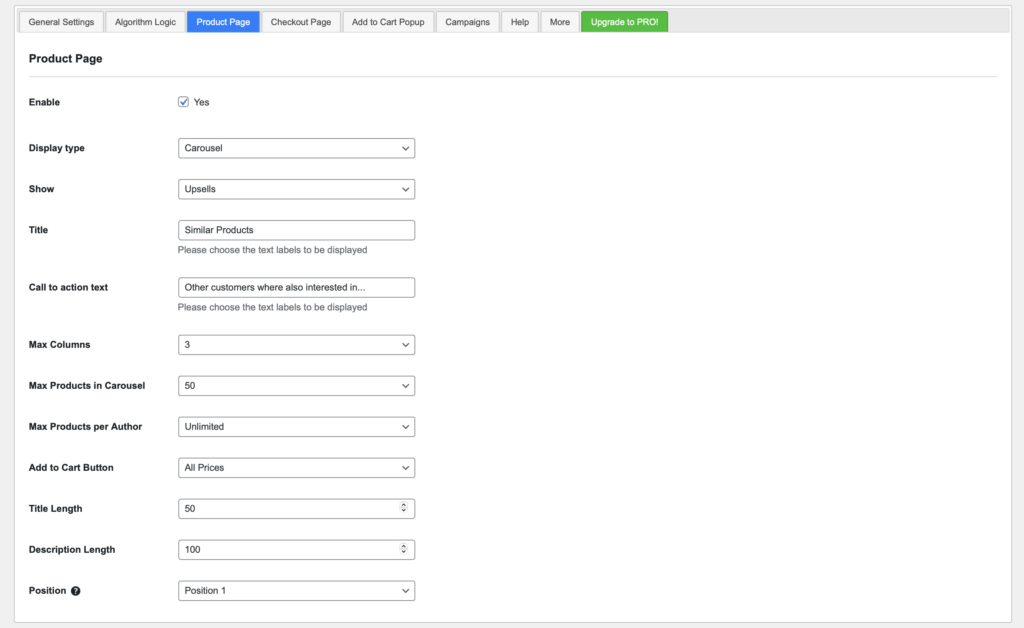
Enable – This allows you to enable or disable the display of Product Upsells on the Product Page.
Display Type – Choose either to display Product Upsells in a List or Carousel.
Show – Choose either to display Upsells or Recently Viewed Products.
Title – Define the title for this section.
Call to action text – Add more text to attract customer’s attention.
Max Columns – Define how many columns to show your Upsells.
Max Products in Carousel – Define how many Upsells to show in your carousel.
Max Products per Author – Define how many Upsells to show per product author.
Add to Cart Button – Define whether to show all price points or just the highest value of the product upsells.
Title Length – Define the number of title characters.
Description Length – Define the number of description characters.
Position – Select the position where to show the List/Carousel Upsells on the Product Page.
Checkout Page
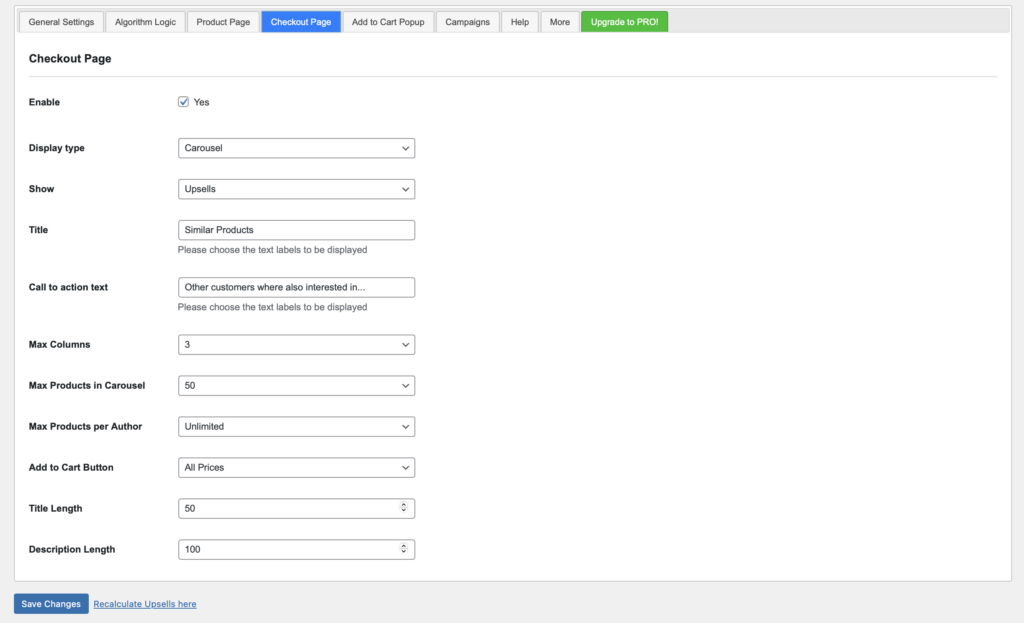
Enable – This allows you to enable or disable the display of Product Upsells on the Checkout Page.
Display Type – Choose either to display Product Upsells in a List or Carousel.
Show – Choose either to display Upsells or Recently Viewed Products.
Title – Define the title for this section.
Call to action text – Add more text to attract customer’s attention.
Max Columns – Define how many columns to show your Upsells.
Max Products in Carousel – Define how many Upsells to show in your carousel.
Max Products per Author – Define how many Upsells to show per product author.
Add to Cart Button – Define whether to show all price points or just the highest value of the product upsells.
Title Length – Define the number of title characters.
Description Length – Define the number of description characters.
Add to Cart Popup


Enable – This allows you to enable or disable the display of Add to Cart Popups on your pages.
Excluded Pages – Select which pages to restrict Add to Cart Popup to show.
Display Type – Choose either to display Product Upsells in a List or Carousel.
Show – Choose either to display Upsells or Recently Viewed Products.
Headline – Define the title for this section.
Tagline – Define a subtitle for this section.
Call to action text – Add more text to attract customer’s attention.
Max Columns – Define how many columns to show your Upsells.
Max Products in Carousel – Define how many Upsells to show in your carousel.
Max Products per Author – Define how many Upsells to show per product author.
Add to Cart Button – Define whether to show all price points or just the highest value of the product upsells.
Title Length – Define the number of title characters.
Description Length – Define the number of description characters.
Campaigns
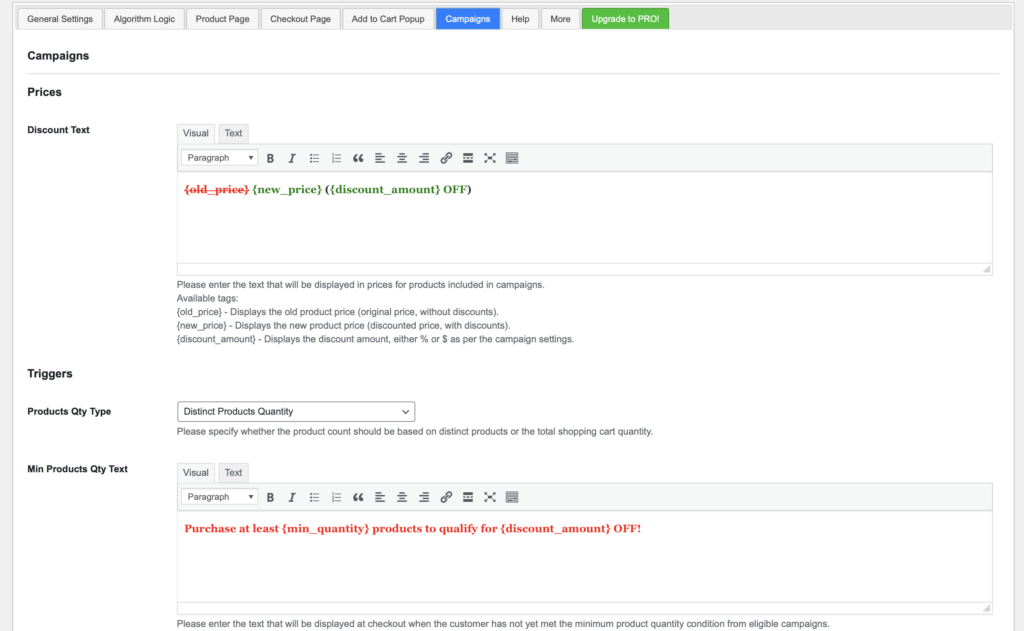
Prices
- Discount Text – Please enter the text that will be displayed in prices for products included in campaigns.
Triggers
- Products Qty Type – Please specify whether the product count should be based on distinct products or the total shopping cart quantity.
- Min Products Qty Text – Please enter the text that will be displayed at checkout when the customer has not yet met the minimum product quantity condition from eligible campaigns.
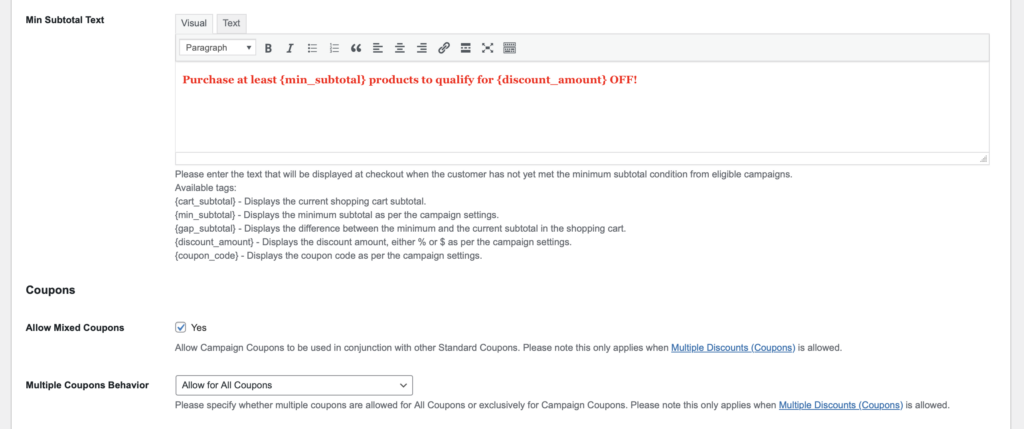
- Min Subtotal Text – Please enter the text that will be displayed at checkout when the customer has not yet met the minimum subtotal condition from eligible campaigns.
Coupons
- Allow Mixed Coupons – Allow Campaign Coupons to be used in conjunction with other Standard Coupons. Please note this only applies when Multiple Discounts (Coupons) is allowed.
- Multiple Coupons Behavior – Please specify whether multiple coupons are allowed for All Coupons or exclusively for Campaign Coupons. Please note this only applies when Multiple Discounts (Coupons) is allowed.
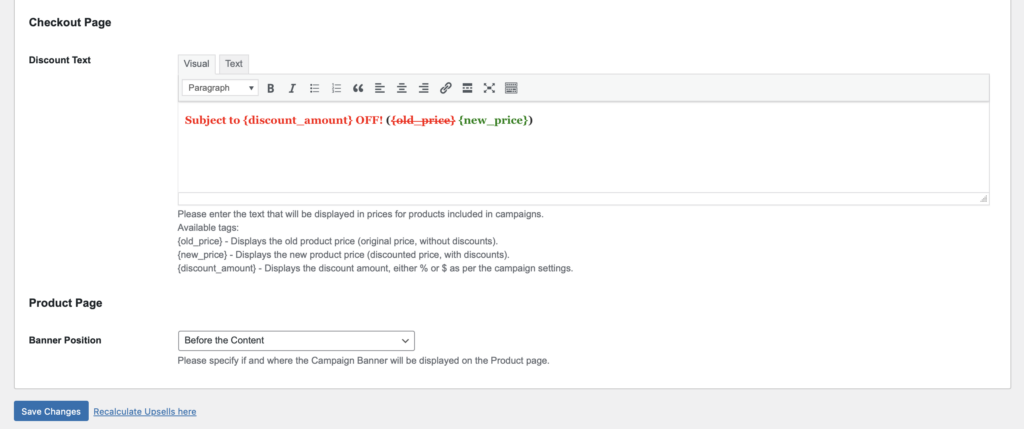
Checkout Page
- Discount Text – Please enter the text that will be displayed in prices for products included in campaigns.
Product Page
- Please specify if and where the Campaign Banner will be displayed on the Product page.



