In this documentation, we provide all installation and configuration instructions in order to use our EDD FES Statistics Plugin. If you haven’t acquired this plugin yet, please also visit the plugin’s download site.

After purchasing this plugin, just follow the steps below for it to work on your web store. Moreover, it is very simple and fast, so you don’t have to worry!
1 Prerequisite
Kindly take note that this plugin only works for multi-vendors stores. Then will need the following:
- Easy Digital Downloads store installed on your WordPress site.
- EDD Frontend Submissions Plugin installed and activated.
- EDD Commissions Plugin installed and activated.
- Additional integration is included to keep track of the number of reviews collected by vendors through the EDD Reviews Plugin.
2 Plugin’s Objective
For Site Admins, normally they are very interested to compare sales statistics from vendor to vendor and figure out the best techniques to optimize sales conversions and review collections. This plugin provides the required information of vital importance of the site admins by keeping close tracks of the sales statistics by Vendor.
Therefore this plugin adds a Vendor Statistics Page in the Admin Dashboard to easily monitor the sales statistics to each vendor and compare monthly, last months, yearly, and lifetime sales data. This plugin requires FES and EDD Commissions plugin.
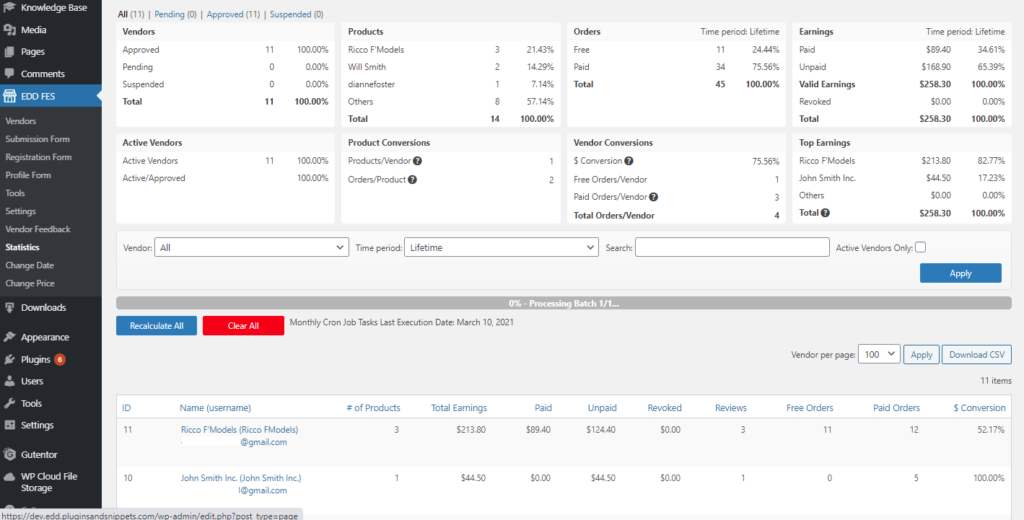
Many vendors will have questions and want to be informed on a monthly basis of how they are doing in terms of sales. If vendors are not supplied with timely information, this will result in unmonitored earnings, thus making it hard to understand what the vendors need to do, change, or improve in order to optimize their revenue flows. With only using the FES plugin, their questions are not answered and they will consume a lot of your time to answer these questions manually every single time.
A better way, therefore, is to pro-actively inform the vendors by providing them with the statistics of their earnings. This EDD FES Statistics plugin solves this gap by preparing a page that will be added to the FES Vendor Dashboard to make it easier for the vendors to understand and monitor monthly commissions earned and payout status on their own.
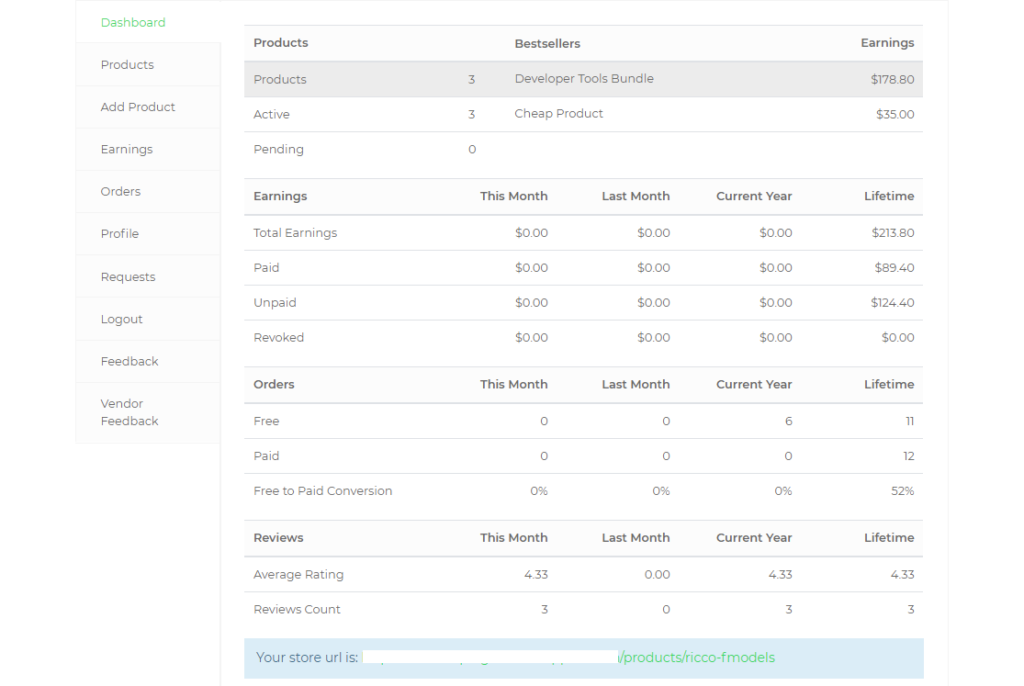
3 Plugin Installation
- Go to your WordPress Dashboard. Select Plugins on the left and Add New.
- Select Upload Plugin
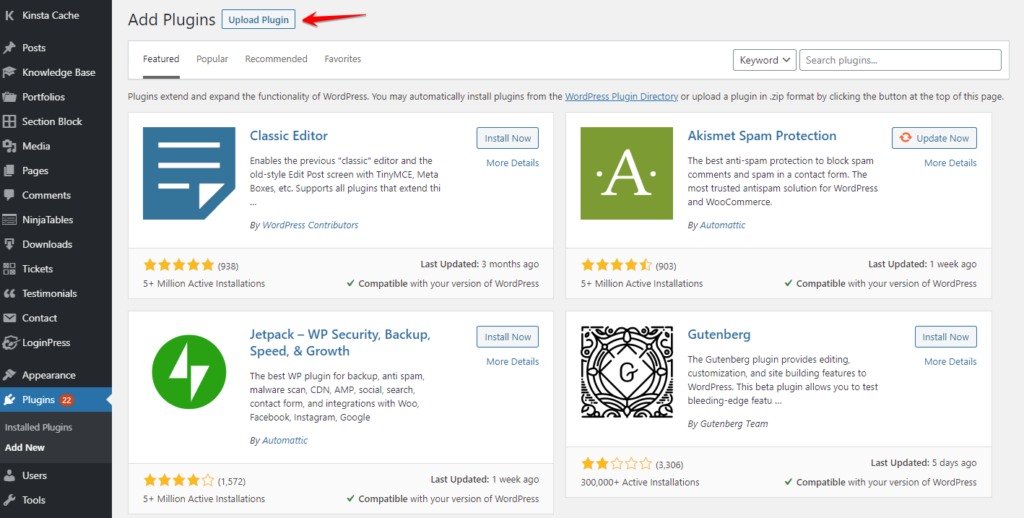
- Select the Browse Button to install the zip file with the plugin. Alternatively, you can upload the (unzipped) plugin via FTP in the wp-content/plugins/ folder.
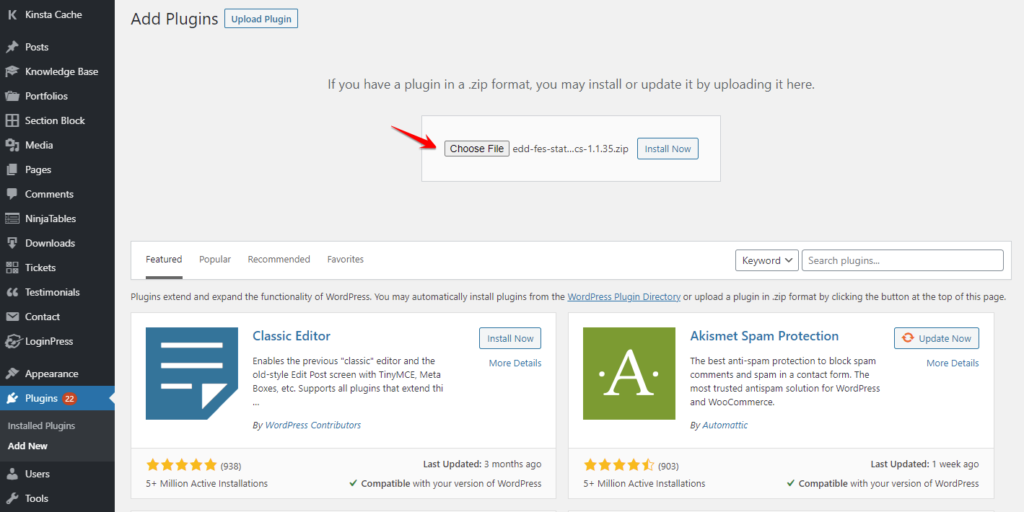
- Activate the plugin if needed.
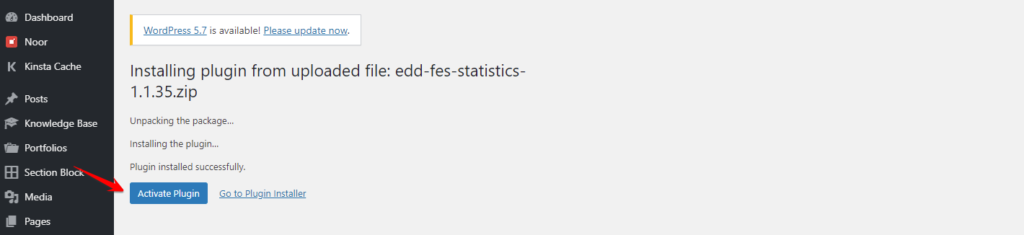
4 Vendor Dashboard Earnings Summary
This new page added by our plugin will help vendors to easily check how are their sales and payouts going. This page will show them:
- Products Counter (Total Product, Active, Pending)
- Best Seller Products and corresponding Total Earnings
- Total Earnings (Current/Last Month, Current Year, Lifetime)
- Free and Paid Orders (Current/Last Month, Current Year, Lifetime)
- Free to Paid Conversion (Current/Last Month, Current Year, Lifetime)
- Average Ratings
- Vendor Reviews Count
Once a sale has been made with corresponding commission percentage, this stats will automatically be updated and show the current amounts of earnings and orders.
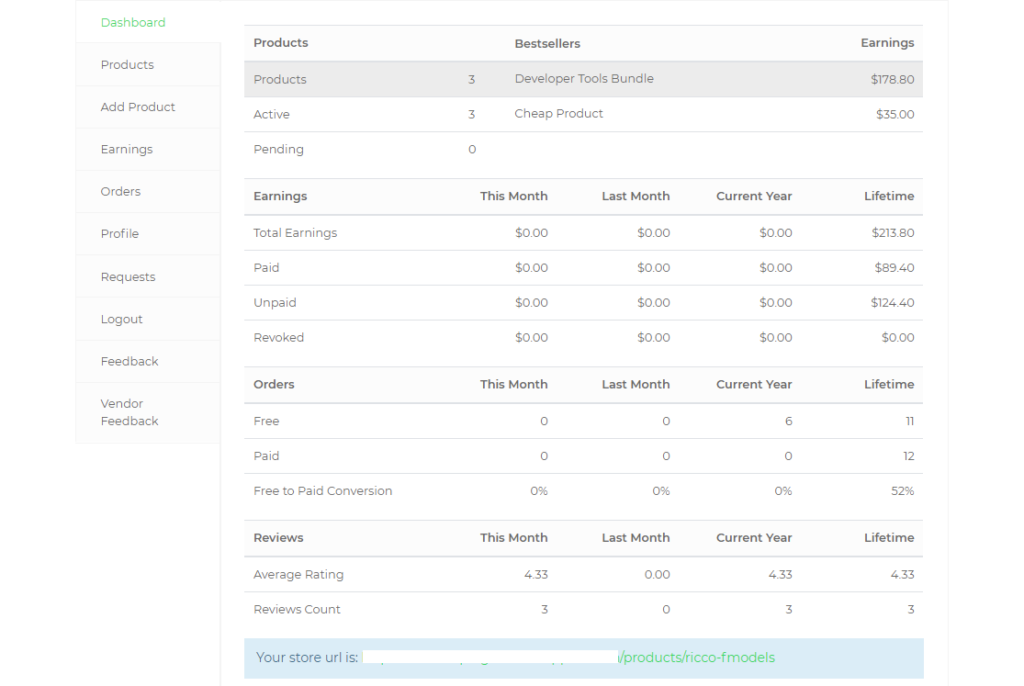
5 Statistics Page on Admin Area
The site admins can access this new page on their WordPress backend by going EDD FES > Statistics. On this page, the site admins can see very comprehensive details and information regarding the vendors and their earning statuses.
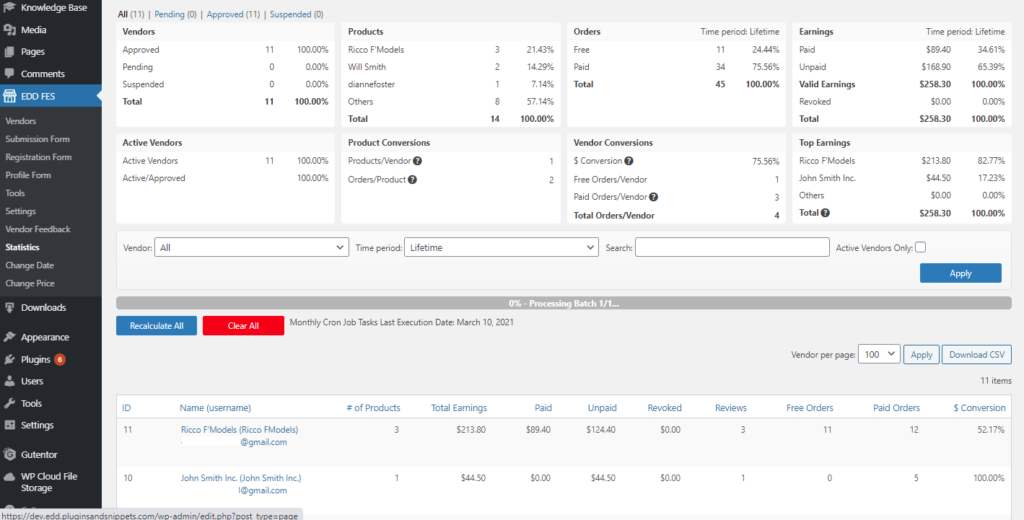
The first section gives very detailed information regarding the following:
- Number of Vendors (Approved, Pending, Suspended)
- Active Vendors
- Best Selling Products
- Product Conversions
- Free/Paid Orders and Order Lifetime Percentage
- Vendor’s Free to Paid Conversions
- Total Earnings (Paid, Unpaid, Valid Earnings, Revoked)
- Top Vendor Earners and their Equivalent Sales
Now, not only the vendors can see their Earnings Status, but also the Site Admins. This is so important for them to quickly glance at all these very important metrics in managing a multi-vendor digital product marketplace.
- Filter Box – Here, they can filter the list by Vendor and by Time Period. Also, they can search the Vendor’s Name instead. They can also tick the Active Vendor’s box on the upper right of the box to only show active vendors.
- Recalculate All – Push this button to quickly update all amounts on the table. This is used in case the calculation of statistics would run into technical issues. The Site Admins can just simply click on the Recalculate button and the Vendor statistics will be recalculated.
- Clear All – Push this button to clear all current values of the Vendor’s Earnings (Paid/Unpaid), Free/Paid Orders and Free to Paid Conversion Percentage.
Lastly, the Statistics table on the bottom part of this page basically shows the Site Admins Vendor Details such as:
- Vendor Name and Email Address
- No. of Products
- Total Earnings
- Total Paid/Unpaid Amount
- Vendor Reviews Count
- No. of Free/Paid Orders
- Free to Paid Conversation Percentage
6 Vendor Statistics Widget
This plugin adds a Vendor Statistics Widget to be displayed on the Download Page. Adding this widget can better inform customers of important arguments why to buy products from this vendor as the number of products, number of sales, number of reviews, the average rating and social media profiles of this vendor can be shown. This information adds credibility and can be helpful in influencing customer’s purchase decision.
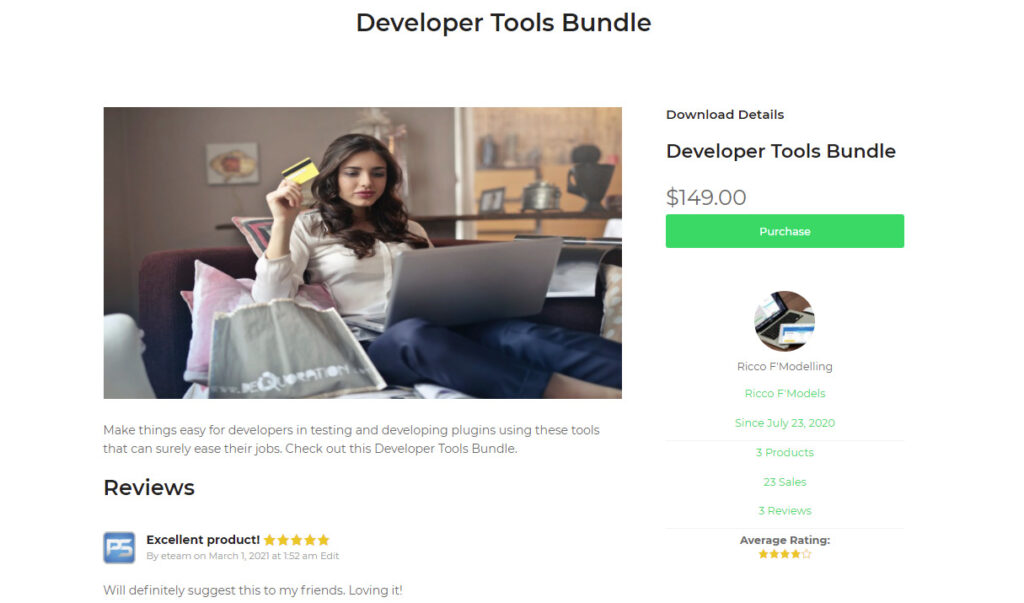
You can easily customize this widget by going to your WordPress Backend > Appearance > Widget. You can show/hide the following vendor details in this widget such as:
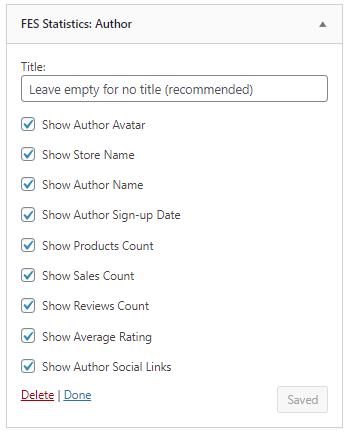
7 Vendor Profile Statistics Page
Another new page added by our plugin is the individual Vendor Statistics Page that can be found right on the Vendors Profile Page, by going to EDD FES > Vendors > Click the Vendor > Statistics.
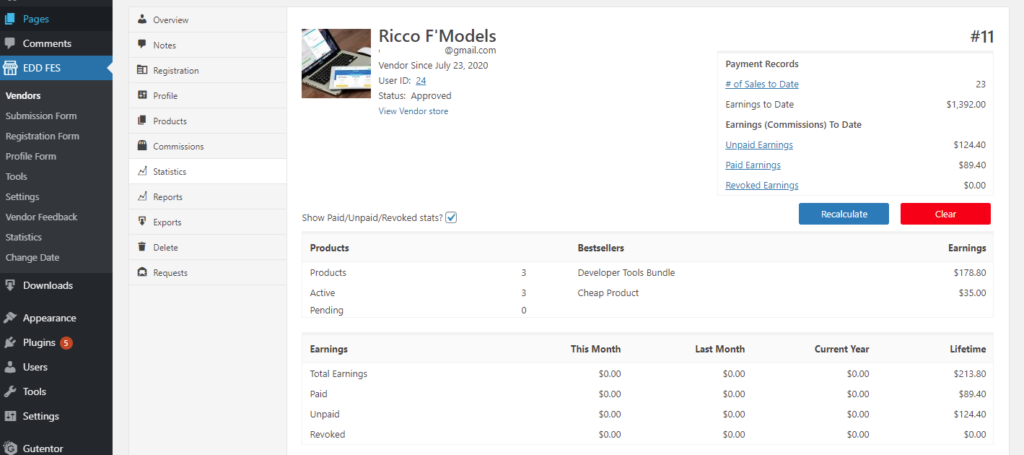
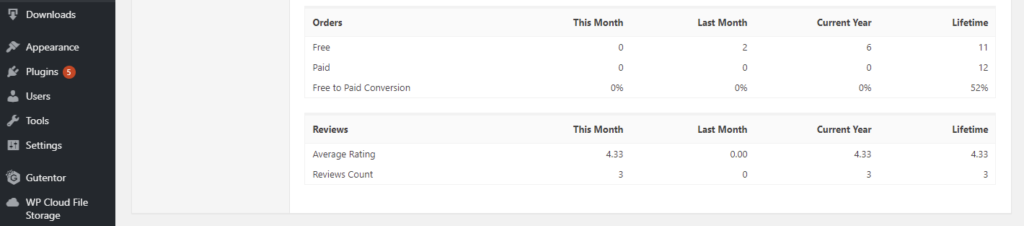
On the upper right of the page, the site admins can individually check the following summarized amounts of the Vendor:
- No. of Sales to Date
- Earnings to Date
- Unpaid/Paid Earnings
- Revoked Earnings
- Average Ratings
- Reviews Count
Next, there is also the Recalculate All and Clear All buttons here for the site admins to use on the list.
Lastly, the table below is basically the exact copy of what the Vendor can see on his/her own Vendor Dashboard.
8 Statistics Settings Page
There are a couple of settings and configurations you can adjust for this plugin by going toDownloads > Settings > EDD FES > Statistics.
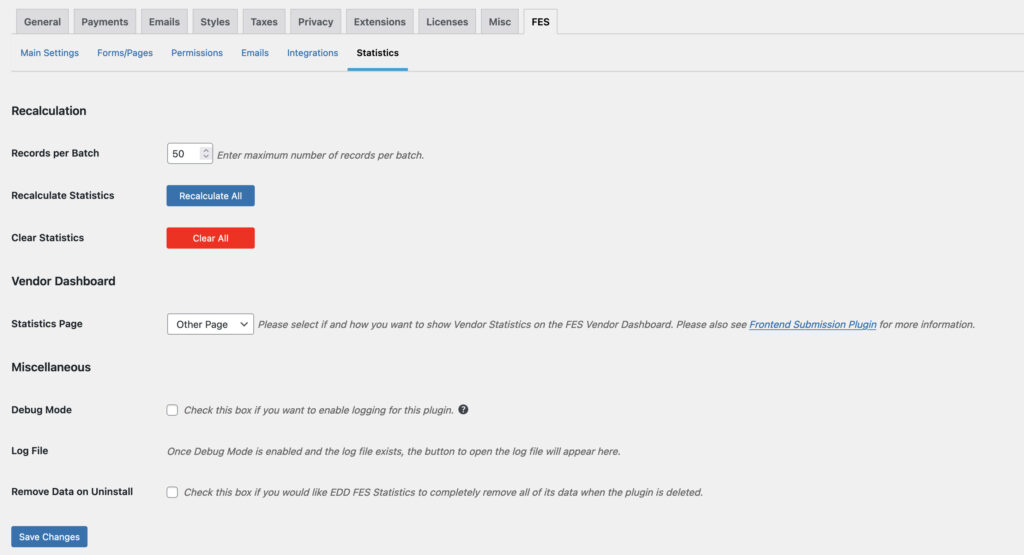
Recalculation
- Records per Batch – enter the maximum number of records to be calculated per batch.
- Recalculate Statistics – press the “Recalculate All” button to quickly recalculate statistics right on this page.
- Clear Statistics – press the “Clear All” button to clear all statistics records.
Vendor Dashboard
- Statistics Page – select if and how you want to show Vendor Statistics on the FES Vendor Dashboard, either on the Main Page, Other Page, or Do not show.
Miscellaneous
- Debug Mode – check the box if you want to enable logging for this plugin.
- Log File – once Debug Mode is enabled and the log file exists, the button to open the log file will appear here.
- Remove Data on Uninstall – check this box if you would like EDD FES Statistics to completely remove all of its data when the plugin is deleted.
Frequently Asked Questions
What plugins do I need to use this plugin?
You need to have EDD Frontend Submissions and EDD Commissions Plugin installed on your EDD WordPress website. This is because we need the Vendor data from FES and the Commission data from the EDD Commission plugin.
Where will the vendor see their statistics page?
The page will be added to the FES vendor dashboard and replaces the main page.
Which Sales figures are shown to the vendor?
The earnings data is extracted from the EDD Commission plugin and link to the EDD Commissions plugin page.
The statistics are updated at every sale in form of a post-checkout action. Then there is a cronjob running which resets the monthly sales stats at the beginning of each month
Can the admins see a full list of Vendors with their respective earnings status?
Yes, this plugin adds a new page which you can see by going to EDD FES > Statistics which gives the site admins a full list of all vendors with their respective earnings and payout status.
What can I do in case vendor earnings statistics would not be correct due to technical issues?
You can just simply click on the Recalculate All button above the Statistics List, or if you want to stop the process, you can click the Stop Recalculate Process button.
We have added the Recalculate button on the Statistics Page for instance that the commission and earnings values are not updated. You can either recalculate all statistics or only the stats for select vendors.
Why do I need the Widget?
Because the widget provides more information about the vendor and can be inserted in a download sidebar. This adds trust and credibility to your vendors.
What is the Free to Paid Conversion Percentage?
This metric measures the percentage of users that have converted from a free to paid purchase. This indicates product value to users by helping measure the number of users that are interested enough in the product to pay for it.
Can I adjust the look and feel on the frontend?
You can adjust the look and feel of the FES Vendor Dashboard and the Widget via CSS in your theme or child theme files.
Will you charge me every year?
Yes. In order to receive updates and support, we charge an annual subscription fee. However, you are free to cancel the subscription at any time.
Can I get my money back if I’m not 100% satisfied?
Yes. We provide a money-back guarantee for 14 days should you not be satisfied with our product and we will issue you a refund.
Contact Us
If there is anything that you’re confused about or if you run into any problems, please don’t hesitate to Contact us. We will get right to you and help you with the best we can as soon as possible.



